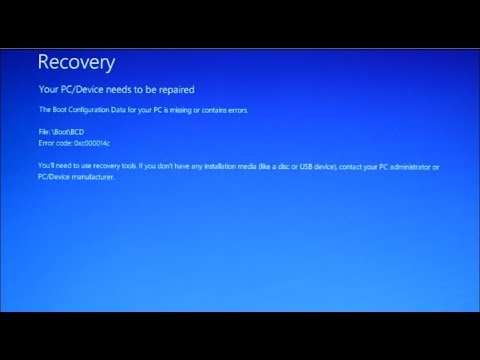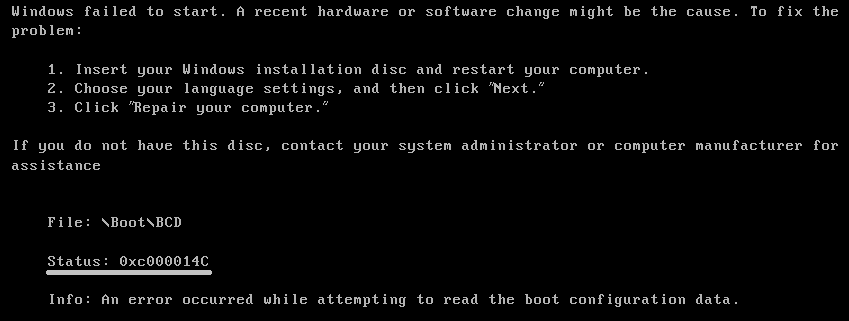I have a 0xc000014C error on my PC screen, and the screen is dead. I’ve bought a new screen and PC. The old screen lost its blue cable connection, but the white works. Version is Win 10 /64, generic PC. I need a fix for the error to download it on my laptop.
hello
Please upload screenshot. it will help us to identify this problem
Hi @Ralphy,
I need more information to cleary helpful. However, based on the error code you have mentioned this happen on various reason.
-
Cause 1: BCD is missing or corrupt
One of the most common causes of this error is the BCD that became missing or corrupt. That could happen because of disk write errors, power outages, boot sector viruses, or errors made while configuring the BCD manually. -
Cause 2: File system integrity compromised
For the same reasons, the file system itself may become corrupt or damaged. That happens even more often if one turns off a PC while it is in the middle of writing crucial data to the boot sector. -
Cause 3: System files are damaged
The system files may also become corrupt or damaged for the same reasons.
To solve this error you need to repair damaged or corrupt boot configuration data. You can use the following method to proceed:
- Start your computer although it does not boot.
- Insert the Windows OS installation media (DVD or USB) in the appropriate drive.
- Restart the computer and press “F12” or the appropriate key to set the computer to boot from the installation media.
- Click to “Repair your computer.”
- Click “Troubleshoot” > “Advanced options” > “Command Prompt”.
- Type “bootrec/fixmbr” in the prompt and press ENTER.
- Now, type “bootrec/fixboot” and press ENTER.
- After that type “bootrec/scanos” and press ENTER.
- Finally write “bootrec/rebuild” and press ENTER.
Allow the commands to run before removing the installation media and restarting your computer to see it boots normally.
If the above not helpful run the SFC command in Safe Mode with Command Prompt:
You can run the sfc (System File Checker) command without your installation CD by booting into Safe Mode (with Command Prompt)
- Restart your computer
- Press F8 repeatedly
- The Startup Options screen will appear
- Select Safe Mode with Command Prompt
- When Command Prompt appears, type the following command:
- sfc /scannow
- Press Enter
Most likely 0xc000014C error occurs when the Windows was corrupted and CD/DVD ROM needed for recovery installation
But here’s the step-by-step tutorial
Hello
Please try this
HOW TO FIX ERROR 0XC000014C
The fact that your computer’s OS is unable to load does not mean that you will now lose all your critical files. You can easily fix this error by trying out some solutions to find one that works to fix it.
SOLUTION 1: REMOVE HARDWARE
This solution will only work in case there is a damaged or new hardware causing conflicts in the system. It can quickly work to fix the 0xc000014c error if it is true that you recently attached a new device.
1)Just remove all attached hardware except for the mouse and keyboard.
2)Restart the computer to see if the error is fixed
SOLUTION 2: BOOT TO LAST KNOWN GOOD CONFIGURATION
Regular installation and un-installation of apps do interfere with existing system configurations. Booting the last known good configuration before the error occurred can be helpful in overcoming error 0xc000014c and many other Windows errors.
- Restart your computer.
- Press “ F8 “, “ F12 ” or the appropriate key depending on your computer’s or the installed OS.
- Select “ Last Known Good Configuration ” on the resultant startup options screen.
Your computer should restart automatically. Wait to see if the OS is now able to boot smoothly, which should be a signal that the error is fixed.
SOLUTION 3: CHECK AND REPAIR DAMAGED SYSTEM FILES
A damaged or corrupt system file is one of the major causes of Error 0xc000014c. Checking and repairing such a file or files can easily resolve the error.
-
Press Win and X key simultaneously to open up the command prompt.
-
Type “ sfc /scannow ” and press ENTER .
The built-in system file will start to run automatically. It will report its finding at the end, which can be repaired files or no damaged files found. In case the tool reports to having found and fixed some files, restart your computer to see if the error code 0xc000014c is resolved. Otherwise, you will still need to try other solutions
SOLUTION 4: CHECK TO REPAIR BAD SECTORS IN THE HARD DISK
Just like with damaged or corrupt system files, bad sectors in the hard disk can easily cause Error 0xc000014c and other errors. Repairing any bad sectors can quickly fix the error.
- Press Win and X key simultaneously to open up the command prompt.
- Type “ chkdisk ” (space)/” C ” (space) /f (space) /r (space) /x “.
- Press ENTER.
The built-in disk check utility will start to run automatically. The above command instructs the utility to check, find and repair bad sectors. Restart your computer to see if the error is fixed.
SOLUTION 5: REPAIR DAMAGED OR CORRUPT BOOT CONFIGURATION DATA
Many factors including incorrect system shutdown and power outages can easily interfere with a computer’s boot configuration data (BCD). Repairing the BCD is one effective way of fixing Error 0xc000014c and other Windows startup errors.
- Start your computer although it does not boot.
- Insert the Windows OS installation media (DVD or USB) in the appropriate drive.
- Restart the computer and press “F12” or the appropriate key to set the computer to boot from the installation media.
- Click to “ Repair your computer .”
- Click “ Troubleshoot” > “Advanced options” > “Command Prompt”.
- Type “ bootrec/fixmbr ” in the prompt and press ENTER.
- Now, type “ bootrec/fixboot ” and press ENTER.
- After that type “ bootrec/scanos ” and press ENTER.
- Finally write “ bootrec/rebuild ” and press ENTER.
Allow the commands to run before removing the installation media and restarting your computer to see it boots normally.