Hi,
My boss has asked me to disable gaming mode for our domain user PC. Anyone has any idea how it can be achieved?
Hi,
My boss has asked me to disable gaming mode for our domain user PC. Anyone has any idea how it can be achieved?
Hi @Basha09,
You can achieve this in two way either through Registry Editor or Group Policy
Restrict access to Windows 10 Settings page using Registry Editor
Run regedit to open the Registry Editor and then navigate to the following path:
HKEY_LOCAL_MACHINE\SOFTWARE\Microsoft\Windows\CurrentVersion\Policies\Explorer
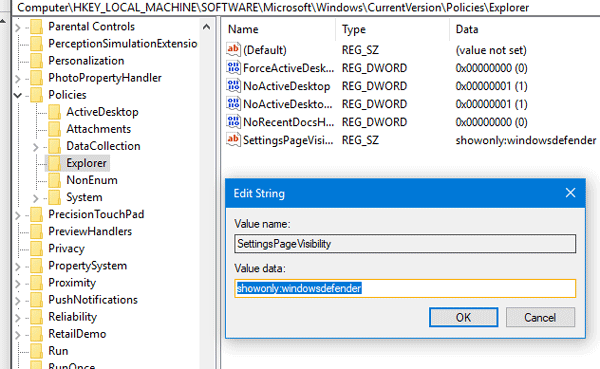
Here you have to create a String Value on the right-hand side. Right-click on an empty space, select New > String Value. Name it SettingsPageVisibility. Now, double-click on that string value and enter the following in the Value name field-
For example, to hide the About page, enter the following value:
hide:about
If you want to show Bluetooth and About page, and hide all the other page, enter the following value;
showonly: bluetooth;about
In this fashion, you can show or hide any Settings page of Settings app.
Hide Windows 10 Settings using Group Policy Editor
Using Group Policy Editor to hide Settings page in Windows 10 is even easier than using the Registry Editor.Run gpedit.msc, to open the Group Policy Editor and then navigate to the following setting:
Computer Configuration > Administrative Templates > Control Panel
On the right-hand side, you can find an option called Settings Page Visibility. By default, it should be set to Not Configured. Select Enabled and enter a value in the Settings Page Visibility box just like you did in Registry Editor.
This policy has two modes: it can either specify a list of settings pages to show or a list of pages to hide. To specify a list of pages to show, the policy string must begin with “showonly:” (without quotes), and to specify a list of pages to hide, it must begin with “hide:”.
Hope this is clear for you to understand.
Hello @Basha09
Would you please explain that which server are you using as Domain Controller, as you mentioned that you want to disable gaming mode for domain users as well as which type of client are you using windows 10 or windows 7?
Hello
“Computer Configuration -> Administrative Templates -> Windows Components -> Windows Game Recordings and Broadcasting -> Enables or disables Windows Game Recording and Broadcasting”
or
HKEY_CURRENT_USER\Software\Microsoft\Windows\CurrentVersion\GameDVR -> AppCaptureEnabled
Hey there
Hi @VIkasmadan,
I am using windows server 2012 R2 as a domain controller and all of my Client PC is Windows 10 version 1809.
Hi @Basha09
As you know that if you have domain users in your network, then all the settings of clients will be configured from domain controller,
so you will have to go to group policy management console
and then apply the settings.
for domain users you can create OU or You can configure default domain policy.
Start–>run–>gpmc.msc–>ok
then go to domains–> domain name --> default domain policy–>
and then find policy and disable the policy
Note: if you want to disable specific game then you can also do it.
Open Group Policy, navigate to UserConfiguration\AdministrativeTemplates\System. Find policy named “Don’t run specified Windows applications” and add the games there like
chess.exe,frecell.exe