Is there a way to enable airplane mode on a laptop (windows version number is 6.3 - Build 9600). I can disable keyboard and touchscreen manually (have a kitten that I cannot get off of the thing). However, it really takes time to enable these two blocks and sometimes, I might entirely forget how to do it. Is there a shortcut command that can block everything on the computer until I provide a passphrase or keyword?
Hello @Murphy
You can lock windows by pressing Windows key + L together
and then you can unlock.
Easiest way, 100% works :
-
Click Start and click on the Settings icon (it looks like a cog wheel). Alternatively, you can type in “settings” (no quotes) and wait for the Settings icon to appear in the list, then click it.
-
The Settings window will appear. Click the “Network & Internet” section.
-
On the top left of the page, it should have “Wifi” followed by “Airplane Mode” menu options - click the “Airplane mode” menu.
-
On the middle of the page, you should now see an option to turn Airplane mode off. It should have the heading “Airplane mode” and underneath that, it will say: “Turn this on to stop all wireless communication”. Since you don’t want to do that (in most cases), you will want to have this feature off .
Hello
you can turn on/off airplane mode easily
- select the Network
 icon on the taskbar, then select Airplane mode .
icon on the taskbar, then select Airplane mode .
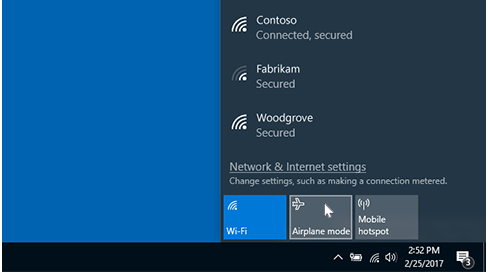
or also you can use this link
Hello @Murphy
- You can enable the Airplane Mode by pressing Wireless icon key alone or Fn + Wireless button
or use the method as @zura1994 mentioned. - You can lock your Laptop using Windows key + L. to prevent some wrong pressing.
Hello,
Please check this-
Follow these steps:
- Open Start Menu.
- Click on Settings .
- Click on Network and Internet to open related settings .
- In the left pane, you can see Airplane Mode as second option.