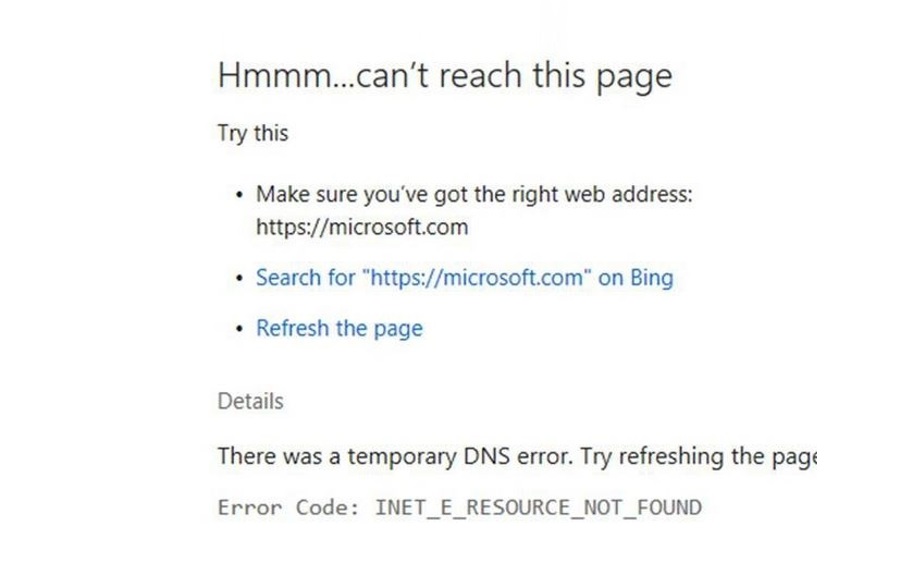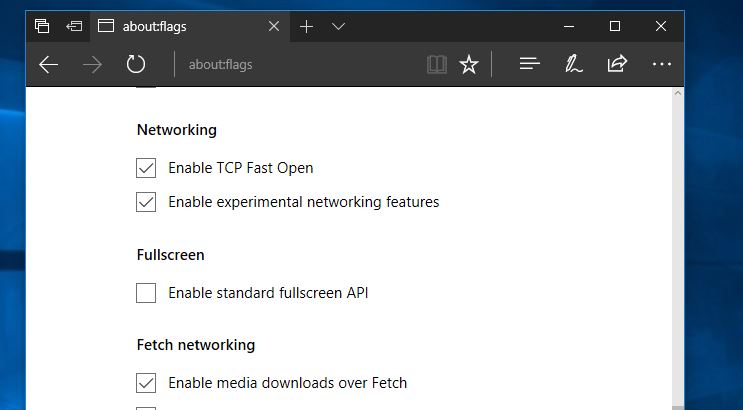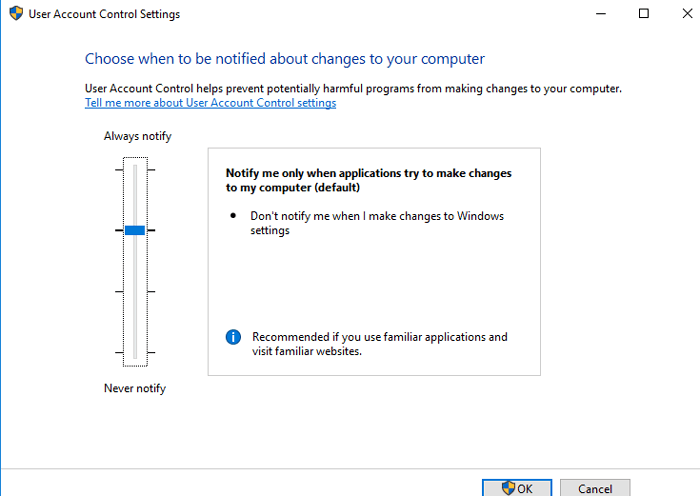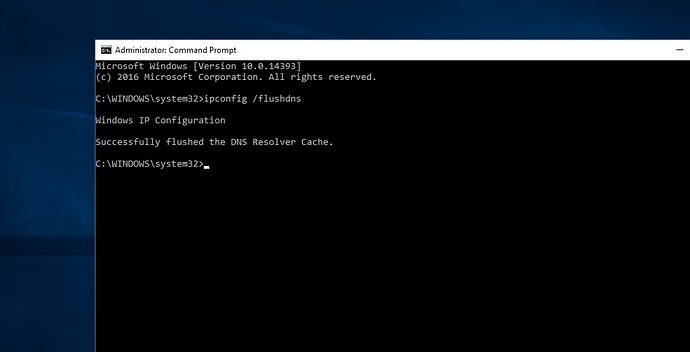Hello,
I am experiencing the error in the browser as INET_E_RESOURCE_NOT_FOUND in my device from the last week but now it has started to appear on my main laptop. The problem started shortly after the latest Windows 10 critical update which was installed. I think it was a full windows update as the start screen also changed and there is a People link (Your People) on the taskbar. My Windows 10 -
Getting INET_E_RESOURCE_NOT_FOUND Error while trying to open a website from Microsoft Edge or Internet Explorer browser? Most of windows users report after upgrade to Windows 10 1809 Edge Browser results “Hmm… cannot reach this page” with a button “Details”. Once you click the “Details” button you will see an error code “The DNS server might be having problems. Error Code: INET_E_RESOURCE_NOT_FOUND”.
Sometimes the error is different like:
The connection to the DNS server timed out. Error Code: INET_E_RESOURCE_NOT_FOUND
or
There was a temporary DNS error. Try refreshing the page.
Error Code: INET_E_RESOURCE_NOT_FOUND
or
The DNS name doesn’t exist Error Code: INET_E_RESOURCE_NOT_FOUND
Hello,
Please check steps below.
Turn off TCP Fast Open feature on Edge
Basically, you have to turn off the option TCP fast open from your Microsoft Edge browser which will solve this issue. If you don’t know, TCP Fast Open is a feature introduced by Microsoft that improves the performance and security of Microsoft Edge. So, disabling it won’t have any ill effect on your computing or browsing.
- To disable TCP fast open Feature first open Microsoft Edge browser.
- Type about:flags in the URL address bar and hit the enter key.
- Now, scroll down to find the Network section.
- Here locate TCP Fast Open and uncheck the box next to it.
Check your UAC Settings
- To do this press Windows key + r and type ‘control’ and hit enter.
- Click “User Accounts” and click “Change User Account Control settings”.
- Make sure the setting is at or above the second level, see the attached image below.
Use the DNS flush command
- Type cmd on start menu search, Right click on command prompt and select run as administrator.
- In the command prompt window, type ipconfig /flushdns and press Enter .
- A message will appear stating Windows IP configuration successfully flushed the DNS Resolver Cache .
- To exit the command prompt, type exit and press Enter .
If flush DNS didnt fix the problem, then Perform an Internet connection reset via Command Prompt. To reset your Internet connection, again open command prompt as administrator. Type the following commands, then press Enter after typing each command below:
netsh int ip reset resettcpip.txt
netsh winhttp reset proxy
netsh int ip reset
ipconfig /release
ipconfig /renew
ipconfig /flushdns
netsh winsock reset
After executing the commands, Restart your PC to complete the process.
Repair Edge browser
- Press the Windows key and click on Settings.
- Click-on Apps.
- Click-on Microsoft Edge under Apps & features.
- Click-on Advanced Options.
- Then click-on Repair.
Reinstall Edge Browser
If all above fails to fix inet_e_resource_not_found error then try to Reinstall the Edge browser by following below.
- First open file explorer Click on View and check mark on Hidden items box to show hidden files.
- Then after navigate to: C:\Users\UserName\AppData\Local\Packages
- Note: Replace the “ UserName ” with your username
- Here Search for the Microsoft.MicrosoftEdge_8wekyb3d8bbwe folder and delete it.
- After That Restart your PC.
- Now again open wWindowsPowerShell and type command below to reinstall edge browser.
Get-AppXPackage -AllUsers -Name Microsoft.MicrosoftEdge | Foreach {Add-AppxPackage -DisableDevelopmentMode -Register “$($_.InstallLocation)\AppXManifest.xml” -Verbose}
After Execute the command simple restart windows to give a fresh start. Now open Edge browser and check There is no more inet_e_resource_not_found error while open web pages.
Hello @VictorV
Welcome to community 
Please follow the instructions given in following link.