100GB free backup, sync and share service
Getting started
Create an account here https://c5.filesync.co.uk/accounts/register/
Authenticate the account using the welcome email.
Installing the desktop client software
Download and install the software from https://www.seafile.com/en/download/
1. After the software has been installed, set up the account you created in the software.
The server name is https://c5.filesync.co.uk

2. Sync a library
The system will create a default library in the cloud where you can sync your data to.
You can use this as your sync folder and copy it to your local system.
Files and folders you drop in here will be synced to the cloud and your other devices.
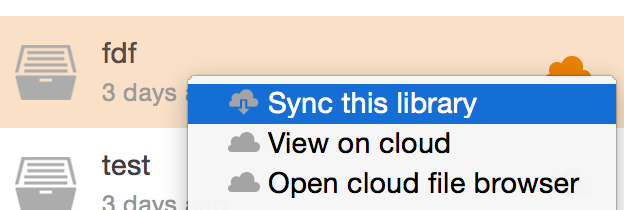
3. (Optional) Create more sync folders
You might want to create a new folder locally to sync with the cloud, or sync an existing folder, i.e. c:\work
4. Browse files on the cloud
In some occasions, you want to modify files on the cloud directly without syncing them. The software client comes with a cloud file browser to meet this need. Click an unsynced library will open the cloud file browser.
