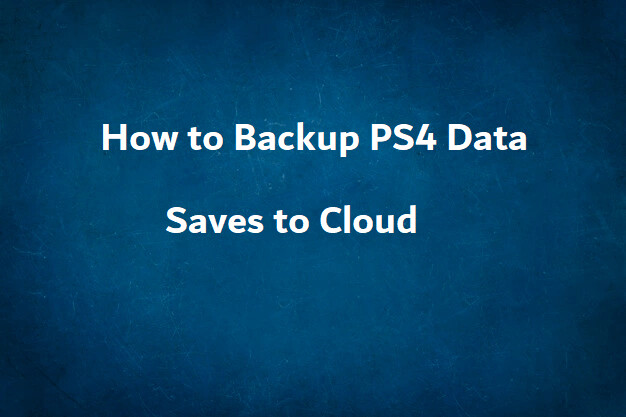
Losing PS4 data is quite devastating, especially in the current digital world. Whenever PlayStation 4 develops some issues or problems and require some maintenance, no one would want to lose game save data. Cloud storage allows PS4 users to store their data and restore it at any time safely. Every machine is vulnerable to different risks such as theft, physical shock, viruses, etc., and backup comes in handy in such circumstances. The same applies for games data; backing up PS4 data ensures saved games are not lost if the PlayStation console is damaged. Also, cloud backup allows users to transfer data saves between systems.
A PlayStation Plus subscription is needed to access cloud/online storage options for backing up PS4 data. The subscription plan for PlayStation plus is $10 monthly or $60 yearly. By accessing PlayStation’s online storage, one can store save games and download them to a different PS4 system where he/she can continue playing.
Upload PS4 Data Manually
Sometimes, one may play some games for an extended period and would want to have his/her data save to be safe. The PS4 player can back up the saved data by manually uploading it to the online storage. Here are the steps for manual uploading of PS4 data saves to the cloud:
- Select Settings menu and choose “Application Saved Data Management.”
- Then click on “Saved Data in System Storage” and “Upload to Online Storage.”
- A list of games arranged from the latest to oldest. Select the game to be uploaded to the cloud storage and click “Upload.”
Uploading Data Saves Automatically to the Cloud
Auto-backup of PlayStation 4 data relieves players of the burden to manually occasionally. However, it requires setting up the system to upload data as the player continue gaming. Also, stable internet is required for uploading the data on the cloud.
- On the PlayStation 4 menu, select “Application Saved Data Management” to display a four-options menu
- From the displayed menu, choose “Auto-Upload,” which will lead to the next screen to select the game to be automatically uploaded to the cloud
- Ensure the box beside “Enabled Automatic uploads” is checked. The chosen game will have its data uploaded to the cloud when PS4 is in Rest Mode, and the system is connected to a stable network.
Upload from Main Menu
Those who don’t want to use auto-upload but can backup PS4 data saves to the cloud once, uploading from the main menu is an easy way.
- Select the game to upload in the main menu, and click the Options button on the controller. An “Upload/Download Saved Data” menu will pop on the screen
- Press X on the controller to see all data in online and system storage. The “Upload All” option uploads all saved games on the system storage to the cloud.
- The “Select and Upload” option allows users to choose specific files they want and upload rather than all games.
Whatever the reason one has for backing up PS4 data, it is essential to know how to accomplish it. It is distressing to lose all favorite data saves and having to start again from scratch.