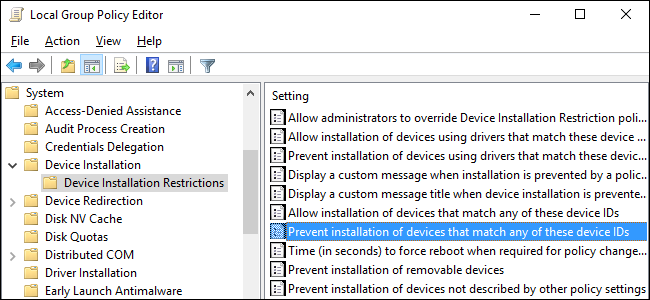Hi,
I have a gaming computer with the GeForce RTX 2080 SUPER Graphics Cards. While I was playing game I notice lagging while playing I wasn’t sure about the problem in the beginning lately this has started appearing continuously.
When I review my Windows 10 computer for the recent changes I noticed the Windows updates have installed the latest version of my graphic drive software. Installing the latest version is fine but I am not sure why this is impacting the performance of my games. So, I decided to roll back to the previous version of the graphic driver now the lagging issue has disappeared completely.
Now, I am fine with the previous version of the graphic driver but today I saw again the Windows has upgraded the Graphics Driver to the latest version. So, now I need to stop or block Microsoft from installing the device drivers through Windows update for graphic card
Thanks
4 Likes
Hi @Cathleen,
If you are using Windows 10 version 1909 or more then you have use the below group policy setting to achieve your requirement. There is a group policy called Prevent installation of device that match any of these device ids you can use this to prevent your device to get the driver automatically installed through the Windows updates
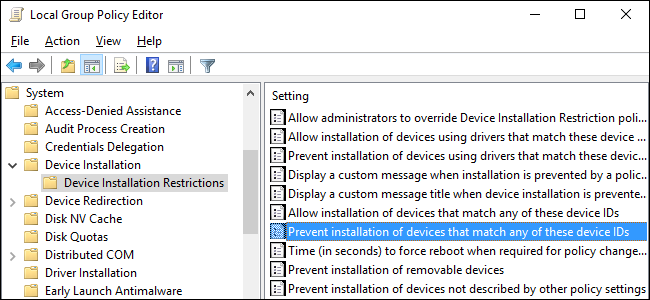
2 Likes
You can disable the driver download option through Windows update. To stop Windows Update downloading drivers, enable Do not include drivers with Windows Updates under Computer Configuration > Administrative Templates > Windows Components > Windows Update . If you want to change the setting in local policy, open the Group Policy Object Editor by typing gpedit.msc into the search box in the bottom left of the taskbar. Right click gpedit.msc in the search results and select Run as administrator from the menu. Give consent or enter administrator credentials in the UAC dialog as prompted. Once you’ve enabled the setting, it will be applied the next time policy is refreshed on the device.