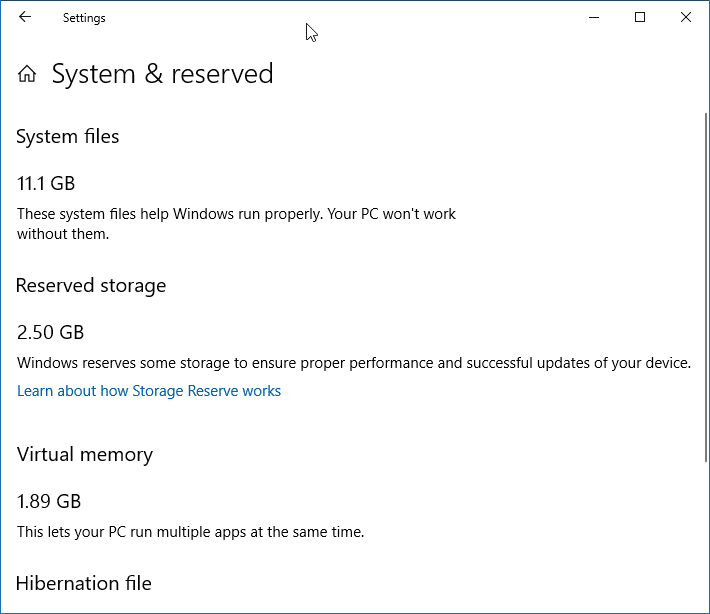Hi,
I did upgrade to my Windows 10 PC from version 1809 to 1909 last week. Now with the help of this post How to Enable Reserved Storage in Windows 10?. I was able to enable Reserved Storage in my Windows 10 PC.
But now I am not satisficed with the space it got allotted. I want to increase the storage space. Please anyone guide me to increase the Reserved Storage allocated storage space.
I don’t know how windows has calculated the space as I am using 1 TB HDD and have plenty of free space in my device. I need to increase the Reserved Storage space from 2.50 GB to at lease 10 GB for now.
Thanks
Thanks
10 Likes
Hi @Austin,
I think not possible for now. Microsoft has not yet given the option to fix the storage space for the Reserved Storage. At present below is the only way to keep your Reserved Storage free of space.
How to reduce Reserved Storage size
If you wish to reduce the space of Reserved Storage, there are two ways as of now:
- Navigate to Settings > Apps > Apps & features > Manage optional features. Uninstall optional features that you are not using.
- Go to Settings > Time & Language > Language. Uninstall languages and their add-ons which you are not using.
Reserved storage is also used by apps and system processes to create temporary files. When the Reserved storage space fills up, Windows 10 will automatically delete the unneeded temporary files.
7 Likes
Hi @Austin,
Reserved storage starts by reserving about 7 GB of hard disc space and therefore the amount of space reserved will vary over time supported the device. The reserved space are often reduced by removing unused optional features and languages, such as:
Installed optional features: Many optional features are available for Windows. These could also be pre-installed, acquired on demand by the system, or installed manually by you. When an optional feature is installed, Windows will increase the quantity of reserved storage to make sure there’s space to take care of the feature on your device when updates are installed. You can see which features are installed on your device by getting to Settings > Apps > Apps & features > Manage optional features. You can reduce the quantity of space required for reserved storage on your device by uninstalling optional features you’re not using.
Installed languages: Windows is localized in many languages. Although most organizations only use one language at a time, some users may switch between two or more languages. When additional languages are installed, Windows will increase the amount of reserved storage to ensure there is space to maintain these languages when updates are installed. You can see which languages are installed on your device by getting to Settings > Time & Language > Language. You can reduce the quantity of space required for reserved storage on your device by uninstalling languages you’re not using.
When enabled, reserved storage will instantly reserve its full allotment of disc space. However, on disk-space-constrained devices, enabling reserved storage will leave the user space and can only take the minimum—which is 2% of system volume capacity or 3GB of disc space, whichever is lower to make sure that the device is functional and accessible to the user for further operations.
Reserved storage will grow back to its original allocated size as space becomes available, like when old Windows installations are removed or then Storage Sense cleanup tasks are conducted.
1 Like
Hi All,
I too like this feature but I am also wanting to control the storage space which Windows Automatically allocate. If we have a way to set certain amount of storage to be allocated for Reserved Storage then it will make lots of sense to this feature.