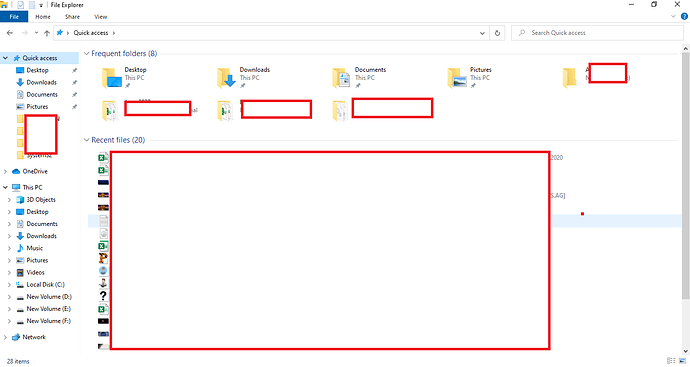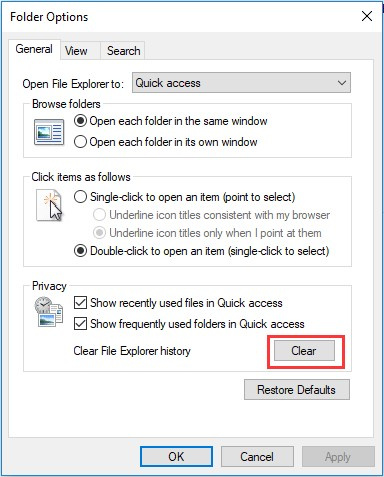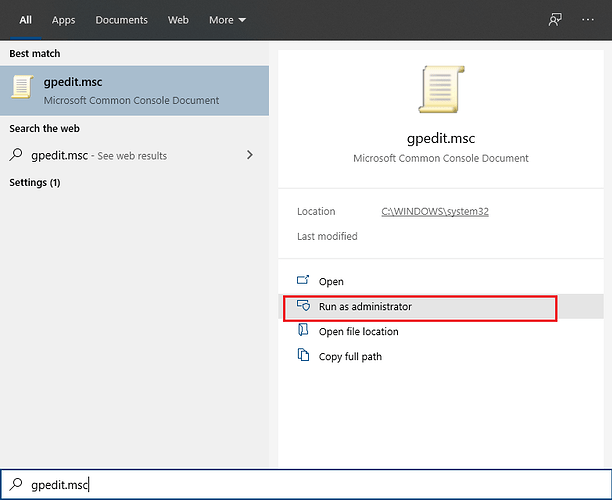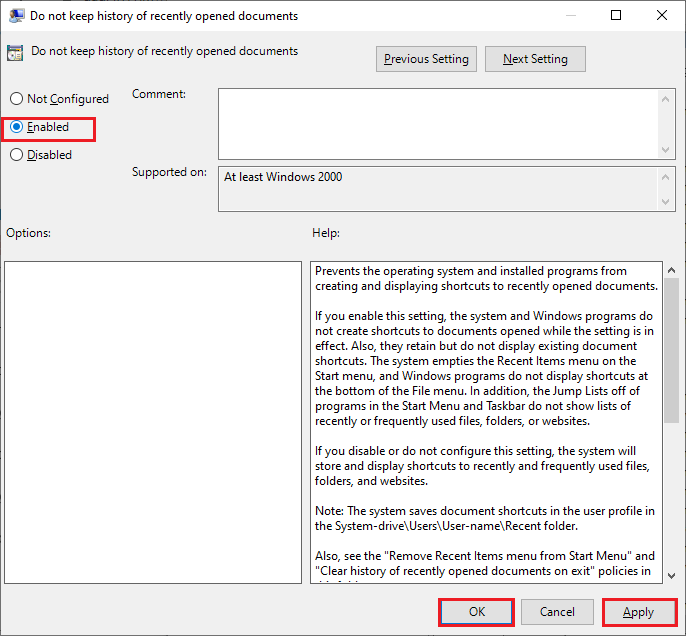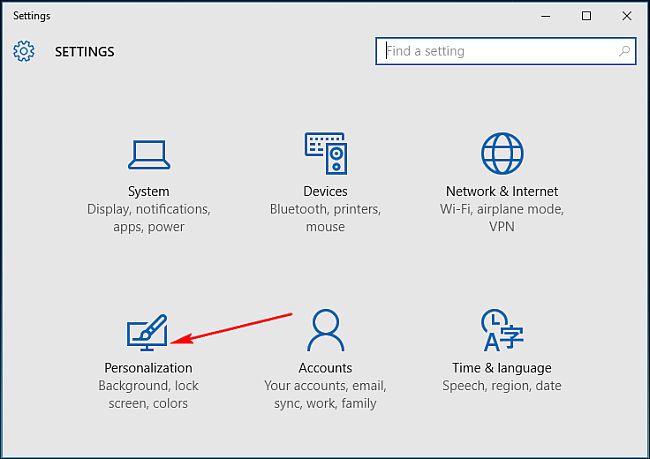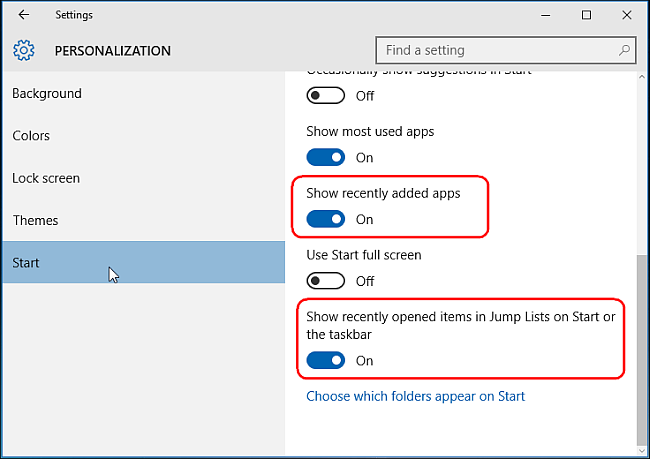Hi,
On every log out I need to clean the Windows 10 Recent Files. Please check the reference image from my Windows 10 PC. I have got one client for whom I need to set something which can clean up all the recent files when the user logs out of his PC. I am not sure why he needed to do this but I think it’s possible to do it and I agreed to do it.
Now I have started to look for the best possible way to clean up the Windows 10 Recent File History. If anyone has any suggestion please add.
Thanks
6 Likes
I don’t thing there is a automated way like group policy option or registry edit to remove files from the recent files history. IMHO you have to clean those files by yourself as shown below
How to Clear Recent Files using File Explorer
Step 1: Open File Explorer, click on File and select change folder and search options.
Step 2: Under the General Tab, Click on the clear button for immediate clean up of the file explorer history.
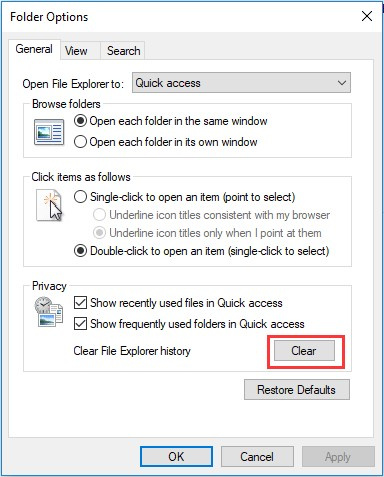
Thanks
4 Likes
How to Turn Off Recent Items in Windows 10
The easiest way to turn off Recent Items is through Windows 10’s Settings app. Open “Settings” and click on the Personalization icon.
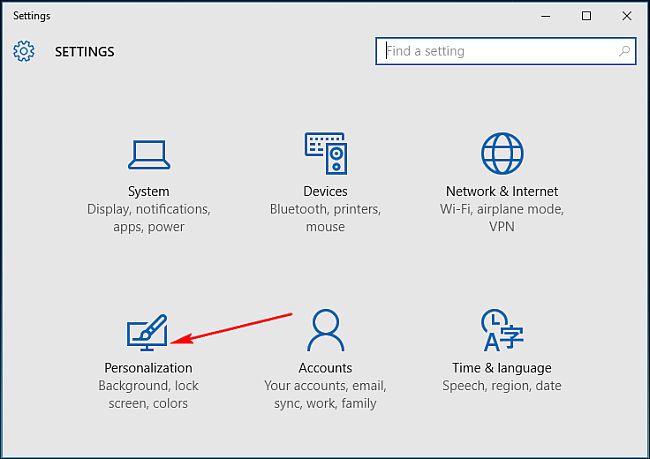
Click on “Start” on the left side. From the right side, turn off “Show recently added apps”, and “Show recently opened items in Jump Lists on Start or the taskbar”.
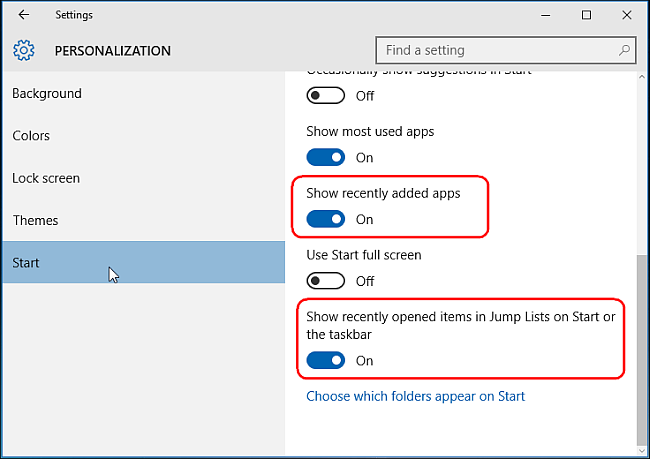
When you turn off recent items and frequent places, it will clear all recent items from jump lists and File Explorer. Items you pinned, however, will stay in place until you manually unpin them.
3 Likes