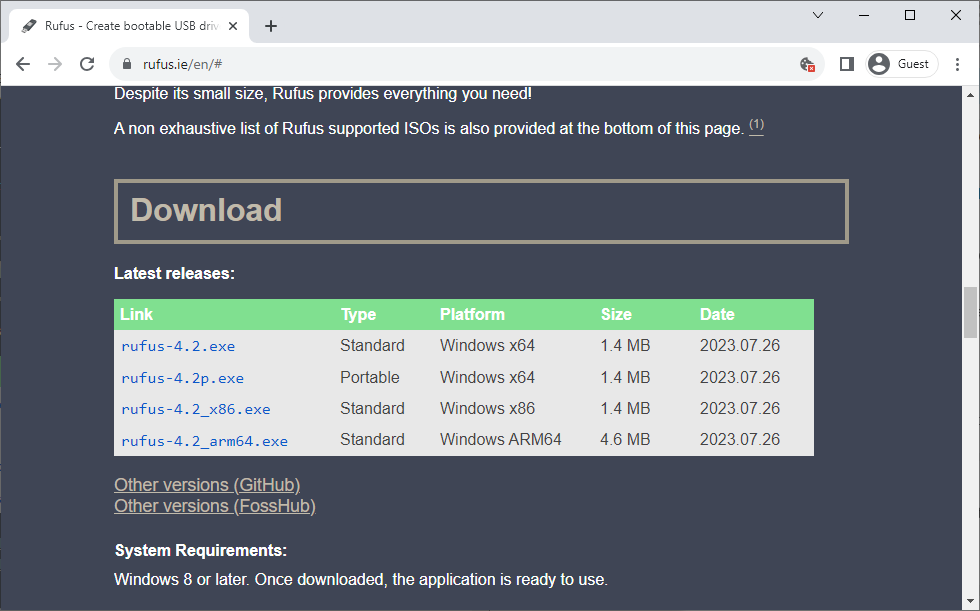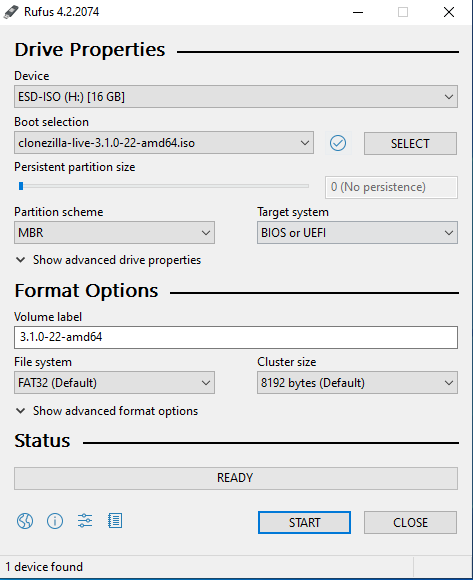Creating a Clonezilla USB drive with Rufus is a crucial skill for anyone seeking to streamline their data backup and system cloning processes. Clonezilla is a powerful open-source software which enables users to clone entire hard drives or partitions, whereas Rufus is used to create bootable USB flash drives.
This guide will walk you through the process of combining these two tools to create a bootable Clonezilla USB drive. Keep reading below to know more!
What Is Clonezilla USB Drive?
Before learning how to create Clonezilla USB Drive, let us look at why a Clonezilla USB drive is precisely needed.
Clonezilla USB drive means a USB flash drive specifically configured to run the software of Clonezilla only. It is a software used for disk imaging or cloning through which recovery is possible in case of hard drive damage. This feature allows one to use Clonezilla without requiring a network server or a CD. A Clonezilla USB drive allows you to run Clonezilla on any computer without trouble.
Therefore, a Clonezilla USB can be practical and valuable due to being portable enough for carrying during long-distance travels and for using multiple computers without the internet.
Why You Need to Create Clonezilla Bootable USB?
In today’s digital age, where data is the lifeblood of our personal and professional lives, ensuring its safety and accessibility is paramount. This is precisely why creating a Clonezilla bootable USB drive is a necessity for anyone who values data security and efficient system management:
Data Backup and Recovery: Clonezilla allows you to create exact copies of your hard drive or specific partitions. Therefore, data can be quickly recovered in case of hardware failure, data corruption, or accidental deletion.
System Migration: When upgrading your computer or replacing a hard drive, Clonezilla simplifies the process by transferring your operating system, applications, and data to the new storage device.
Portability: Clonezilla bootable USB can be highly flexible because you can carry it anywhere on a long trip or to a friend’s house with your laptop.
Disaster Preparedness: In case of a system crash or malware infection, having a Clonezilla bootable USB handy ensures you can swiftly restore your system to a stable state, minimising downtime and data loss.
Customisation and Preservation: Clonezilla enables you to create customised system images, preserving your unique system configuration, settings, and installed software. This is especially useful in business environments with standardised setups.
Versatility: Clonezilla works with various file systems and supports different storage media, including USB drives, external hard disks, and network storage, giving users flexibility in backup and recovery options.
Create USB Bootable Clonezilla with Rufus
How to create Clonezilla USB drive with Rufus? For new users, creating a Clonezilla USB drive with Rufus might be a bit confusing, but by following the steps given below, the process of creating a Clonezilla USB may become significantly easier to do:
Note: Ensure your USB flash drive has a minimum capacity storage of around 4 GB; otherwise, your attempt at creating a Clonezilla bootable media may fail.
How to create Clonezilla USB flash drive with Rufus
-
Go to the Rufus website, locate the Download section and select the latest version you want to get
-
Run Rufus, select the USB flash drive connected to your computer from the Device section and click Select.
-
Select the Clonezilla ISO, click on Open, and eventually click on Start to begin the process of Rufus creating a bootable Clonezilla USB flash drive.
These easy steps will ensure that Rufus creates a Clonezilla USB drive for you in future cases, such as when you encounter hard drive failure or other situations where Clonezilla is required.
Conclusion
How to create Clonezilla USB drive with Rufus? Using Rufus to create a Clonezilla bootable USB drive is straightforward and efficient. Following the steps outlined in the guide, you can easily harness the power of Clonezilla’s data backup, recovery, and system cloning capabilities.
As a reliable and user-friendly tool, Rufus ensures your USB drive is formatted correctly and configured for booting Clonezilla.
This gives you a versatile and portable solution for safeguarding data, migrating systems and preparing for unforeseen emergencies.