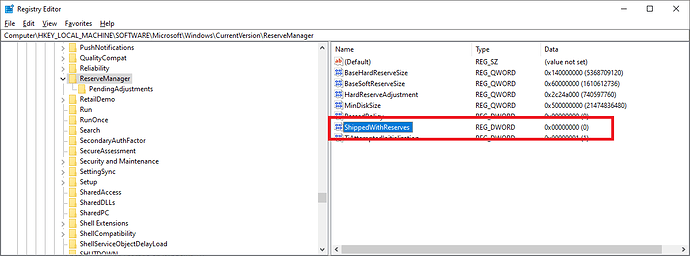How to enable ‘Reserved Storage’ on Windows 10
-
Open Start .
-
Search for regedit , right-click the top result, and select the Run as administrator option.
-
Browse the following path:
HKEY_LOCAL_MACHINE\SOFTWARE\Microsoft\Windows\CurrentVersion\ReserveManager -
Double-click the ShippedWithReserves key, and change it value from 0 to 1 .
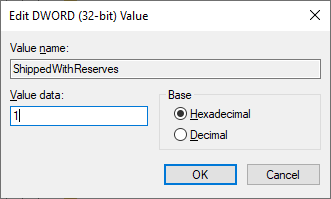
-
Click the OK button.
Once you’ve completed the steps, reboot your computer, and during the next upgrade (build) releases, Windows 10 will set aside hard drive space for updates.
Thanks