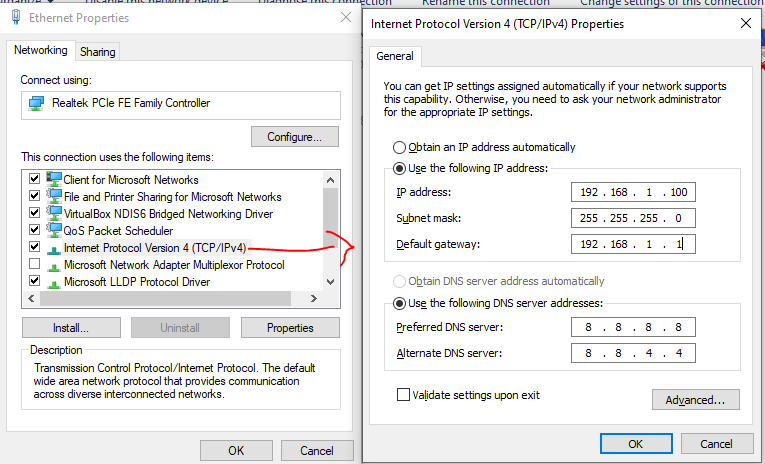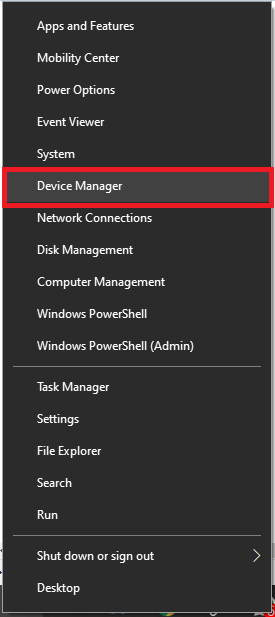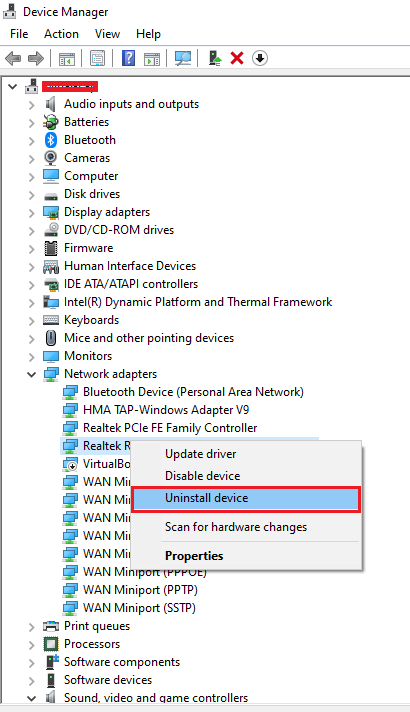Ethernet doesn’t have a valid IP configuration error message occurs on your Windows device, when you device could not get a valid IP address from your DHCP server. Here your DHCP server can be anything the switch or the modem or the wireless router or your Windows server.
When you connect a device to your network through either LAN cable or WiFi. Your device will automatically obtain the details, such as IP address, subnet mask, default gateway and DNS servers. In some cases due to some unknown reasons, your device Ethernet
Or WiFi connection cannot able to obtain all the essential details. As a result, you will get Ethernet doesn’t have a valid IP configuration the error or other similar errors like no internet access or limited connectivity etc.,
These errors or not permanent and these a just a misunderstanding between your device to your DHCP server. You can resolve this error by following a few below steps which will help you to resolve the Ethernet doesn’t have a valid IP configuration error on your Windows computer.
-
Restart Your Computer And Router/Modem
Most of the time a simple restart of your computer or a modem will resolve the error. So, before starting any of the solution make sure your tried restart. Ethernet doesn’t have a valid IP configuration error solve get solution by simply restarting your PC. -
Reset TCP/IP
Type “command prompt” in Search and right-click on the “Command Prompt” result. Choose “Run as administrator” to run it with administrative privileges. Copy and paste the below two commands:
netsh winsock reset
netsh int ip reset
Resetting the TCP/IP setting is one of the best solution to resolve the Ethernet doesn’t have a valid IP configuration error solve. -
Clear Network Cache
In the same CMD Windows copy and paste the below commands:
ipconfig /release
ipconfig /flushdns
ipconfig /renew -
Configure TCP/IP Settings Manually
Press WinKey+R and type ncpa.cpl in the Run box. Open the properties of your Ethernet connection and change the Internet Protocol Version 4 (TCP/IPv4) address from Obtain an IP address automatically to Use the following IP address. Now simply assign the same or new IP address to your device. In some cases assigning the IP address manually resolve the Ethernet doesn’t have a valid IP configuration error.
-
Reinstall Or Update Network Adapter Driver
Right Click on the Win button on the screen and select device manager as shown in the below image:
Select your Ethernet card driver and click uninstall as shown in the below image and restart your PC. After the restart your PC will automatically install the Ethernet card driver again this may help to solve the Ethernet doesn’t have a valid IP configuration error message.
-
Temporarily Disable Your Antivirus
If you are using any Antivirus software simply Disable and stop it and check if the issue disappear. Antivirus software can also block your PC from getting the IP address from your DHCP server. So, Disabling the Antivirus can also solve the Ethernet doesn’t have a valid IP configuration error.
I hope any of the above solution will help you solve the “Ethernet doesn’t have a valid IP configuration” Error.