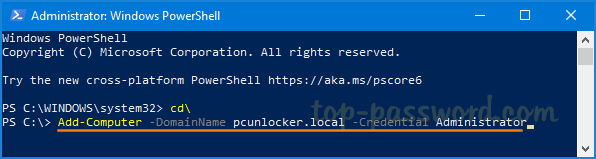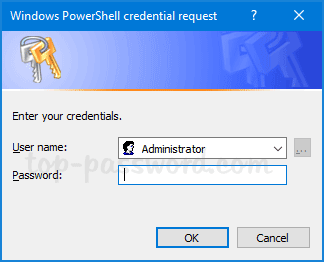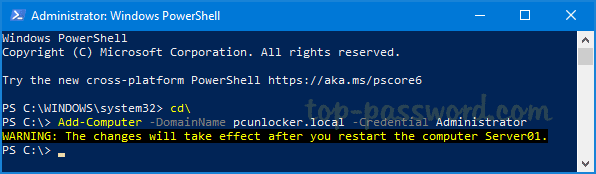I am about to join one of the laptops to a newly created domain. I have found information about adding a PC/Laptop with Windows 10 Pro. But, all of the information suggests I have to change the DNS settings to the IP of the DC Server. If I do not use the Server IP address, the Domain controller is not found and therefore we are unable to add to domain.
So one might suggest that we set the DNS to the Server’s IP. Once I do that, and in the case of a laptop, the user takes the laptop out of the local network, that DNS setting is no longer valid. If the laptop cannot obtain DNS information from the DHCP server in another location, internet access is denied or just doesn’t work?
For your kind information, I am new to system admin join and this is my first experience to create a domain network.
Any help is appreciated in advance!!!