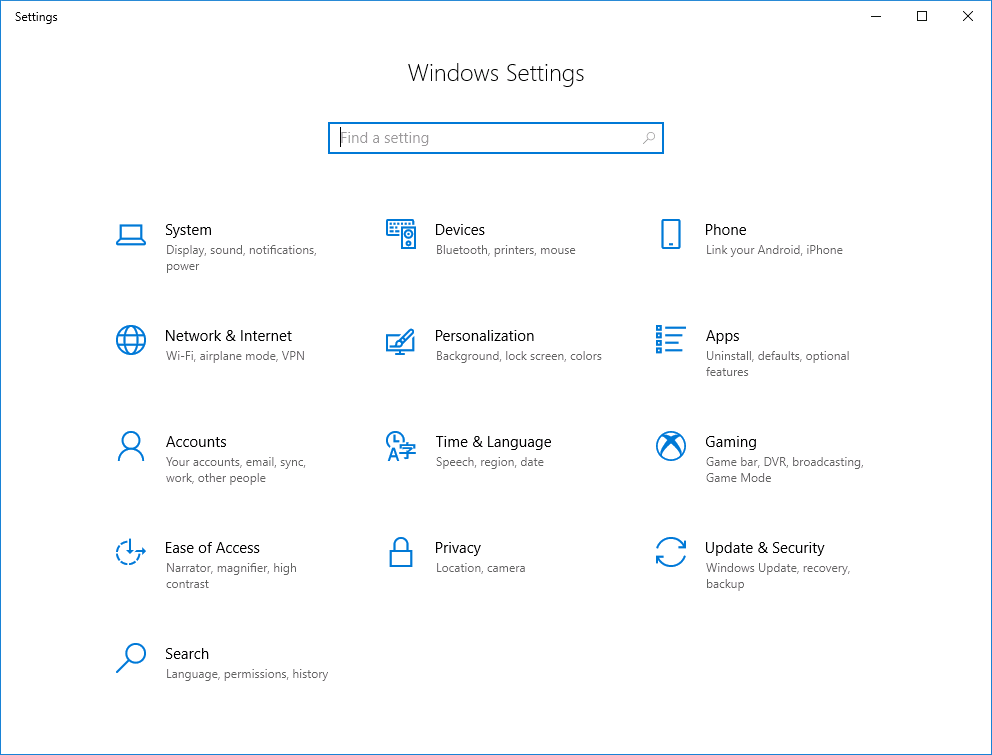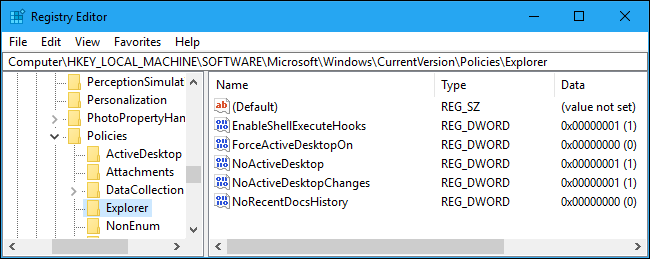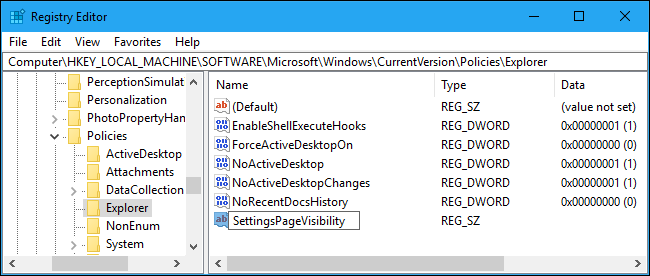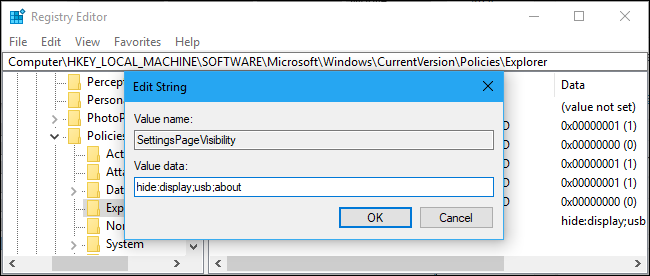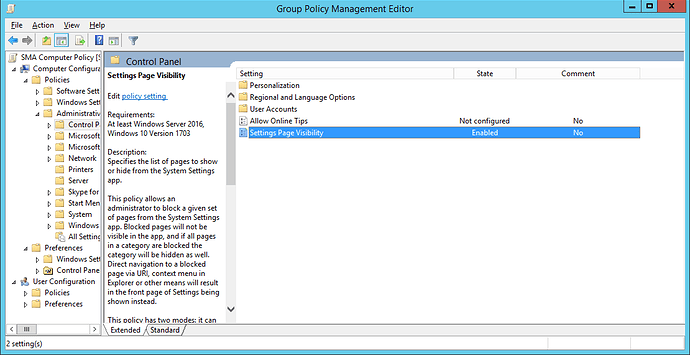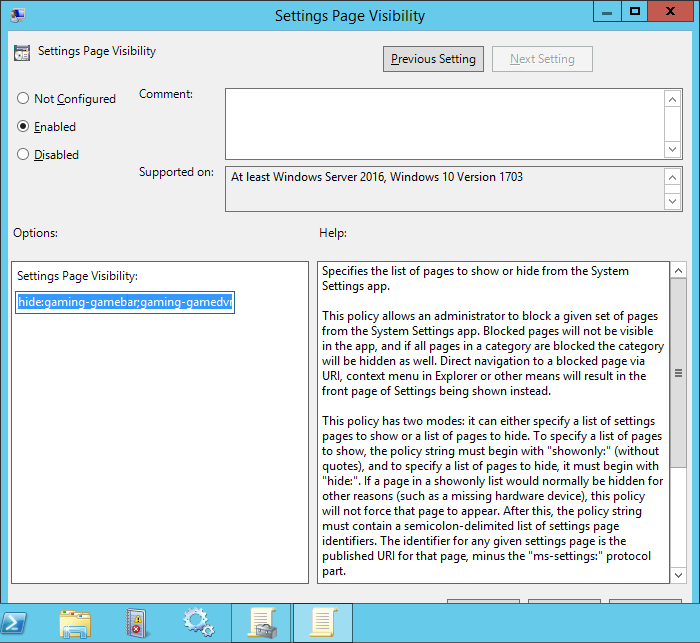Hi,
The Gaming option in the Windows setting page we distractive for our users. I don’t no why Microsoft have released this feature on a Pro version. All of our work PC has this option enabled by default.
I am looking for the option to remove or disable or block this feature for all of my Windows 10 domain computers. Nobody is using this feature and nobody is playing games on a work PC but still this feature is distractive on the work PC.
Thanks
8 Likes
You can remove the entire Game category from the Windows 10 Setting page by adding a key in registry. Please follow the below procedure and all the registry key as shown below:
Open the Registry Editor by hitting Start and typing “regedit”. Press Enter to open Registry Editor and give it permission to make changes to your PC.
In the Registry Editor, use the left sidebar to navigate to the following key or copy and paste the following line into the address bar at the top of the window:
HKLM\SOFTWARE\Microsoft\Windows\CurrentVersion\Policies\Explorer
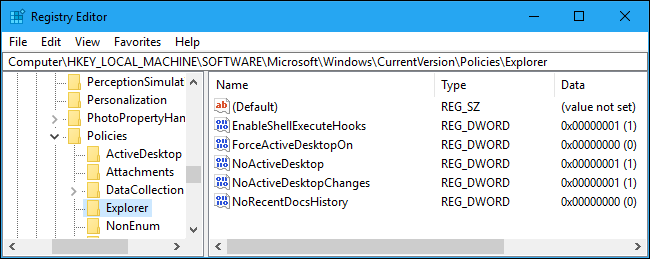
Right-click in the right pane and select New > String Value. Name the new value “SettingsPageVisibility”.
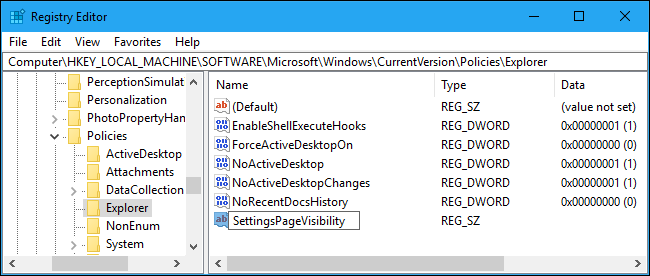
Double-click the SettingsPageVisibility value you just created and enter a value in the form hide:URI;URI;URI or showonly:URI;URI;URI . Click “OK” when you’re done.
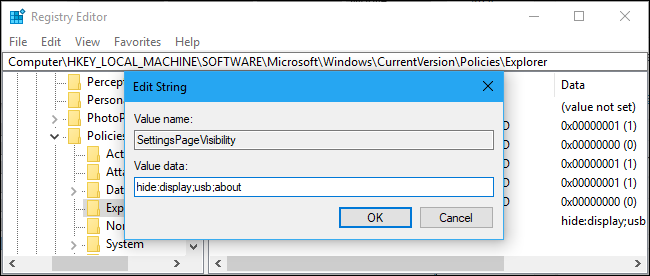
on the value data instead of writing hide:display;usb;about type the below
Gaming
- For Game bar : gaming-gamebar
- For Game DVR : gaming-gamedvr
- For Broadcasting : gaming-broadcasting
- For Game Mode : gaming-gamemode
7 Likes
+1 to the @Carson Group Policy editing option. I have been using this since from the Windows creator updates from Windows 10 version 1709 to Windows 10 version 1909 I didn’t had any issue or changes on this policy.
5 Likes
Open the Group Policy setting in your domain server and go to Computer Configuration/Policies/Administrative Policies/Control Panel/
Double click and open Settings Page Visibility and Enable the policy if already not enabled
paste the below text : hide:gaming-gamebar;gaming-gamedvr;gaming-broadcasting;gaming-gamemode;gaming-trueplay;gaming-xboxnetworking;mobile-devices
1 Like