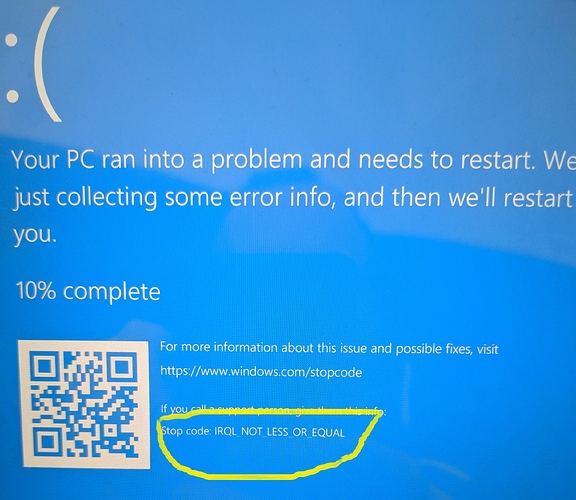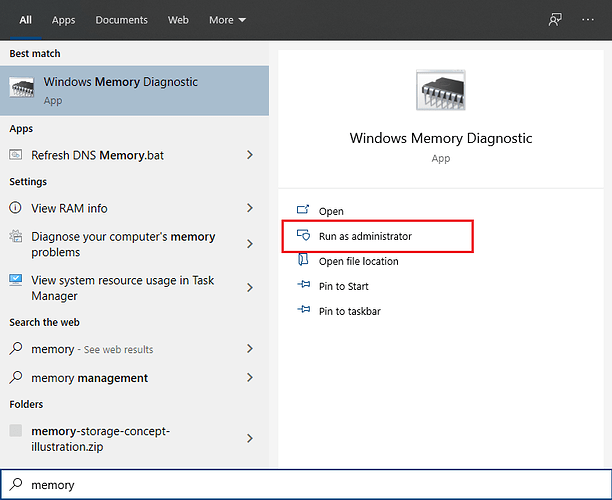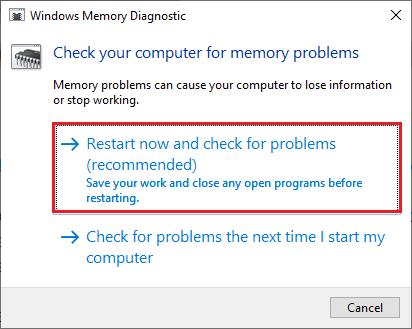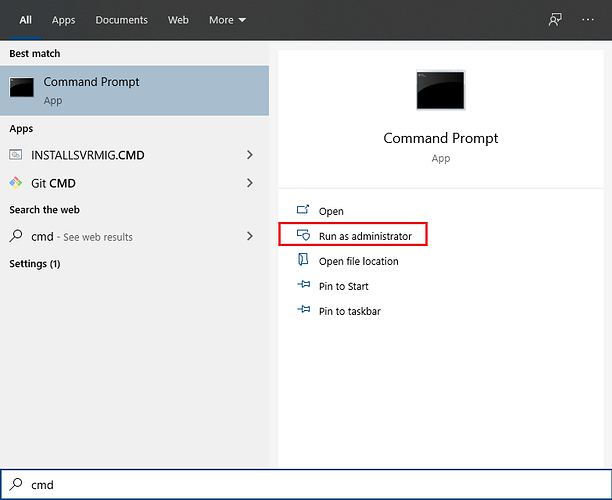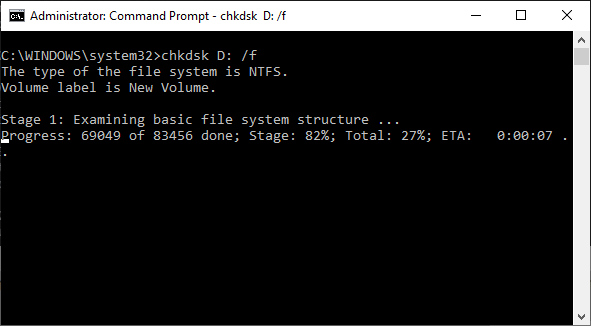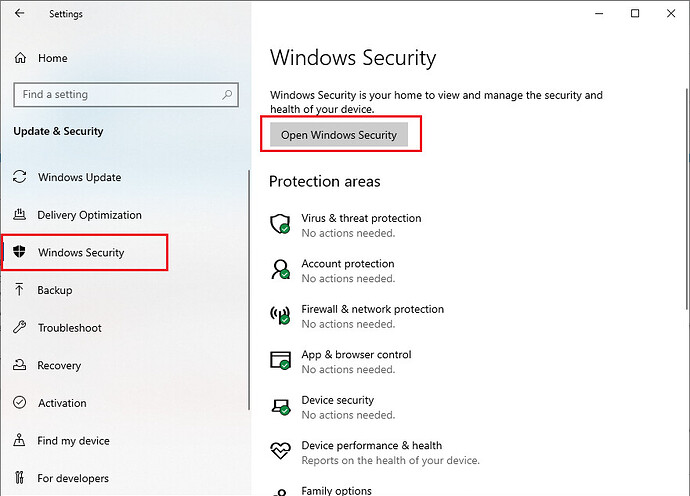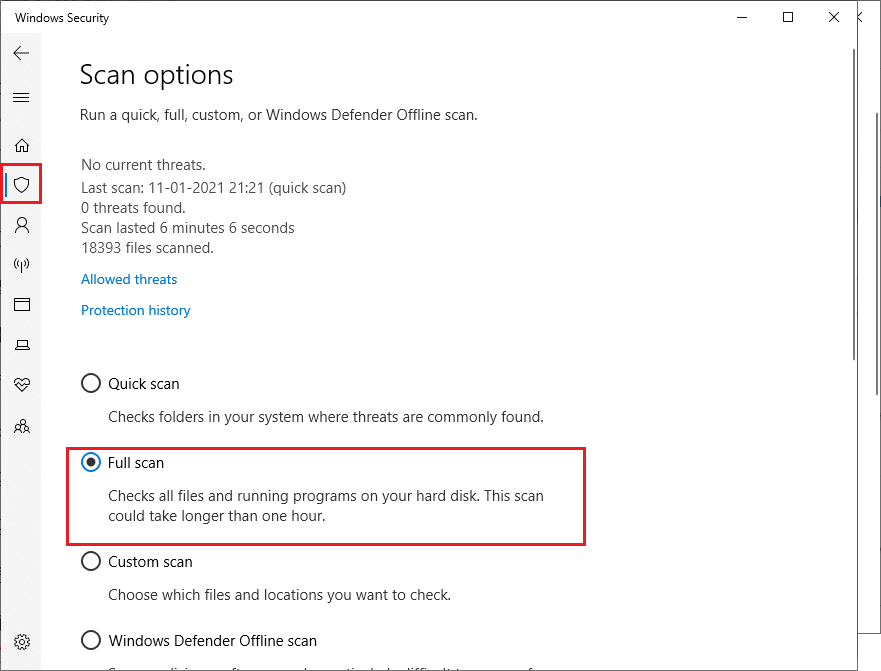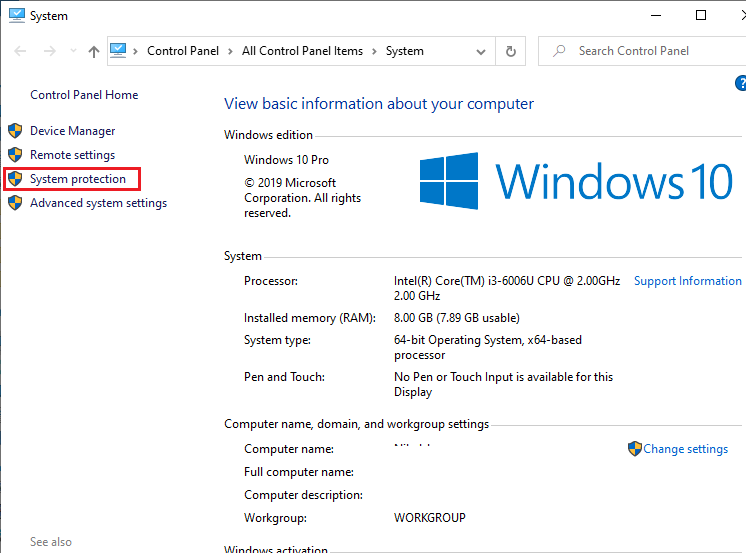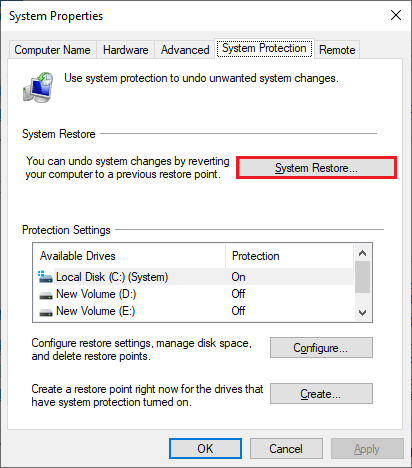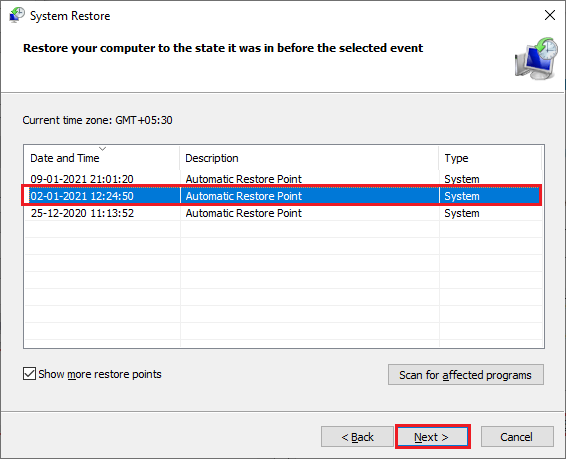If you got the IRQL_not_less_or_equal BSOD error on your Windows 10 device which means that something is wrong with your hardware may be wrong with a device driver or your device’s memory might be a problem, or antivirus application on your device. Either of these can be creating this BSOD error to fix it, here are some things to try:
- Check your Memory and Hardware
- Repair your registry to fix corrupted files
- Check your disk for errors
- Run a full system scan
- Restore your Windows to previous version
- Perform a clean Windows install
Check your Memory and Hardware:
The irql_not_less_or_equal BSOD error usually occurs when something tries to access a memory location which it doesn’t have permission to. So, first thing you should do in this case is to test your RAM on your device. Thankfully Windows
already offers a built-in utility which can scan your memory and let you know if that was culprit.
Go to search by pressing the Windows Key button on your Keyboard and type “Memory Diagnostics” as shown below and open the Windows Memory Diagnostic as Run as administrator.
As recommended select the first option "Restart now and check for the problems) this will restart your PC and perform the memory check during the next system startup. After the restart see if you still getting the irql_not_less_or_equal error.
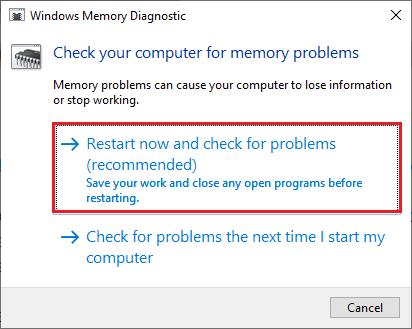
Note: Observe the memory scanning error, if you find a faulty RAM you may need to replace it or If you you are not sure, contact your device manufacturer or contact your local hardware shop for the help.
Repair your registry to fix corrupted files
File corruption can also cause the irql_not_less_or_equal BSOD error. To make sure you are facing the file corruption issue or not, you can fix it by repairing your registry using the below method.
File corruption can also cause the irql_not_less_or_equal BSOD error. To make sure you are facing the file corruption issue or not, you can fix it by repairing your registry using the below method.
Go to Start > type cmd > right-click Command Prompt > select Run as Administrator
Now type the sfc /scannow command
Once you get the scanning process result, then restart your computer and check if you are still facing the irql_not_less_or_equal BSOD error.
Check your disk for errors:
On your Windows 10 device, you can quickly run a disk check scanning using Command Prompt or manually. Running the disk check will scanning and resolve if any corrupt file found related to irql_not_less_or_equal error.
To run disk check scanning through command prompt open the Command Prompt as an administrator and type the chkdsk D: /f command followed by Enter as shown below.
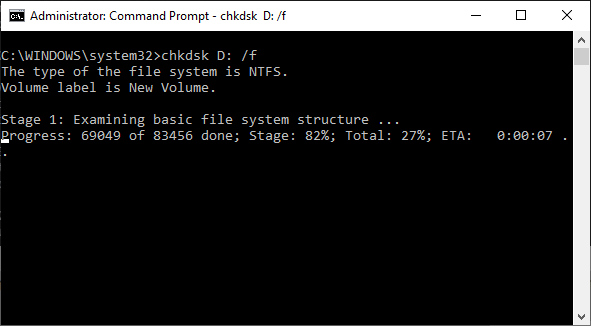
Here Replace D with the letter of your hard drive partition or follow the same for all the partition on your device.
Check Disk command will take enough time to complete the scan so be patient until the scanning is finished. Once the scanning is complete restart your PC and check if you are still getting the irql_not_less_or_equal BSOD error on your device.
Note: Not using the /f parameter in chkdsk command will displays a message that the file needs to be fixed, but it does not fix any errors. For example the chkdsk C: /f command will detects and repairs any logical issues affecting your hard drive. Include /r to repair physical issues on your hard drive.
Run a full system scan:
Run a full antivirus scan for your computer to make sure you are not facing any malware issues on your device. To resolve
the irql_not_less_or_equal BSOD error on your device running a malware scan can also help. If you are using any legitimate Antivirus application this will do this job perfectly. If you are not using any third party Antivirus application then you may run the Windows Defender AntiMalware application which also has the ability to scanning for the malware on your Windows.
Open the setting page on your computer and go to Update & Security. Select the Windows Security and Open the Windows Security application by pressing the button as shown in the image:
As shown in the below image, select Virus & threat protection and choose Full scan
Wait for the scanning to complete, scanning will take time depending the size of your hard drive. So, be patient and restart your PC and observe if the irql_not_less_or_equal BSOD error is gone.
Restore your Windows to previous version
System Restore is one of the effective option in Windows which will help you revert your PC to a earlier restore point. To use this feature on your device you need to have already enabled the System Restore point on your device earlier to perform this steps. Without the System restart point on your device this steps won’t be helpful. You can revert your PC to earlier stage so that you can skip the irql_not_less_or_equal error on your device.
Right click the This PC option on your Windows 10 File explorer and select System protection as shown in the image:
On the System Protection Tab click System Restore
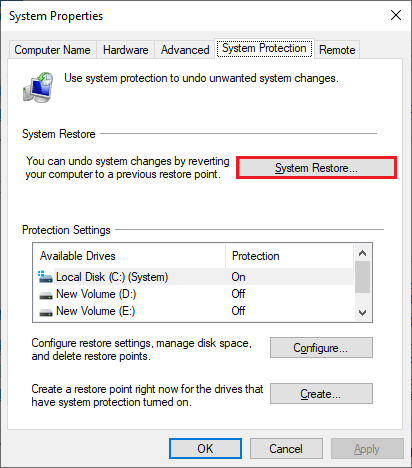
Similar to the below image you may find the multiple restore point of your computer with different date. Make sure to select the correct date and time when you didn’t had the irql_not_less_or_equal error on your device and click next.
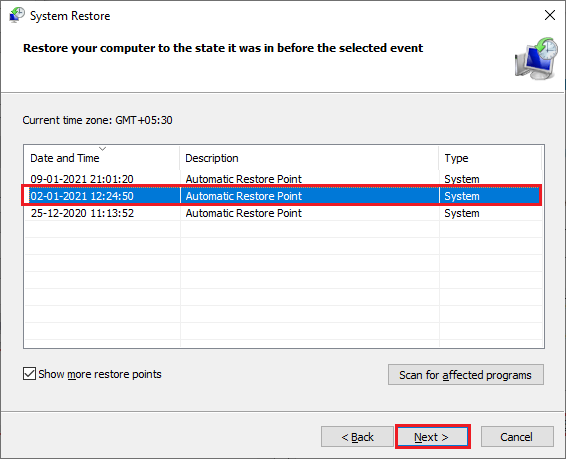
Note: This process will restart your PC and take enough time to complete the restore process. Be patient and after the restart check if the irql_not_less_or_equal error is disappeared on your device.
Perform a clean Windows install
If all of the above steps fails on your device, and still having the irql_not_less_or_equal error, then your only option is to perform a clean Windows install.
To perform a clean Windows install you need to have a Windows installation disk or USB drive. This process will delete everything on your C: drive and install a fresh version of Windows 10, but as mentioned, this should be left as a last resort.
All of the above step will help you fix the irql_not_less_or_equal BSOD error on your Windows 10 device,