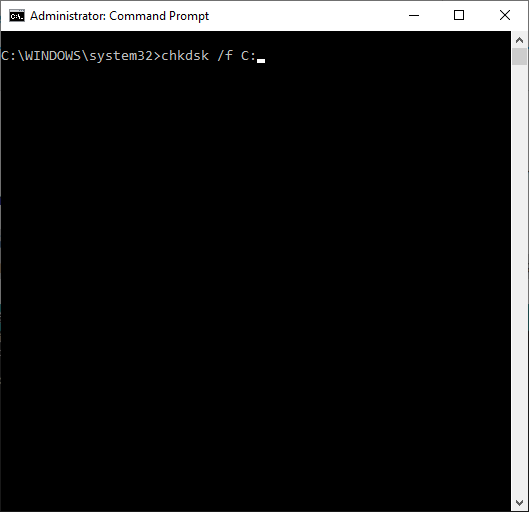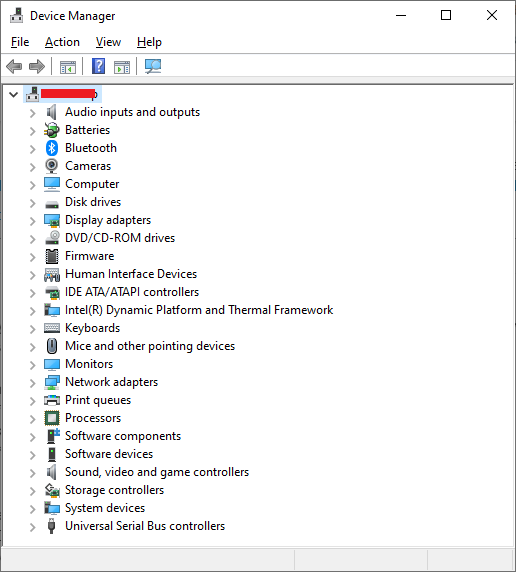I’m getting at least one BSOD a day right now due to the Kernel Security Check Failure - found many topics on this online. So far, many of the traditional troubleshooting methods (updating drivers and reboot) did not work. Does someone hold a solution ready at hand for this?
Hello
It may be RAM fault. you can run memory test to check if memory has some problems. of if you have 2 or more RAMs remove all and insert it back one by one.( insert 1 ram, turn on PC and look at if you get BSOD, if not insert 2 and do it again.)
Hi @Jonesy,
When you get BSOD it will display a cause of the error in the end of the screen or a QR Code, that can help you track down the issue otherwise it will be difficult to find the cause.
Else check the event viewer for any logs. Go to Windows logs\System using filter list all the error, warning. Check if there any event create at the time of BSOD, if the event was confusing you may post it here so that I can have a look and provide you more information.
Quick Fix
- Hold Power Button till power off
- Restart PC
- Repeat this step until appears Please Wait
- Click Advance repair option
- Troubleshoot
- Advance options
- Startup Settings
- Restart Option
- Press F4, F5, F6 to try for boot option so boot your PC
Hello,
Most probably this is related to a hardware failure event, you may try as said by others reinstalling any faulty hardware for exact solution please include a screenshot of the event.
BSOD error is common in Windows 10, you will see a blue screen with a specific stop code and description about the cause of the Blue screen of Death reason. There are multiple stop codes that will encounter the blue screen of death. However, one of the error stop code many users report is KERNEL_SECURITY_CHECK_FAILURE.
This is not a big problem at all, like other stop code this also can be fixed. Before going to the solutions, we can have a look at, what causes the KERNEL_SECURITY_CHECK_FAILURE stop code.
- Could be a Memory problem
- Could be a Virus infection
- Could be a Driver incompatibility or outdated issue
- Could be a Corrupted Windows system file
- Could be a damaged or corrupted hard disk
- Could be any installed software conflicts
Check Your Computer for Memory Problems
If you are using a single or multiple RAM on your device make sure both of them working fine. If you found any memory problems, you can replace them with a new one to fix the KERNEL_SECURITY_CHECK_FAILURE issue.
Check and Fix Hard Drive Errors
Make sure your hard disk is working fine. By following the below steps:
Launch the Command Prompt in Windows 10.
Type cmd in the Windows 10 search box.
Right click, then choose Run as administrator.
Type chkdsk /f C:.
Boot Windows 10 in Safe Mode
You can boot your Windows 10 device into safe mode to see if the problem disappears. If the error KERNEL_SECURITY_CHECK_FAILURE disappears, then it means that the culprit is one of your program on your computer. You can uninstall your program one by one till the error disappears.
Uninstall, Reinstall, or Update Hardware Driver
If you come across the KERNEL_SECURITY_CHECK_FAILURE issue after installing a new hardware driver, you can uninstall it or reinstall it to make sure that this driver is not causing the error. If you recently upgraded your Windows 10 from an older version to a newer version, you may also try to update the driver.
New version of Windows 10 has the possibility that the drivers you used for the previous Windows version are not compatible with the new Windows version. So the stop code KERNEL_SECURITY_CHECK_FAILURE comes.
Run System File Checker
Open Command Prompt in Windows 10.
Type cmd in the search box and right-click, then choose Run as administrator.
Click Yes to continue with administrator permission.
Type sfc /scannow and hit Enter to check and repair corrupted system files in your device which may cause BSOD error with KERNEL_SECURITY_CHECK_FAILURE.
Run System Restore
System restore is a very useful tool in all versions of the Window to help you fix system issues. System restore can help you to restore your computer to an earlier state to revert your computer to the normal state that you have not come across the error KERNEL_SECURITY_CHECK_FAILURE.
Perform a Clean Install of Windows 10
If none of the above solution worked then you last option is to perform a clean install of Windows 10.