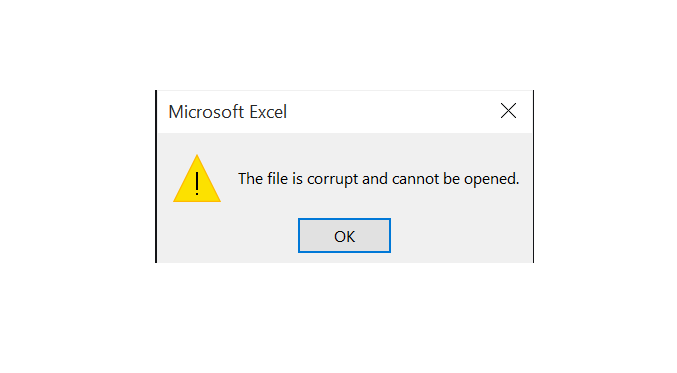Hi,
One user is getting this message pretty consistently. The issue seems to occur when downloading excel files from Dropbox or google share drives.
Sometime redownloading the file allows it to open and that message never comes up. Thinking it has something to do with trusted locations but I would rather not entirely turn those off as the files are coming from a 3rd party site.
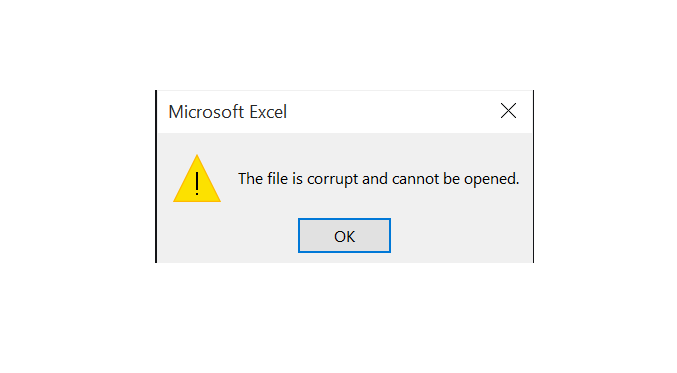
We have done an office uninstall and reinstall without any luck. Do I need to find a way to add the URLS the user is downloading from to trusted locations? All the affected machines are Windows 10 with 1903 versions.
Ok but if it did not worked so what to do
This type of error usually comes with the upgraded version of Microsoft office. Please follow the below troubleshooting steps to solve this issue:
Changing the Protected View Settings
- Go over to the File Menu and click on Options
- In the Options window, choose the last tab, Trusted Centre
- Now click on ‘ Trusted Center Settings ’
- In the new window, choose ‘ Protected View ’
- Unchecked all the options available and click OK
After this, close the entire application and open it again. Though this should fix your problem, if it doesn’t, hope over to our next solution.
Changing Component Services Settings
Next way to get around this error is by changing Component Security Setting and here is how you can do that-
- Go over to the Search tab in the Start menu and type ‘ dcomcnfg ’
- A new Component Services window with a three pane view will open
- In the left-most pane, expand the Computers folder
- Now, right click on My Computer and choose Properties
- Choose the Default Properties tab on the new window
- Tick mark the option ‘ Enable Distributed COM on this computer ’, set the value of ‘ Default Authentication Level ’ as ‘ Connect ’ and ‘ Default Impersonation Level ’ as ‘ Identify ’
- Click on OK and restart Microsoft Excel
1 Like