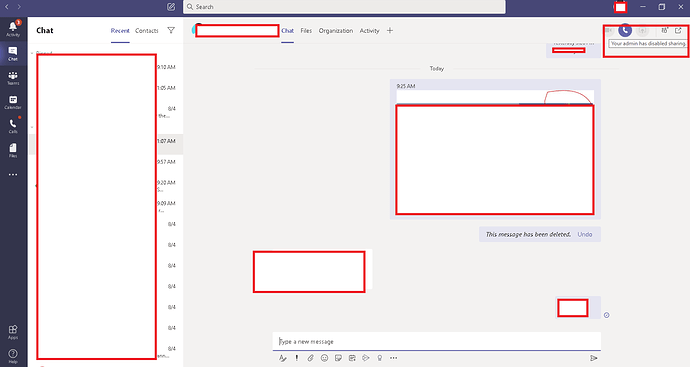Hi,
We are using Microsoft Teams as a main communication tool and due to covid-19 we are heaving depend on it. All of our user continuously using Microsoft Teams and yesterday one of our user get the weird this message while sharing the screen with other colleague. Your admin has disabled sharing Reference image attached below:
But I am the administrator and I have not blocked the sharing for our user but I am not sure how he is getting this error message. Also he is the only user getting this error at the moment and Microsoft Teams sharing is working fine for all the other 60 users.
Any suggestion appreciated on this issue
Thanks
1 Like
What were they trying to share when they received the error? Was it their entire screen, a specific window, or a presentation? Did it happen in a meeting or a one-on-one chat?
Are they using the latest version of the Teams app? Have they tried restarting their device? Is the issue specific to one device or app (web vs. desktop)?
Verify your admin settings:
- Double-check sharing policies: Even though you haven’t explicitly blocked sharing, there might be a user or group policy applied to this particular user that restricts it. Review your Team admin centre for relevant policies and confirm they haven’t been accidentally applied.
- Review audit logs: Look at the team’s audit logs for the time around the error message. This might reveal what triggered the restriction for this user.
##Troubleshooting steps:
- Have the user clear their team cache and data: Often, cached data can cause glitches. Follow Microsoft’s official guide for clearing Teams cache on different platforms.
- Reinstall Teams: Completely uninstalling and reinstalling Teams can sometimes resolve unexpected issues.
- Create a new user profile: If all else fails, try creating a new Teams profile for the user and see if the issue persists.
Contact Microsoft support:
If nothing above sorts out any issue you might be having, the next thing should be contacting Microsoft support. They enjoy more sophisticated diagnostic equipment and can probably locate the cause of an issue.
Additional tips:
- Share the screenshot of the error message with Microsoft support. It might contain additional information that could help them diagnose the problem.
- Keep track of your troubleshooting steps and document the results. This will help you and Microsoft support narrow down the issue and find a solution faster.
- Remember, since this is a specific user issue, you must investigate their situation and settings to diagnose the cause. I hope these suggestions provide a starting point for your troubleshooting process.