Hi,
For some issue I have to reinstall the windows after that my Office got corrupted. So, I uninstalled the O365 click to run application but I am not able to install it again. The click to run setup installation stops at 96% with the below error
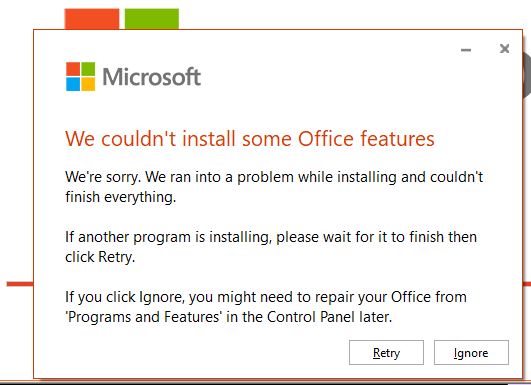
Hi,
For some issue I have to reinstall the windows after that my Office got corrupted. So, I uninstalled the O365 click to run application but I am not able to install it again. The click to run setup installation stops at 96% with the below error
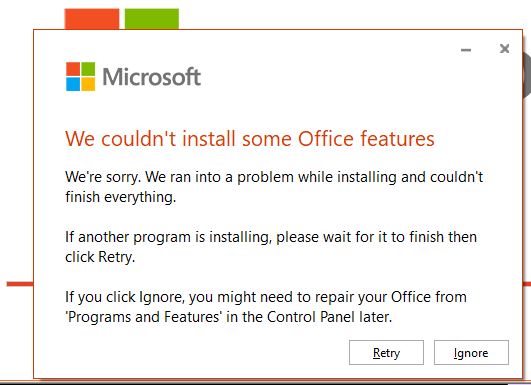
Hi @CrazyFrog,
Completely uninstall your office application with the Office uninstall support tool, then restart your PC and again try to install click-to-run setup see if this helps.
Hello
Also check your OS and update your system. and check event viewer logs and post here, there may be the reason of your installation issues
Step 1: Stop and start or restart Microsoft Office Service:
· Hold Windows key +R.
-Copy and paste, or type the following command in the Open box, and then press Enter:
Services.msc
If you are prompted for an administrator password or for confirmation, type the password, or click Continue.
· In the Services list, double-click Microsoft Office Service.
· In the Windows Installer Properties dialog box, click Automatic in the Startup type list.
· Click Start, click Apply, and then click OK.
· Start the software installation.
Step 2: Repair Office 365 installation:
Follow the steps mentioned to repair Office 365 installation:
· Close all the Office applications.
· Go to Control Panel< Programs and Features.
· In the programs list, right click on Microsoft Office 365 program and click on Repair. Choose Online Repair option to repair the Office installation.
Step 3: Uninstall Office completely from the system and then try to re-install it:
Run the automated troubleshooter from the following article to remove all traces of the new Office installed on the system.
Reference: Uninstall Office from a PC - Microsoft Support
Note: If you are using a 64-bit operating system, save the fixit tool on the system and then run it from the saved location.
Once the uninstallation is complete, reboot the system and install Office 365 program.
Step 4:
Delete the Microsoft Office folder in the Programs files. If unable to delete, launch the task manager and click ‘Show processes from all users’. Locate integrateoffice.exe and end it. There has to be 2 instances of this process. Make sure we end both.
Hi,
Turned Out is a OS related issue, As I mentioned in my original post I had to reinstall the Windows for a reason, I think windows has not properly reinstalled the user reported me he say a BSOD.
So, I reinstalled the Windows Again and when I try to install the O365 click to run setup installation was successfully without any issues
That’s unfortunate, it’s your luck you had this issue earlier otherwise this type of issues related to OS would have cause more damage to your PC. It would have become nightmare to you.
In case, if anyone still getting the “Office 365 click to run installation error at 96%”. I had this error and after a long time I was able to resolve the error. This is how I resolved it.
Here are the detailed steps to troubleshoot the “Office 365 Click-to-Run installation error at 96%”:
Restart your computer: Ensure you reboot your computer before starting it up. Restart is often used to solve many technical problems.
Check your internet connection: Check that your internet connection is strong. A bad or unstable link of the internet can negatively affect the process.
Disable antivirus temporarily: However, it must be mentioned that specific antivirus applications might block Click-to-Run’s installation. Disable your antivirus for some time, and try installing Office 365 again.
Uninstall previous versions of Office: The previous versions might be causing some conflicts so it would be good if you removed them before installing the latest one. Attempt to uninstall any previous versions of Office to start afresh with a new Office 365 installation.
Use the Microsoft Support and Recovery Assistant: The Microsoft Support and Recovery Assistant carries out diverse diagnostic tasks, including repair of Office 365 setup errors, among other operations. It can be downloaded freely from the Microsft website.
Use the Office Deployment Tool (ODT): The Office Deployment Tool allows for offline installation of the click-to-run volume licensed version for the project and Visio.
Contact Microsoft Support: If all of these do not work, contact Microsoft support for further help.
However, it is always advisable to first back up your data whenever you want to change any setting on your system. If you are not sure about specific steps, consulting with someone will be prudent.
Additional Recommendations to fix the Office 365 click to run installation error at 96%.
By including these additional details, the solutions would be more comprehensive and could increase the chances of resolving the “Office 365 click to run installation error at 96%.”