Hi! Following the update, my PC refuses to turn off notifications regarding my Microsoft Firewall for some reason. I tried disabling the notification here on HKCU\Software\Microsoft\Windows\CurrentVersion\Notifications\Settings and it did not work. Any suggestions on how to turn off these notifications?
Did you tried this?
Click on the start button, then click on Settings
Click on System
Click on Notifications & actions
Disable Security and Maintenance
In settings in Notifications & Actions section you can also disable Get notifications from apps and other senders
which Operating system are you using, so i can tell you the steps
Windows 7 or Windows 10
To disable firewall notifications in Windows 10 , do the following. If you are running Windows 10 Creators Update, follow the instructions below.
- Open Windows Defender Security Center as described in the article: Windows Defender Security Center in Windows 10 Creators Update.Alternatively, you can create a special shortcut to open it.
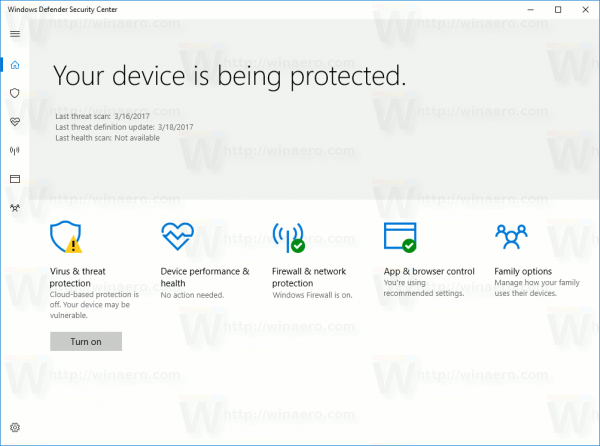
- In the user interface of Windows Defender Security Center, click the icon Firewall & network protection .
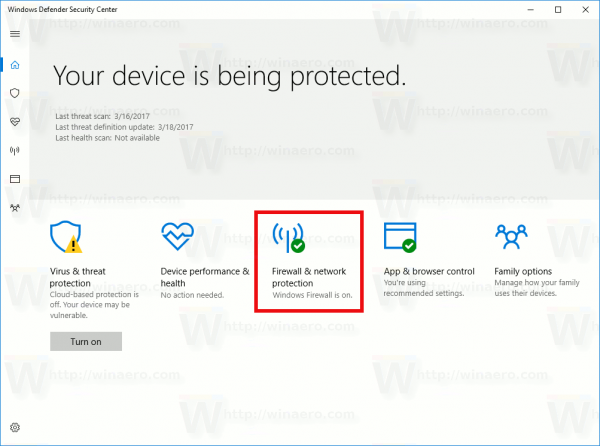
- The following page will be opened.
 Click on the link Firewall notification settings link.
Click on the link Firewall notification settings link. - On the next page, disable the option Notify me when Windows Firewall blocks a new app . When disabled, Windows Firewall won’t show you notifications and block all new apps which try to access the Internet silently.
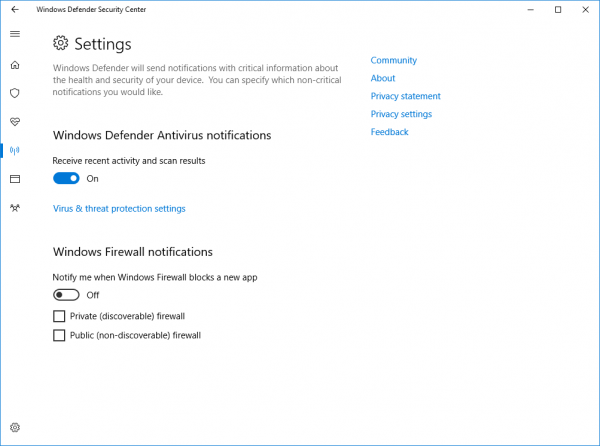 To disable notifications for a specific network type, uncheck one or all the options available below the main switch, for example Private (discoverable) firewall and/or Public (non-discoverable) firewall .
To disable notifications for a specific network type, uncheck one or all the options available below the main switch, for example Private (discoverable) firewall and/or Public (non-discoverable) firewall .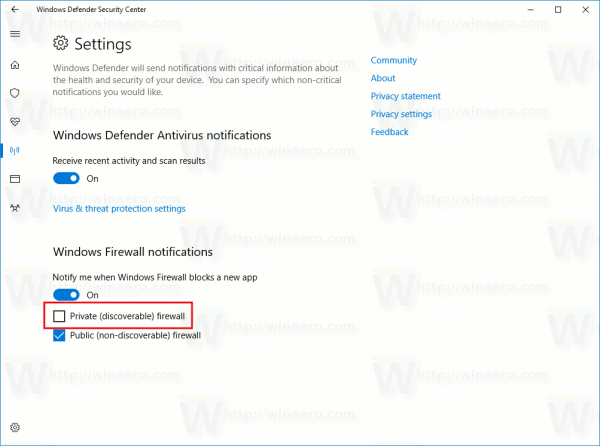
- A UAC confirmation prompt will appear. Click Yes to confirm the operation.
Windows Defender Security Center is a new feature of Windows 10 Creators Update. If you are running a previous release of Windows 10 (for example, if you have postponed Windows 10 Creators Update for a while), then you need to do the following to disable firewall notifications.
- Open Control panel.
- Go to the following path:
Control Panel\System and Security\Windows Firewall
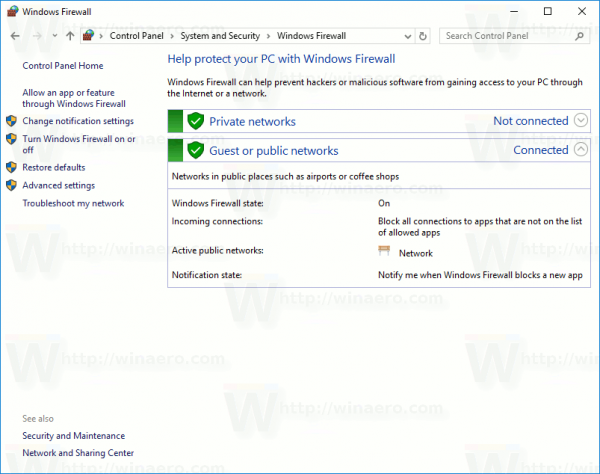
3. Click the link Change notification settings in the left pane.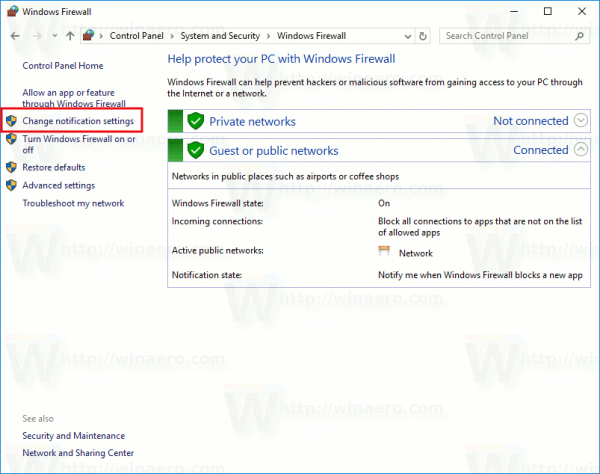
4. There, untick the checkbox Notify me when Windows Firewall blocks a new app for every desired network type.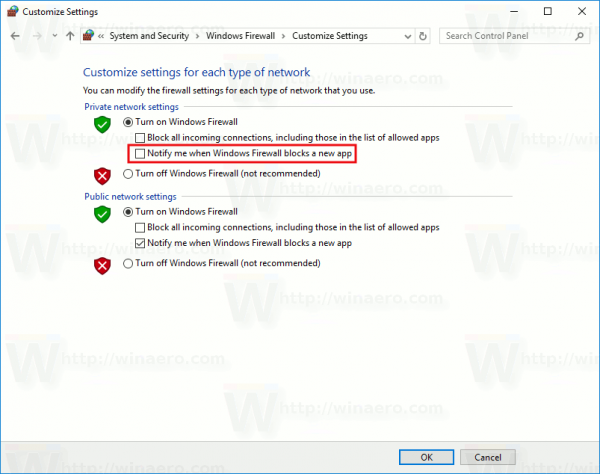
That’s it.