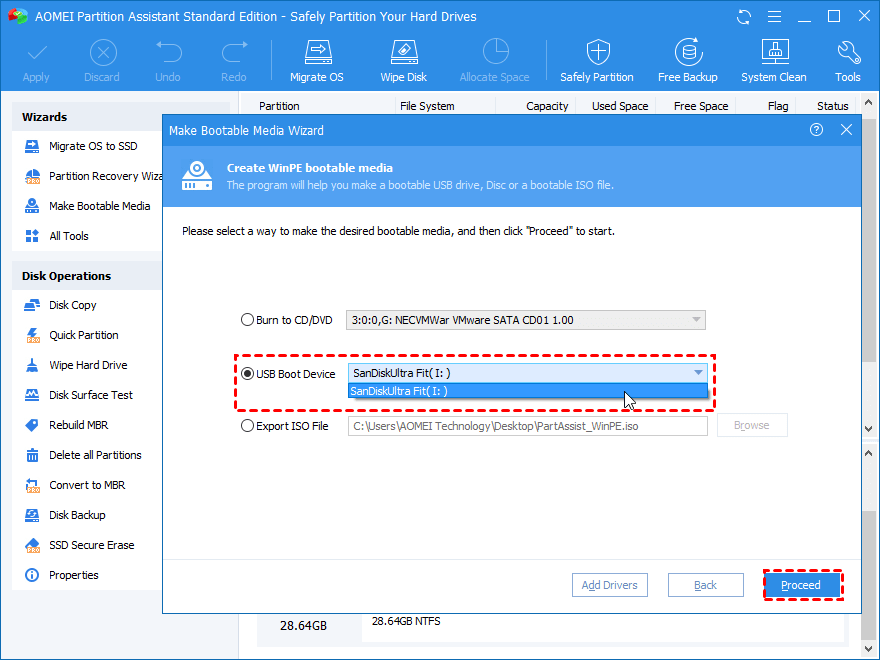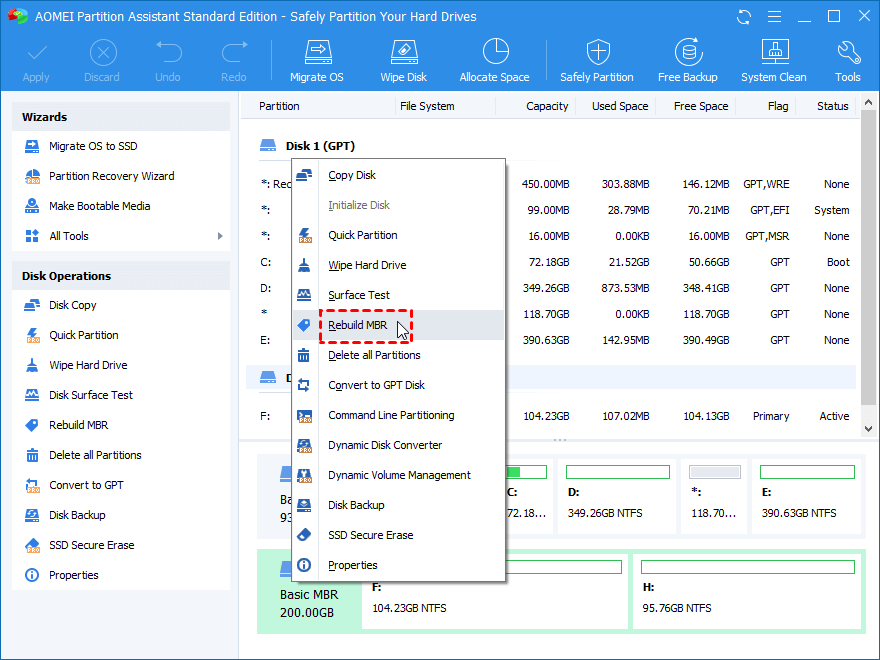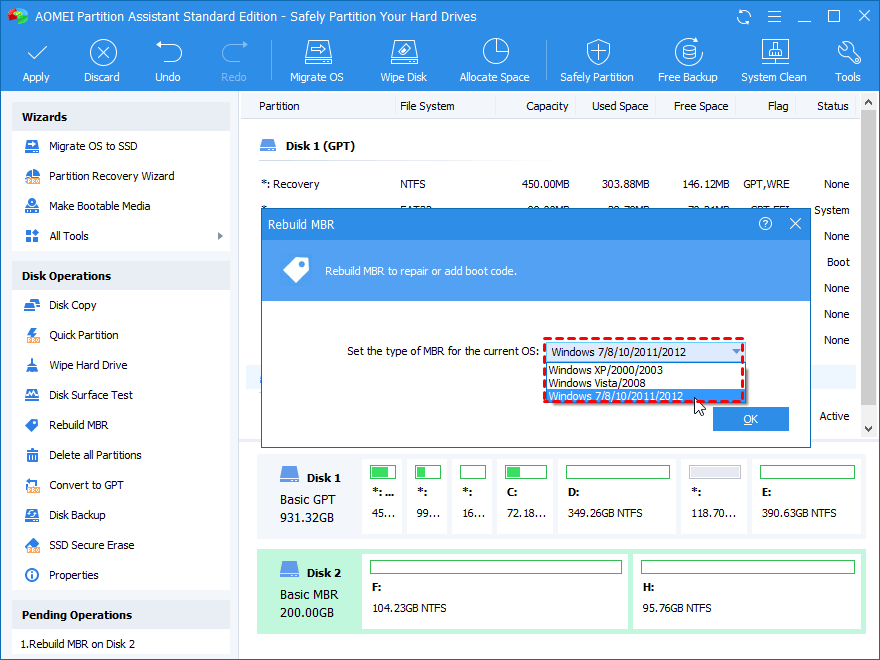I am having huge issues with starting up my PC. After I finished Windows 10 update on my HP computer, the thing won’t turn on. It starts, blinks several times, and then continues on indefinitely like that. Black screen and dots all around. What can I do to make it boot? Also, would recreating c:\boot directory help me anyhow?
there are some ways to fix this problem
you need windows bootable media or installation disk. from bios choose to boot your PC from media or disk
press next and repair your computer, and then select troubleshot>Advanced options>Startup Repair.
from Repair your computer choose troubleshoot>Advanced Options> Command Prompt
and enter sfc /snannow and this command will scan and fix windows problems
Please check system properly there are many ways to fix this problem,
- I think RAMs are not working fine with window 10, please open the system and clean all exciting RAMs and then try.
- Is this system is supported by window 10 or not?
- Is your OS image file is okay or not?
- If the above three steps are clear then repair your computer window with bootable CD / USB.
change your bios setting
Boot the Hard disk using AHCI or IDE bios methods
Hello,
Check this one
Solution 1: Startup Repair
Windows 10 boot failure issues or errors should be fixed automatically via Startup Repair, you have to try this method first:
-
Create a Windows PE bootable media or use Windows installation disc.
-
Change the boot order in BIOS and boot your computer from the bootable media or installation disc.
-
Press Next in Windows Setup window, and then choose Repair your computer option.
-
Select Troubleshoot → Advanced Options → Startup Repair .
Solution 2: Check and repair Windows 10 errors via Command Prompt
-
After entering Repair your computer option, choose Troubleshoot → Advanced Options → Command Prompt .
-
Enter the following command: sfc /scannow
This command will scan system files and repair the errors or corruptions. After finishing the process, you could restart your computer to check if the problem exists.
Solution 3: Uninstall Windows 10 updates in Safe Mode
To fix PC is not booting, you could get into Safe Mode to uninstall Windows updates:
- Boot your computer with Windows installation disk, then address the path:
- Repair your computer → Troubleshoot → Advanced options → Command Prompt .
- Then type: bcdedit /set {default} safeboot minimal
- Close the command prompt and choose Continue after the command finished. Your Windows 10 will automatically enter Safe Mode after restarting.
- Select the Start button, then select:
- Settings > Update & security > Windows Update > Advanced options > View your update history > Uninstall updates .
- Select the update you want to remove, and then select Uninstall .
Solution 4: Fix MBR for Windows 10/8/7
The corrupted MBR should account for computer won’t start after update in Windows 10. There are two ways to fix MBR for your Windows 10 computer.
Fix MBR with command prompt
Input these commands once you enter Command Prompt, and then restart the machine when it completes.
- bootrec.exe /fixmbr
- bootrec.exe /fixboot
- bootrec.exe /rebuildbcd
Fix MBR with AOMEI Partition Assistant [Free]
Another powerful way to fix MBR is using AOMEI Partition Assistant Standard, which is a freeware to manage your hard disks and partitions. You can easily repair computer won’t boot after Windows 10 update problems with this software. Now download it to have a try.
Before that, you have to create WinPE bootable media with a normal Windows 10 computer, then boot your computer from this media, then fix MBR, here is the instruction:
- Choose Make Bootable Media at the left panel under Wizards . Make sure you have inputted a USB flash drive into your Windows 10 computer (at least 13GB). Hit Next .
- Tick USB Boot Device , click Proceed to create a WinPE bootable media.
-
Then boot your Windows 10 PC from the media, run AOMEI Partition Assistant on the desktop.
-
Right click the system hard disk and select Rebuild MBR .
- Choose MBR type for Windows 10.
- Click Apply at the tool bar.
Besides, you could use the Surface Test or Check Partition function of AOMEI Partition Assistant Standard to check bad sectors or errors for system hard drive.
After all these solutions, you could migrate OS to SSD or Copy Disk to another SSD or HDD to save your files, installed programs and Operating system, etc if the computer still unbootable. Or you could try Professional edition with more advanced functions.
Solution 5: Check errors or bad sector for system hard drive and repair it
The error or bad sector could be possible cause for computer won’t start after Windows 10 update. You could use it to check errors:
- Boot your computer with Windows installation disk, then address the path:
Repair your computer → Troubleshoot → Advanced options → Command Prompt .
- Type chkdsk /? to see the supported commands. The syntax of chkdsk command is:
chkdsk [volume[[path]filename]]] [/F] [/V] [/R] [/X] [/I] [/C] [/L[:size]]
Notes: /R Locates bad sectors and recovers readable information (implies /F); /F Fixes errors on the disk. For example, to find and repair errors that are found in the E drive, use the following command: chkdsk E: /f
- After it’s done, your computer should be restarted now.
Solution 6: System Restore
Restore you Windows 10/8/7 if the above mentioned ways not working. Boot your computer from bootable media or installation disc, choose Repair your computer instead of install now. Choose Troubleshoot → Advanced Options → System Restore .
Choose a Windows 10 backup point (if you have created one) to restore your computer. Then problem will be solved.