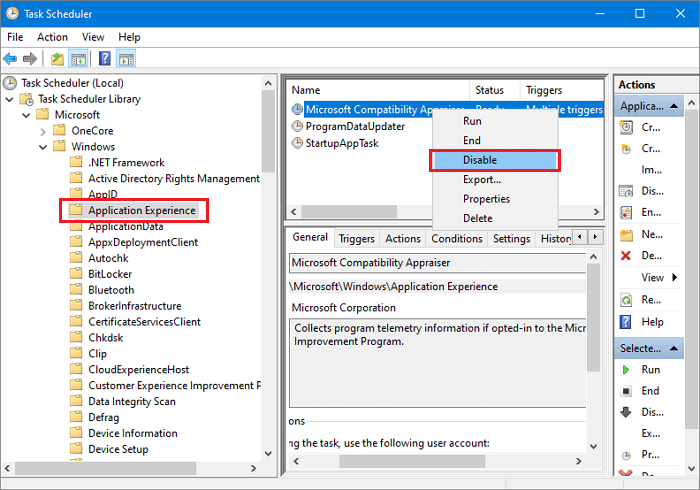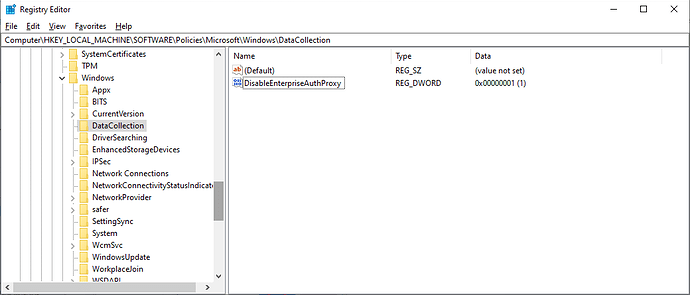Microsoft Compatibility Telemetry services create high usage or high CPU problem some times in Windows 10. You can temporarily resolve this issue by restarting your Windows 10 computer but it won’t go away permanently. You will face the same high CPU usage problem again and again.
By following the below steps you can disable the Microsoft Compatibility Telemetry in Windows 10.
Option 1: Disable Microsoft Compatibility Appraiser via Task Scheduler
To resolve the problem, you may disable this service from the Task Scheduler by following the steps below:
-
Press Window key on your Keyboard and type Task Scheduler, and then press Enter.
-
Go to the below location on the Task Scheduler window.
Task Scheduler Library\Microsoft\Windows\Application Experience. -
Look for “Microsoft Compatibility Appraiser” On the Application Experience folder.
-
Right-click on it, select “Disable”, and then confirm to complete the process. Then, check if the issue persists.
Option 2: Disable Windows Compatibility Telemetry via Group Policy Editor
-
Press the Window key + R on your keyboard, then type gpedit.msc and press “enter” or click “OK”.
-
Go to “Computer Configuration > Administrative Templates > Windows Components > Data Collection and Preview Builds”.
-
Double-click “Allow Telemetry”. Select “Disabled”, then click “OK”.
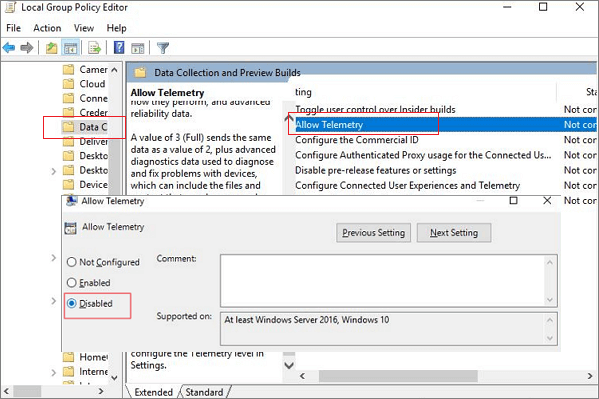
Now, you can go to your task manager to check whether Microsoft Compatibility Telemetry services running or not.
3. Disable Microsoft Compatibility Telemetry Using Registry Editor
You can also disable Microsoft Compatibility Telemetry using Registry editor. To do so, follow the below steps:
-
Press the Window Key + R on your keyboard, then type regedit in the box and click “OK”. Click “YES” when prompted by User Account Control or as to type the administrator credential.
-
Go to this location “HKEY_LOCAL_MACHINE > SOFTWARE > Policies > Microsoft > Windows > DataCollection”.
-
Right-click on “DataCollection” and choose “New > DWORD (32-bit) Value”. Then name the new value Allow Telemetry, then double-click “Allow Telemetry”.
-
Set Value date to 0 (zero) and click “OK”.
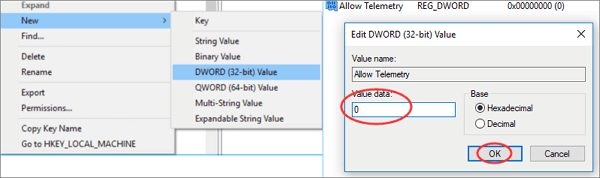
These are the 3 best option to disable Microsoft Compatibility Telemetry services on the Windows 10 device.