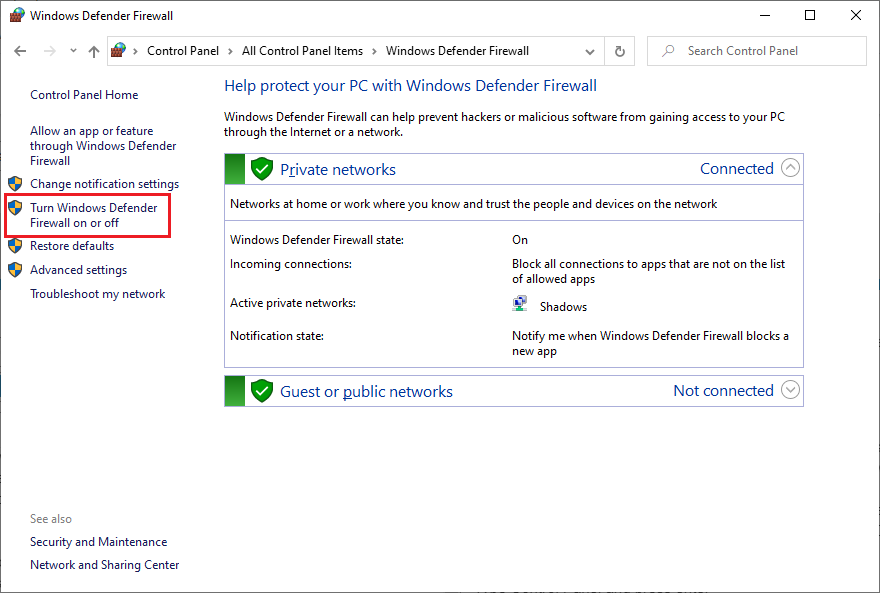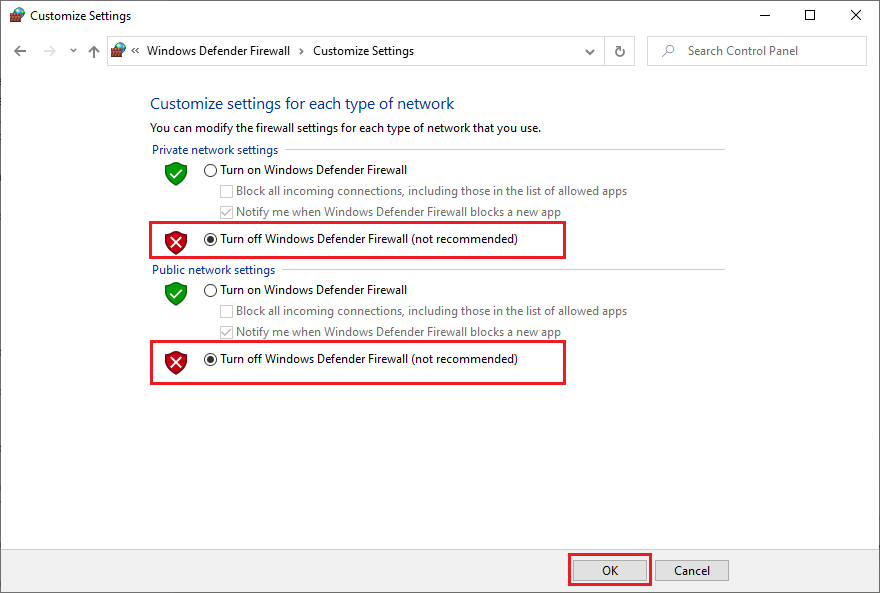If you get the ERR_CONNECTION_REFUSED error message in google chrome browser while accessing any particular website. The error can be triggered by some DNS issues, or proxy server issues or improper LAN settings or corrupt browser caches and cookies, etc.
Follow the below solution to fix the ERR_CONNECTION_REFUSED Chrome error in Windows 10.
Solution 1. Restart Internet Device (Modem or Router)
The ERR_CONNECTION_REFUSED can be solved by just restarting your router or modem.
So, before following any other suggested solution here, first restart your router or modem. Once restarted complete now check the browser if you are still getting the ERR_CONNECTION_REFUSED error if yes the following the below solutions.
Solution 2. Clear Google Chrome Browser Caches and Cookies
- Open Google Chrome,
- Go to the click the three-dot icon at the upper-right, and click Settings.
- Under Privacy and Security click Clear browsing data
- Select time range as All time.
- Here tick all the boxes for Browsing history, Cookies and other site data, Cached images and files option,
- Now click clear data button to clear cache in Google Chrome browser.
Solution 3. Troubleshoot the DNS address
When we connect to a router or modem we will be assigned a IP address from the DHCP server. Sometimes, the assigned IP address create conflicts issues. So, follow the steps to reset/renew the IP address and flush your DNS cache.
-
Press Windows key on your Keyboard, in the search box type CMD
-
Open CMD as an administrator
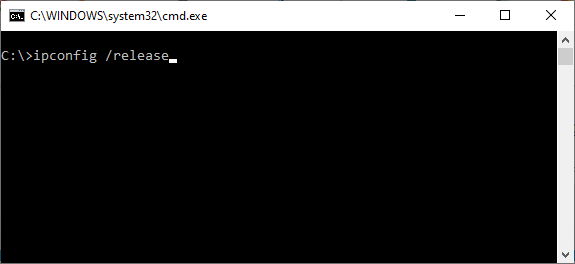
Now type the following commands in CMD window to reset/renew IP address, and flush DNS. Press Enter key after typing each command.
ipconfig /release
ipconfig /all
ipconfig /flushdns
ipconfig /renew
netsh int ip set dns
netsh winsock reset
Now restart your computer and check the website again in the Google Chrome Browser to see if the ERR_CONNECTION_REFUSED is resolved or not.
Solution 4. Disable Windows Firewall
Connection to the browser is sometimes blocked by Windows firewall or security software and as a precaution for you to prevent accessing any suspicious websites. The website you are trying to access maybe wrongly marked as suspicious by your Windows firewall. So, to make sure your Windows firewall is not the culprit here try to disable the Windows firewall and visit the website again to see the ERR_CONNECTION_REFUSED in Chrome error is gone.
-
Press Window Key + R on your Keyboard
-
Type Control Panel and press enter
-
In the all Control Panel items click Windows defender firewall
-
Click Turn Windows Defender Firewall on or off
-
Click Turn Off Windows Defender Firewall (not recommended) for both public and private network
Now restart your PC and check the ERR_CONNECTION_REFUSED in Chrome error is gone.
Solution 5: Reinstall the Chrome Browser
If you are still facing the ERR_CONNECTION_REFUSED on the chrome browser, then there is a chances that the chrome browser itself not working properly. Your chrome browser maybe corrupted because of any recent updates. So, try to uninstall the chrome browser and install it again.
Following the below steps to reinstall the google chrome browser:
- Press Windows Key + R on your Keyboard
- Type Appwiz.cpl in the run windows and enter
- In the program and features windows select Google Chrome
- Click uninstall to uninstall the Google Chrome browser
- After the successful uninstall restart your PC
- Now open Microsoft Edge or Internet Explorer on your PC
- goto Google Chrome Web Browser and download the Google Chrome browser
After the installation check the ERR_CONNECTION_REFUSED in Chrome error is gone.