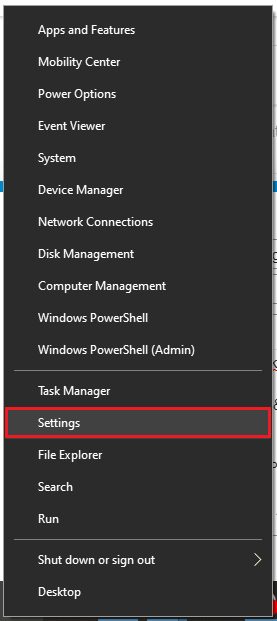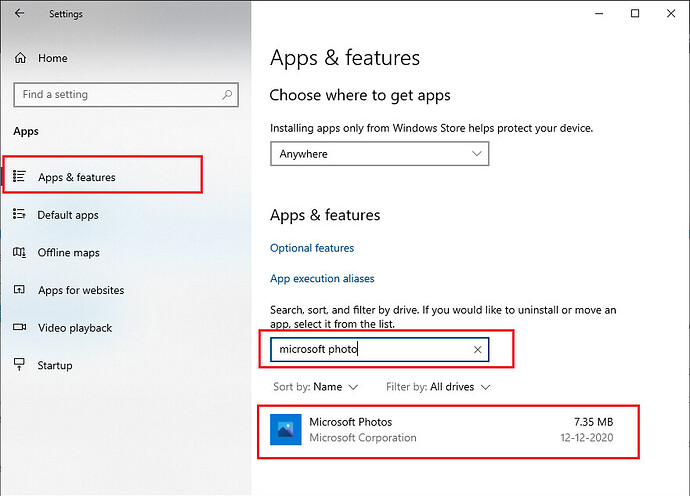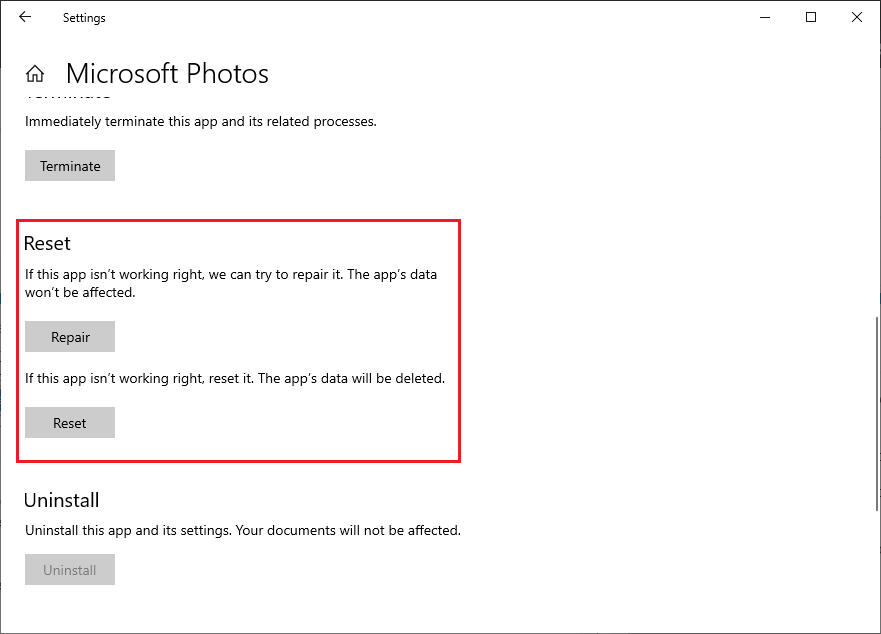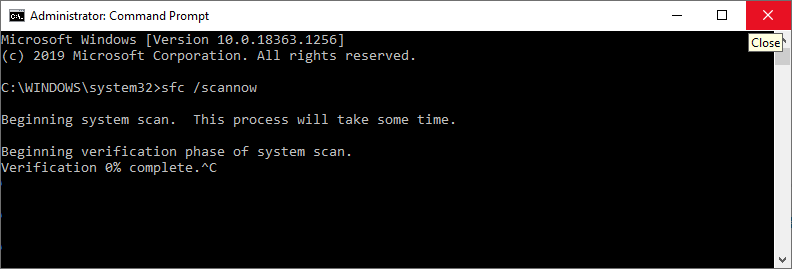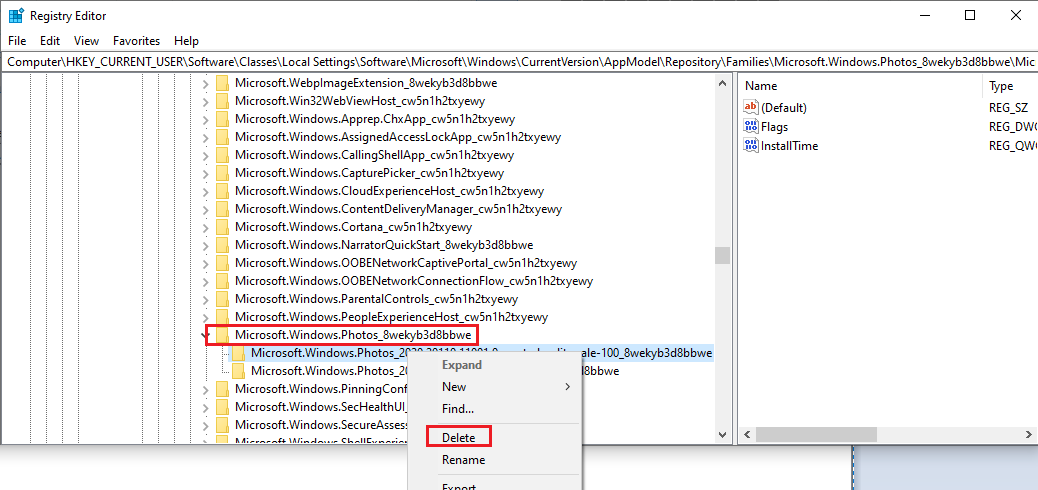You may get the ‘Invalid value for registry‘ error in your Windows 10 while trying to open any images. Sometimes you may find this error even while accessing pdf, music, or any other kids of files. But most of the time you will receive this error while accessing the photo app in Windows 10.
Follow the below steps to solve Invalid value for registry error in Windows 10
1. Reset Microsoft Photo App
Press Windows key+X on your keyboard and select Settings.
In the setting page Scroll down to “Apps“ and open it
Find Microsoft Photo App in the Apps & features and Select the Microsoft Photo App and click Advanced Option.
Now, First try to Repair the Microsoft Photo app using the Repair button.
If Repair wasn’t helpful try to reset the App by clicking the Reset button on the end of the screen
When you reset the Microsoft App, Windows will reset the app to the default state. Most of the time reset will solve this Invalid value for Registry error in Windows 10.
Now Reboot your computer and check if the ‘Invalid value for registry‘ error in your Windows 10 is disappeared.
2. Run System File Checker
This is one of the common solution which resolve most of the Windows 10 issue. Most of the time its faulty system files which cause this Invalid value for registry" error in Windows 10 devices. Thankfully, Windows itself have easy way for scanning your device and automatically attempt to repair any problematic files if its found.
To Run the System File Checker command open the Command Prompt by following:
Press Win + X and click Command Prompt (Admin). Once opened,
type sfc /scannow and press Enter as shown in the image
After the scanning restart your PC and check if you get rid of “Invalid value for registry” error in Windows 10 device.
3. Delete the Microsoft Photo Registry Keys
If none of the above solution worked for you, then you may try the third solution as shown below to solve the ‘Invalid value for registry‘ error in your Windows 10:
- Press the Windows key + R in your Keyboard and type regedit and enter to open the Registry editor.
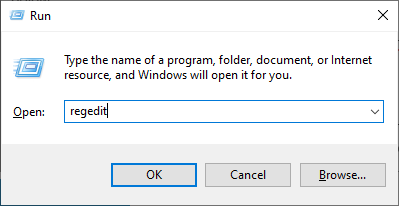
Note: First take a backup of your Registry setting before proceeding any of the below steps. To take backup, Click on File > Export to take a backup and then save the back file in any secure location.
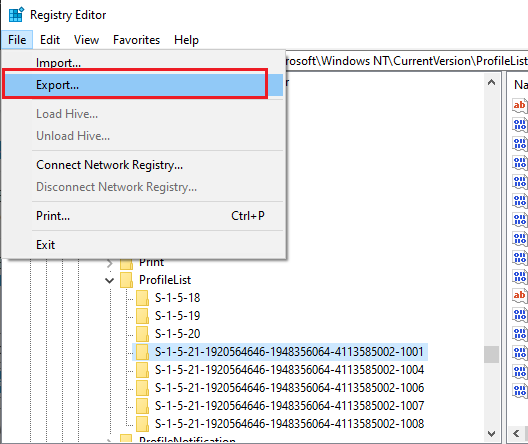
Now go to the following path in the registry editor.
Computer\HKEY_CURRENT_USER\Software\Classes\Local Settings\Software\Microsoft\Windows\CurrentVersion\AppModel\Repository\Families\Microsoft.Windows.Photos_8wekyb3d8bbwe
Here, you need to delete every key present in the form of Microsoft.Windows.Photos …. from the expanded list. and also delete Keys Photos Registry
You do not need to worry about these keys as they will appear again once you close the registry editor and restart your computer.
So, after deleting all the files Reboot your Computer.
By doing this I hope you no longer receive the Invalid value for registry in Windows 10.