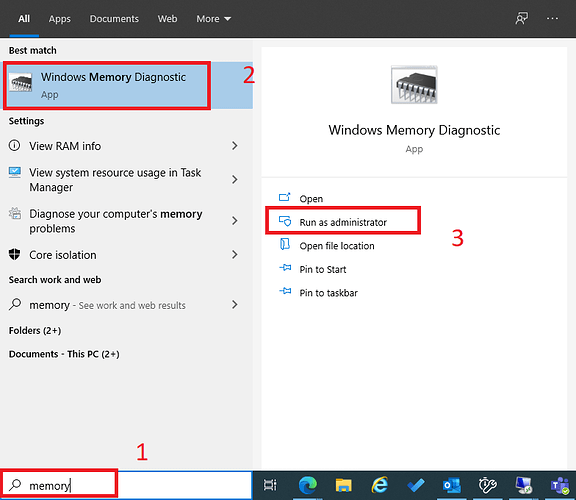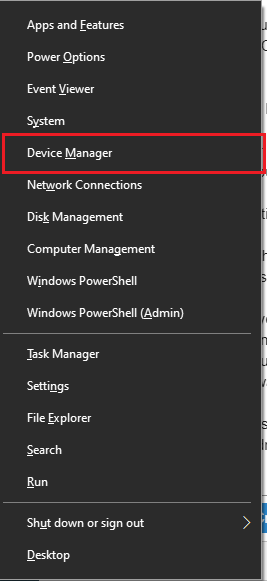Blue screen of Death (BSOD) error are common in Windows 10. One way or another every users will face any kind of BSOD error on their PC. Here will see how to fix “The computer has rebooted from a bugcheck issue” Error in Windows 10.
You can solve this BSOD error in your Windows 10 by following the resolution:
Solution 1: Run Windows Memory Diagnostics-
One of the main root cause of the BSOD error The computer has rebooted from a bugcheck issue in Windows 10 is related to your memory. So, first will try to check and resolve your memory using Windows build-in tool called “Windows Memory Diagnostics”, This tool can detect and solve memory-related issues automatically if anything found.
-
Search for “memory” from the search box,
-
After selecting the Windows Memory Diagnostic choose Run as administrator option
-
Click on the “Restart now and check for problems (recommended)“. When the Windows Memory Diagnostics appears,
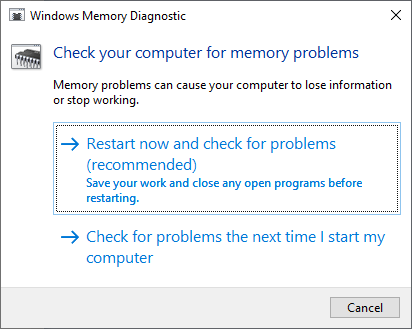
Or,
If you can’t do it now, schedule the scanning at the time of rebooting your PC next time, by clicking on the “Check for problems the next time I start my computer” option.
Now Restart your PC
After rebooting your computer, The Windows memory diagnostic tool check your PC memory thoroughly for diminutive errors and you will be notified the information in the result.
Solution 2: Update all of your drivers
Another possible cause of this error “The computer has rebooted from a bugcheck issue” in Windows 10, is related to any outdated software on your PC.
So, you need to check each and every software to make sure you are using the latest version of it. It recommended to check your manufacture website for the latest version of driver. Most of the manufacture provide driver assistant tool which automatically scan your PC and update if any outdated software found.
For, some reason you cannot find any driver assistant tool from your manufacturer then you can check the driver status manually and update as following:
-
Press WinKey + X on your Keyboard and click Device Manager
-
Select each driver and right click on it as shown in the below image
-
Click Update driver to make sure you are using the latest version of driver on your PC. This update wizard will automatically update and prompt you if you are using lower or outdated version of software. So, follow the wizard instruction to update the driver accordingly.
By following the above two solution, you can fix “The computer has rebooted from a bugcheck issue” in Windows 10 device.