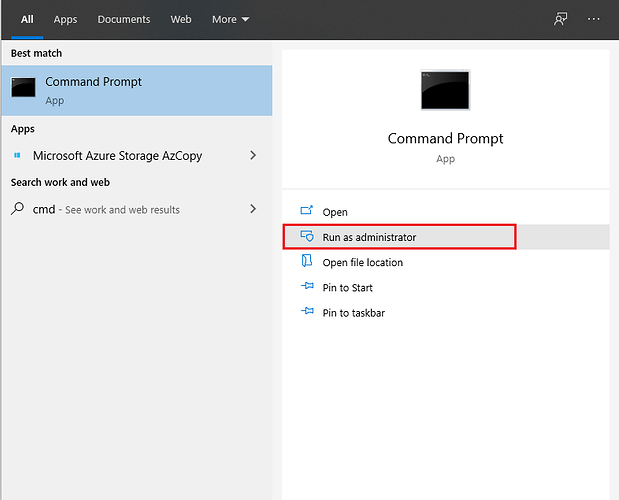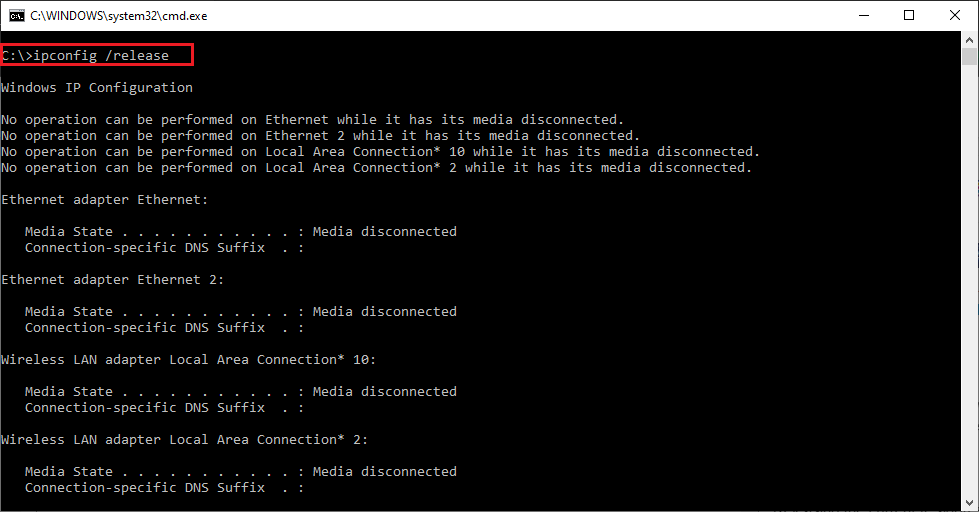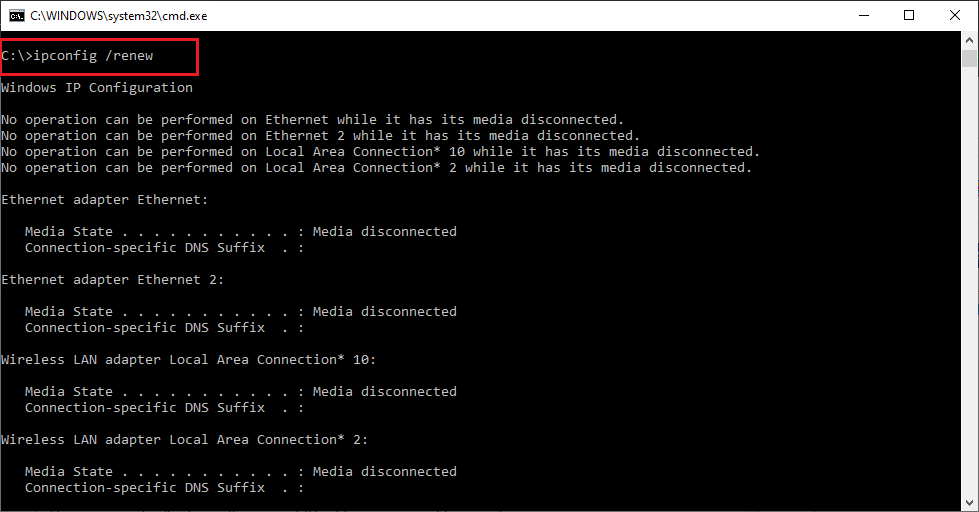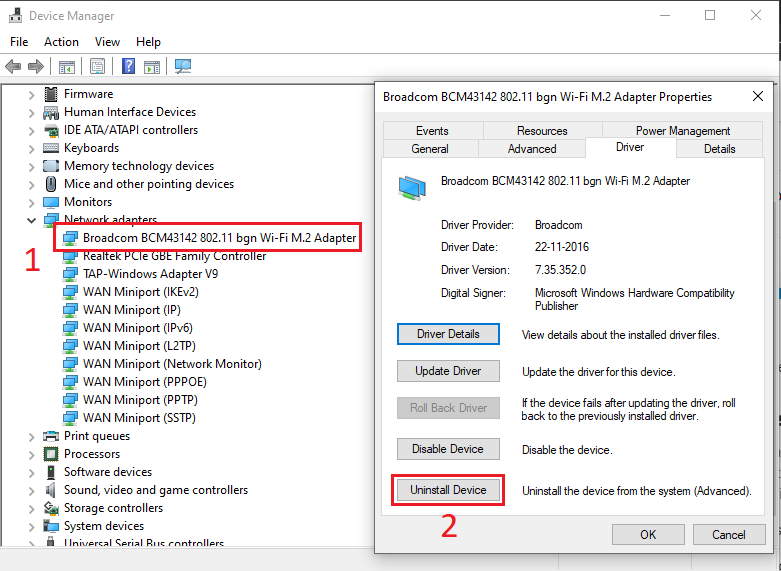WiFi is one of the best option to connect to a internet if you are in home or Cafe shop or anywhere. Connecting to the internet with WiFi is easier than connecting through LAN cables. But in some cases, you may face some problem on your WiFi connection. The problem could be anything and rely on anywhere like the culprit can be your device or the router or even the internet services providers.
Here we will look and see how to fix one of the most common error “WiFi doesn’t have a valid IP configuration”. This error is not easier as it should you may need to perform server steps if required to resolve this issue. Let’s start on how to fix the "WiFi doesn’t have a valid IP configuration” as fast as we can.
As we already discussed just one simple fix for this error may not help. If you run the Diagnose, there are many different reasons the Diagnose Troubleshooter could be telling you any of the following reasons:
- You need a assign new IP address for your computer
- You need to reset the TCP/IP
- You need to update the drivers or uninstall the drivers that could be interfering
- A third-party app is interfering with your connection
- Your antivirus software is preventing you from connecting to the Internet
- Incorrect network settings
Since there are many reasons which can trigger the WiFi doesn’t have a valid IP configuration error, here we will take you through each underlying cause one by one:
Renew IP address for your computer
Releasing the current IP address and assign the new IP address to the affected device can be a solution if your device having any IP conflicts issue with your DHCP server. To release and renew the IP address for your device follow as below:
-
Go to search bar and type CMD and Open Command Prompt as an administrator
-
Now type ipconfig /release and hit Enter.
This command will release the current IP address assigned to your device. -
Then type ipconfig /renew and hit Enter.
This command will request the new IP address from your DHCP server and assign it.
-
Type Exit and hit Enter.
Reset the TCP/IP
-
Open Command Prompt as an administrator.
-
When Command Prompt opens, type netsh winsock reset and hit Enter.
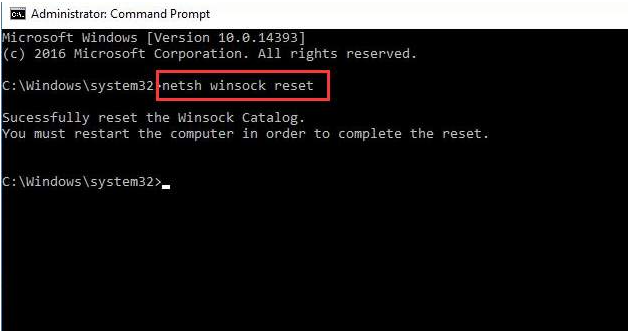
-
Then type netsh int ip reset and hit Enter.
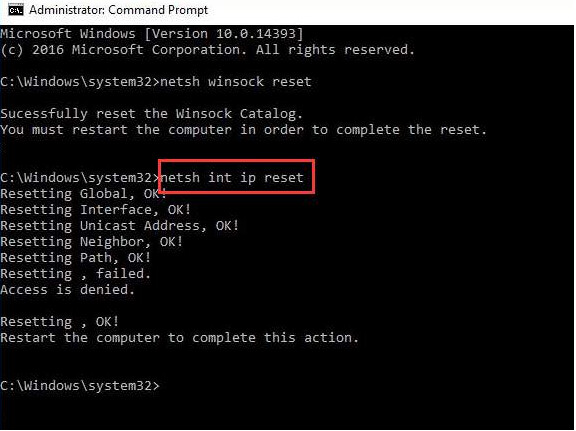
-
Restart your computer and see if the problem resolves.
Uninstall wireless adapter driver
If your network driver is faulty you receive the error WiFi doesn’t have a valid IP configuration. One of the best solution is try to uninstall the driver for your wireless adapter by going to device manager and allow Windows to reinstall the driver automatically.
Follow steps below to uninstall the driver.
-
Go to Device Manager.
-
Expand categories “Network adapters”. Right-click on wireless device and select Uninstall.
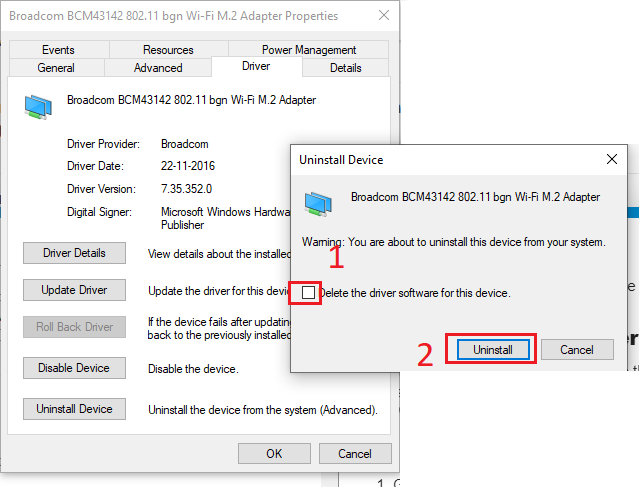
-
Then click “OK” button to confirm the Uninstall.
Make sure your tick the “Delete the driver software for this device.” at the bottom corner, before pressing OK, check the box next to it.
-
Now restart your PC and see if the error disappears.