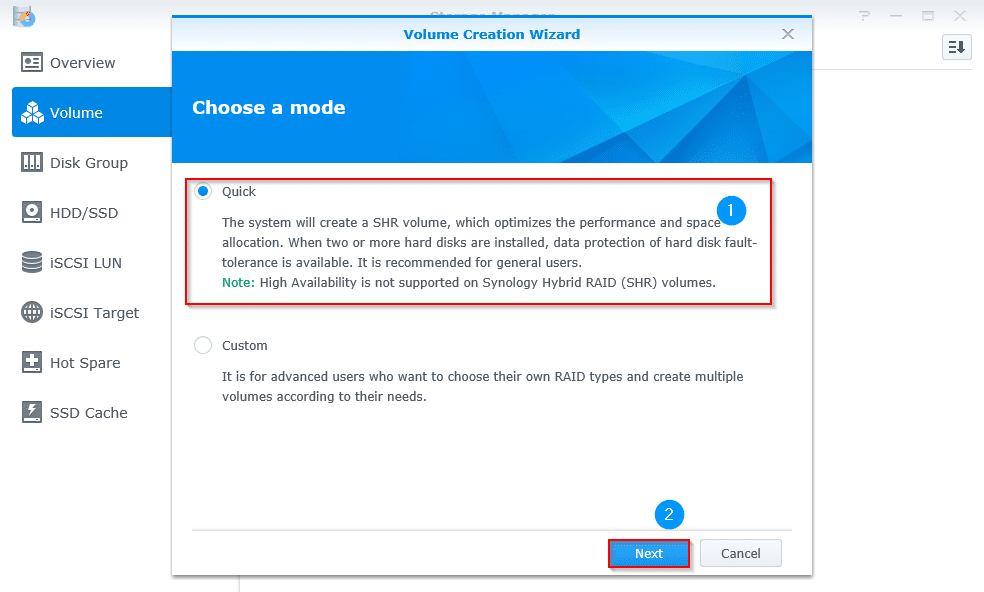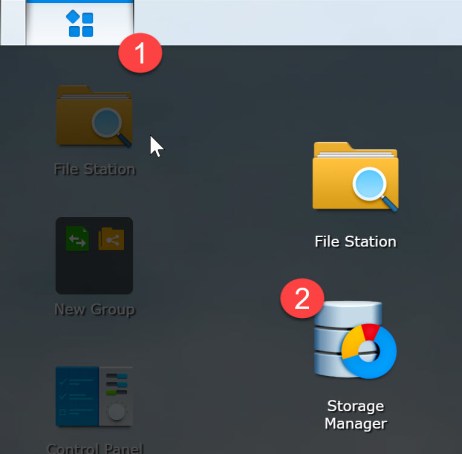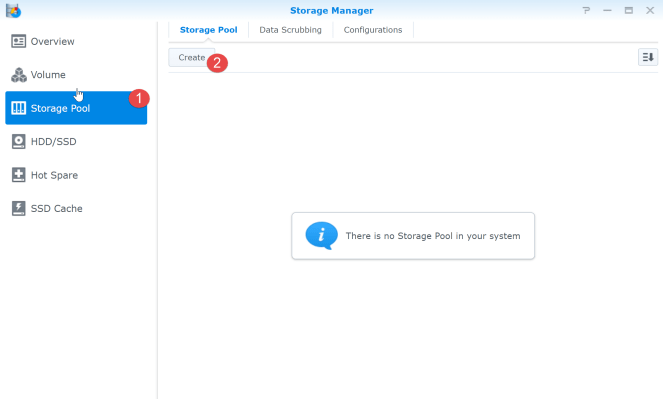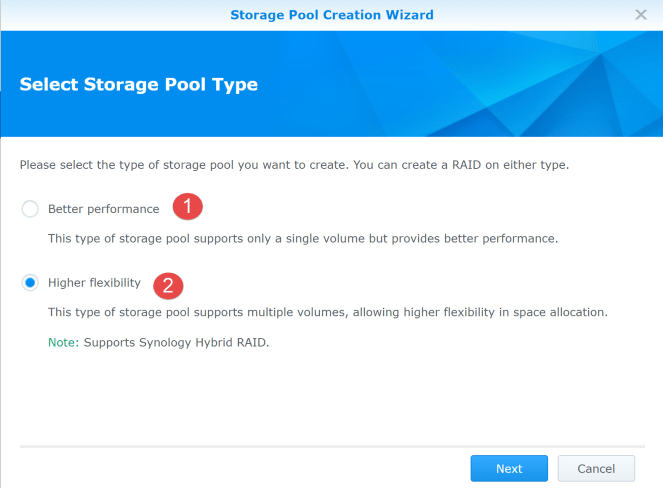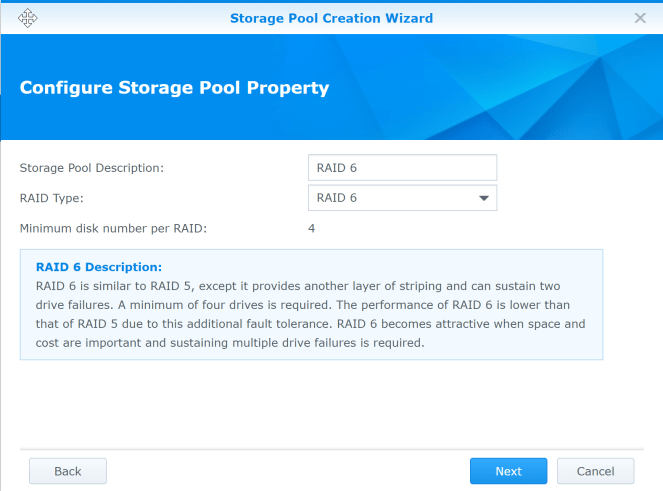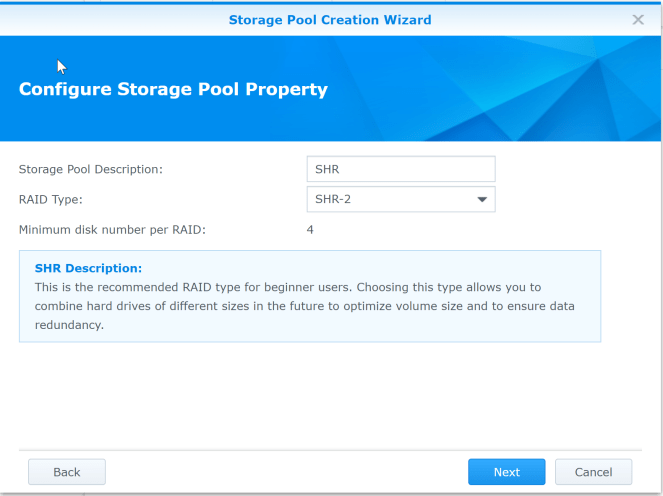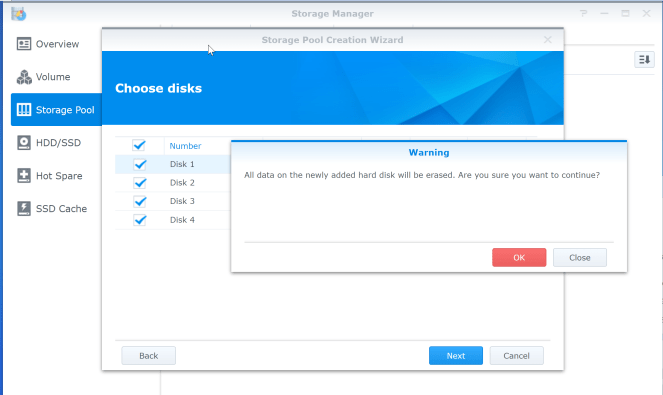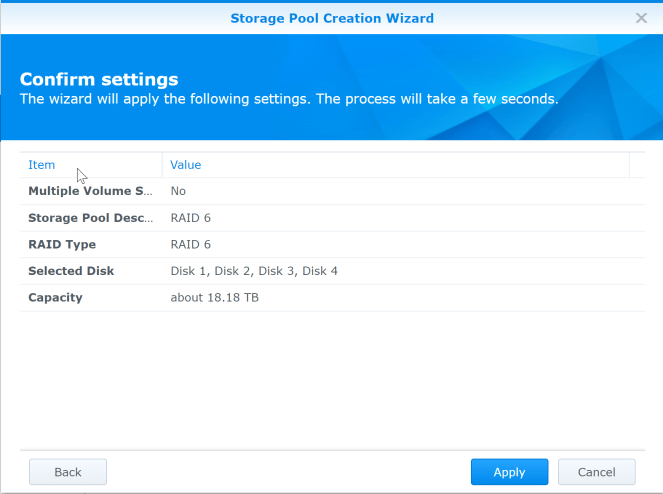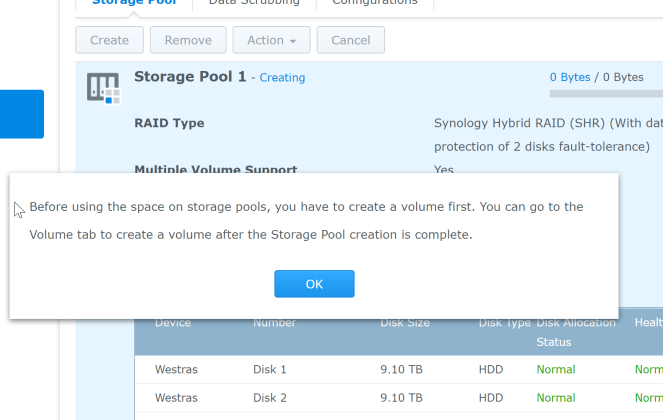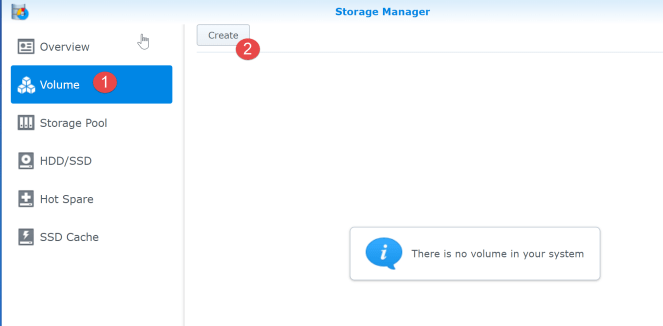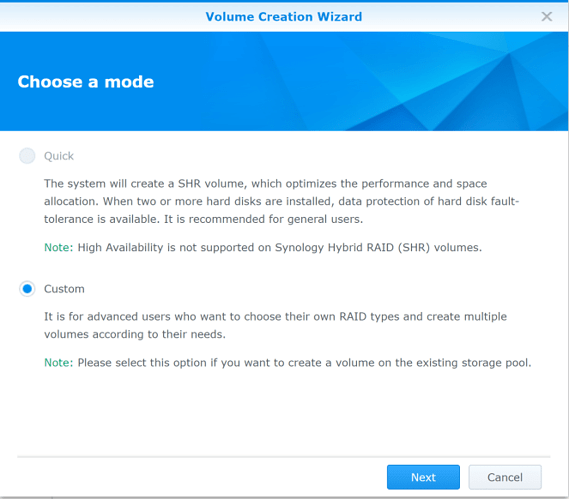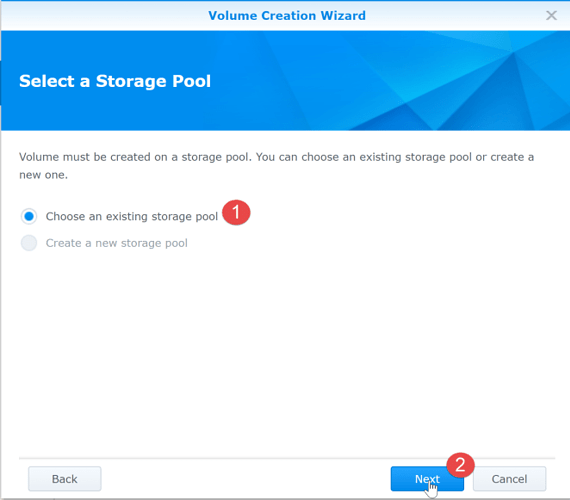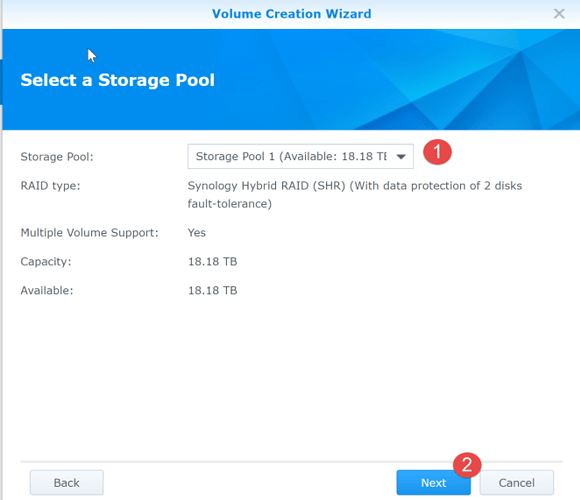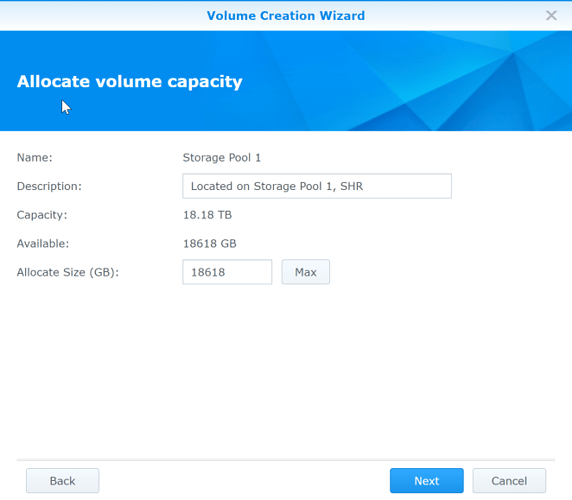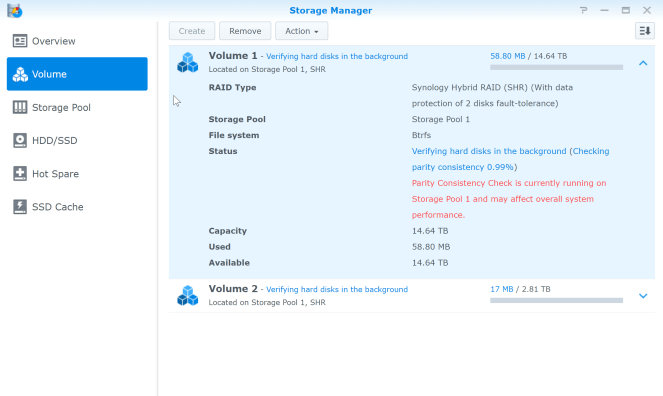Hey you may find this helpful,
- Click on “Main Menu”
- Click on “Storage Manager”
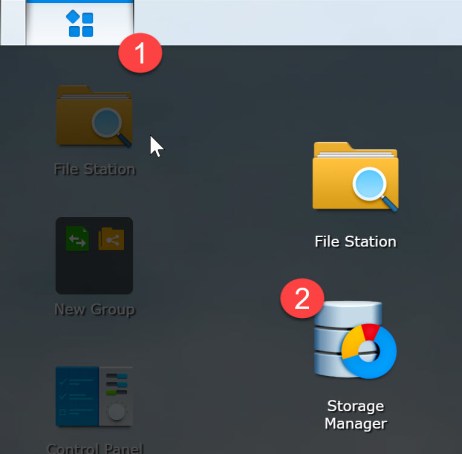
Storage Manager on synology
And now:
- Click on Storage Pool
- and click on “Create”
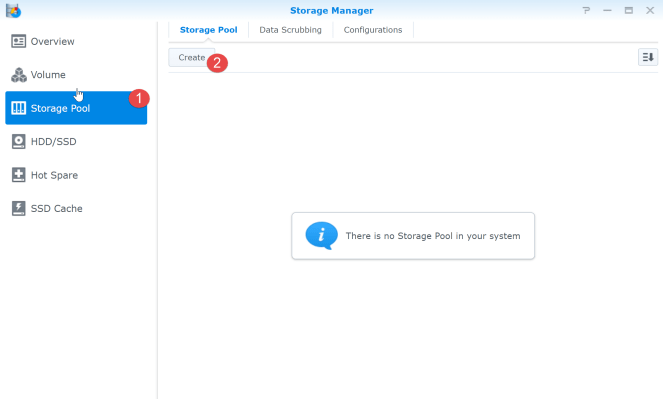
Create a Storage Pool on Synology
…But wait a second, what is a Storage Pool?
A storage pool allows you to configure multiple drives into a single storage unit or pool. So in my case where i have 4 harddrives, I can combine all into one storage unit. Great right? You dont need to worry what to install where or which drive has what.
There is one limitation though, if you have bought a mix of soft and hard drives, you can not combine them into one unit.
Ok, so are you ready now to continue? Let’s do it!
When you continue with the set up, you will be prompted to select between:
- Better Performance (RAID) or
- Higher Flexibility (SHR),
so which one should you choose?
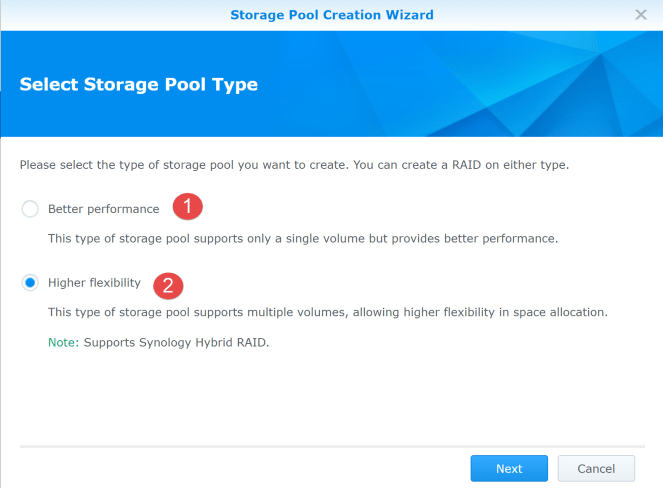
RAID vs SHR in synology
RAID or SHR?
The main difference between SHR and RAID is that SHR allows you to use disks of mixed sizes but at cost of speed and with mixed sizes I mean that you can combine a 3TB disk with a 10TB ( for example if you are upgrading).
…and no, you can’t do that with RAID.
Here is my thinking, I now have 4 10TB drives so I can choose RAID over SHR to get some gains in performance, but as I grow, I will need more space and having SHR I can expand with bigger drives as they become available in the market, so for me the choice of SHR is clear.
You can not move from RAID to SHR without formatting the disks, so think twice about this before deciding.
So choose between Performance or Flexibility and move on to the next part of the configuration:
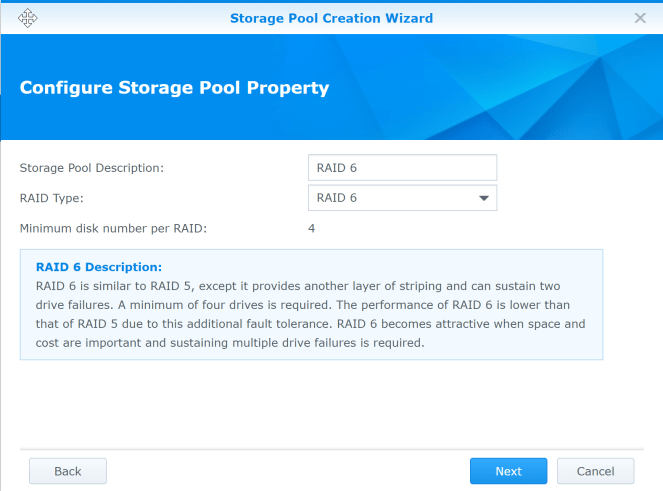
Screen if you choose raid.
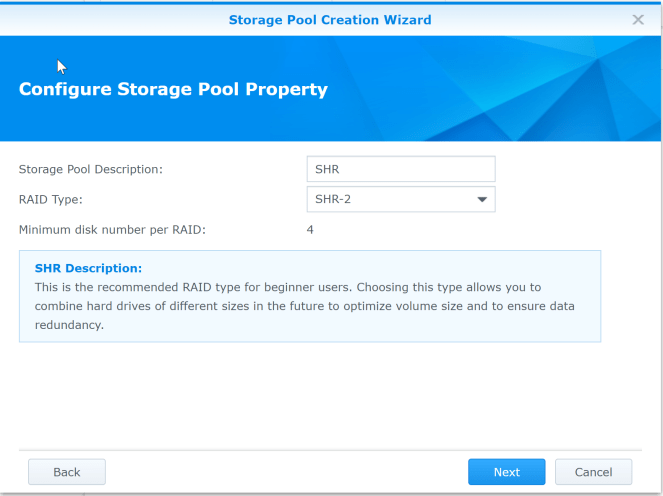
Screen if you pick SHR
Now that you have chosen, the next step is to select how many disks you want in your storage pool.
I have all my disks in one storage pool.
Once you have that, it will warn you that your disks will be formatted.
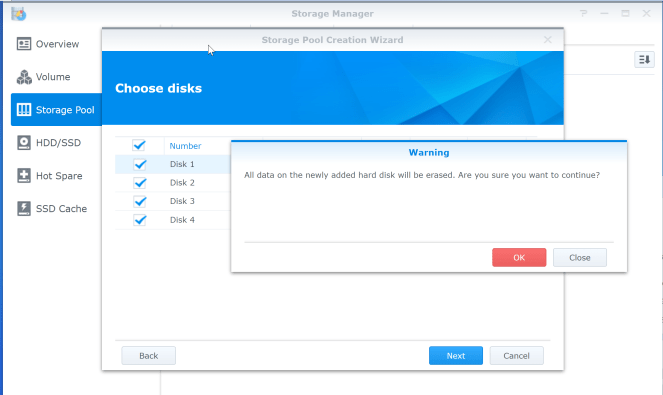
Choose disks for your storage pool – Synology
Confirm you settings:
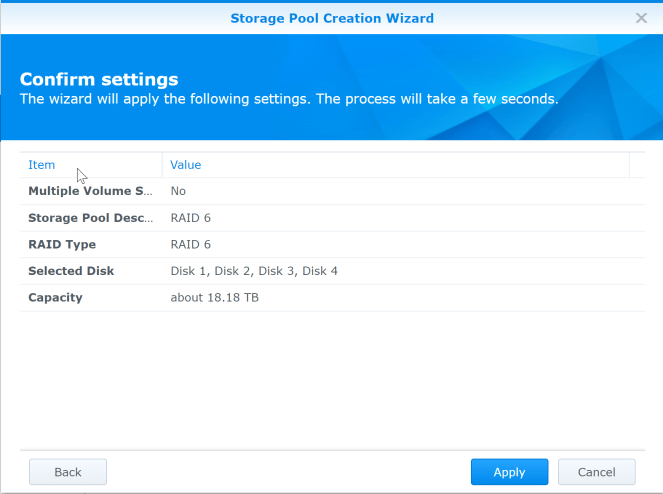
and when you think: -“I am finally at the end of the configuration steps”, Synology will tell you that you need to configure volumes before proceeding.
What? Havent I done that already?
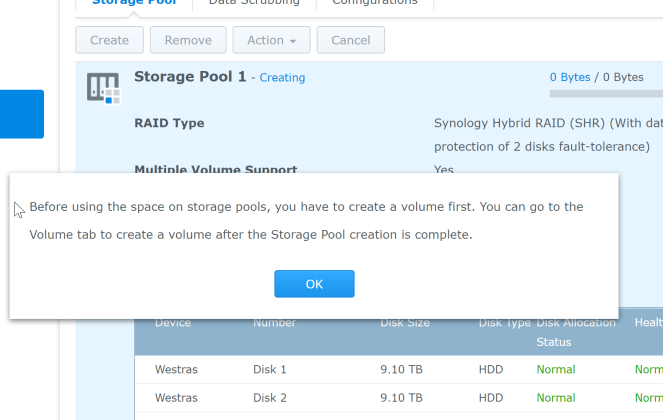
Create a volume in your Synology storage pool
One or multiple volumes?
That’s right, you can have multiple volumes in your storage pool.
I normally configure two: one for my cold storage and one for my hot storage. (there is no advantage on doing this, but I like the separation in my brain :))
There are other reasons why you might want to configure multiple volumes:
- For security reasons: e.g. users of volume #1 cannot absolutely access volume #2)
- For service reliability: to avoid that one application may (accidentally) use up all disk space and cause other applications that are storing data into a different folder of the same volume to fail due to lack of free space.
So, when you have decided how many volumes you want, go to:
- Volume
- Click create
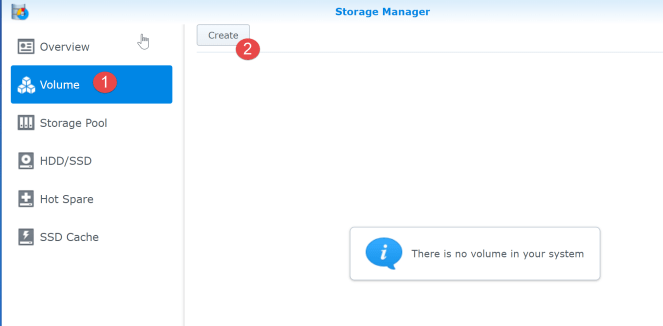
Create volumes in the storage manager – synology
As I was creating multiple volumes, I chose custom when configuring the volumes, but if you are going to configure only one, click on “Quick”
Volume modes -synology storage pools
Select the storage pool:
Select the storage pool for your synology volume
Allocate the volume capacity (if you are configuring multiple volumes):
And you are finally done!!!
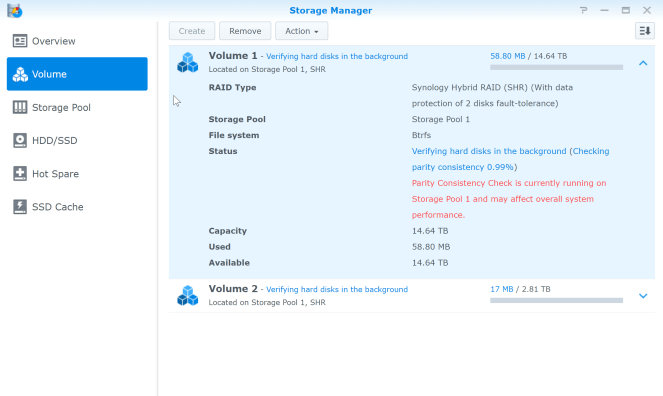
It will take your Synology 1 or 2 days to configure everything, so be patient and in the meantime you can read more blog posts and configuration tips here
Soon you will get to enjoy your precious!!