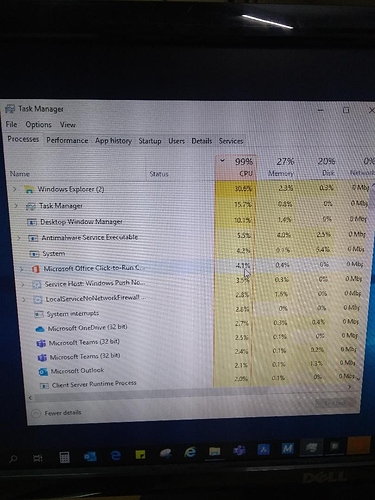Hi,
This is an HP Desktop Pro PC. I got a report as a system slow down to turtle while checking the system
I found there is one Windows 10 default service called “System interrupts” have been using CPU up to 100%.
I tried the following troubleshooting step but still, the issues has not been resolved yet:
- checking for disk errors, get latest windows update,
- checking for system files corruption, updating drivers ( except for one device that’s called Unknown Device that showed up after the 1809 windows update ) and BIOS,
- scanning for viruses, restoring power plan to default,
- disabling services that aren’t Microsoft, and nothing helped
So could anyone please help me solve this problem.
Thanks
1 Like
Hello @Mr.Robot
Check that which application is consuming the cpu usage and end task the same application.
Second step you can check in safe mode and disable the app or uninstall the app.
If still you face the error, feel free to contact me.
Hello
Follow this link it may help you
Hi @Banning,
The System Interrupts process also referred as 'Interrupts. ’ System interrupts are a component of Microsoft Windows operating systems and which often you can see running in Task Manager. It is not like many other processes that run in the background - System Interrupts occurs below the operating system level and is not associated with any particular process.
Although the word ‘System interrupt’ does not appropriate definition for smooth communication, hardware interrupts are a normal way for hardware and the CPU to communicate. Like for example, any hardware components on your computer, it can be a keyboards or a printers require attention and monitoring as with most running processes, however, but not all CPU resources are dedicated to monitoring signals from any one particular hardware component. Interruption signals are sent to the CPU, and if a system interrupt has a higher priority than the process currently being serviced, the CPU suspends the current process, deals with the higher priority for system interrupt, and then resumes the original process.
This may sound complicated to you, but it is straightforward. There are many other process process happening rapidly in normal operation like system interrupts in the Windows. The System Interrupts process should not use more than 5% of the CPU power, however, some users have reported that the excessive CPU usage of this process is the major reason by System Interrupts which usually means that your hardware driver is not working properly or there is maybe an issue with the hardware itself.
First, I would suggest you to run System File Checker scan in your Laptop:
- Search for ‘command prompt’ using Cortana or Windows Search.
- From results, right click on Command Prompt and select Run as administrator.
- Type sfc /scannow command and press Enter key.
- Let the command completely and then reboot the machine.
If the above not solved your issue, try to run Windows Defragment in your Laptop.
Please follow the below steps:
- Select the search bar on the taskbar and enter defrag.
- Select Defragment and Optimize Drives.
- Select the disk drive you want to optimize.
Select the Optimize button.
Check if performing the above steps solve your issue. I will appreciate if you let us know the result if the above was not helpful so that we can guide you with more troubleshooting steps.