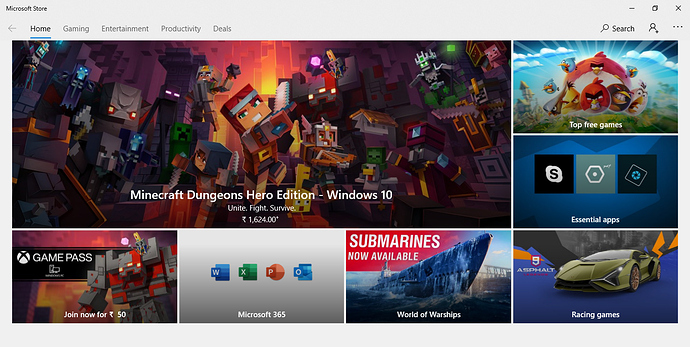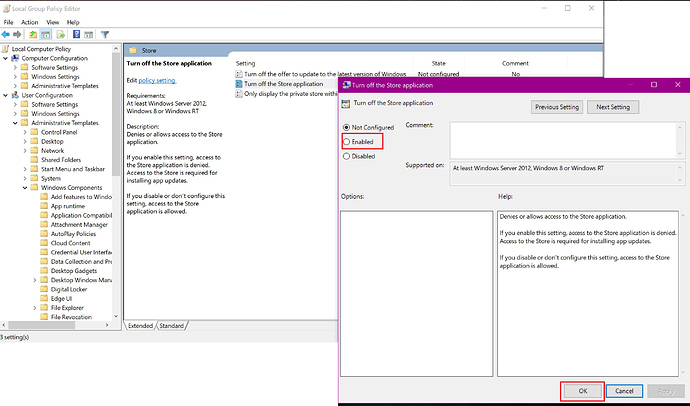Hi @Addison,
Uninstall Microsoft Store is not a good idea because all of the Microsoft Applications is depend on Microsoft Store work properly. If you block access to Microsoft Store or Uninstalled it you may face some stability issue if not immediately maybe in the future.
I can understand that not all the user need Microsoft Store as some basic users are only used to check email to only a certain application. Microsoft Store also needs to be blocked for schools where it can be easily misused by students.
Uninstalling Microsoft Store in Windows 10 is Good or Bad Practice? It really depends on your environment.
Upgrade your Windows 10 version to Windows 10 Enterprise if you are looking for a proper way to deal with Microsoft Store.
You can block Microsoft Store or uninstalled it completely if you are using only a particular basic Windows 10 Application which doesn’t require further updates like a calculator.
Blocking Microsoft Store is possible in Windows 10 Home or Windows 10 Pro?
As per Microsoft Official document, you can control Microsoft Store only in Windows 10 Enterprise. In fact in the beginning, somewhere Windows 10 version 1503 or 1509 had some Group Policies but this was later removed in the upcoming version.
How to block Microsoft Store in Windows 10 Home?
For Windows 10 Home
Open Registry Editor by typing regedit in the search or Run interface.
In the Registry Editor, you need to navigate to the following path – if it does not exist, right-click each parent folder and New > Key to create it using the names below:
HKEY_LOCAL_MACHINE\SOFTWARE\Policies\Microsoft\WindowsStore
Once you’re in the WindowsStore key, right-click the right side of the pane and go to New > D-WORD (32-bit) Value to create a new registry entry that must be called RemoveWindowsStore .
By default, this item is configured to 0 and you need to double-click it to switch to 1. This value defines the status of the new registry key called RemoveWindowsStore, as it follows: 1 – enabled and 0 – disabled.
You can just switch the value to 0 or delete the RemoveWindowsStore registry if you need to access Microsoft Store in further.
In Windows 10 Pro
In Windows 10 Pro, it easier with the help of Group Policy Editor.
Launch it by hitting Windows key + R or clicking the Start menu and typing gpedit.msc . In the Group Policy Editor, you must follow the next path to find the dedicated policy for the Microsoft Store:
User Configuration > Administrative Templates > Windows Components > Store In the right side of the screen, there is a policy called “Turn off the Store application,” which as you may observe if you double-click it, is by default set to Not Configured.
This means the policy hasn’t been changed on your Windows 10 computer, and to activate it, you must toggle its configuration to Enabled. This means the Microsoft Store would no longer be available, and the policy comes into effect the second you apply it.
Follow the same steps above if you need to enable Microsoft Store in the future, for that you just need to change the policy from Enabled to Disable or Not Configured.
Thanks