Currently, I am trying to update my Win 10 Pro from 10159 to 10162 with no success so far. I am getting errors 0xC1900101 - 0x20017 every single time I try to reinstall the OS. Nothing I tried worked so far, including cdm command, chkdsk /f /r /x on my PC’s disk, and rebooting/reinstalling endlessly. Help!
disconnect all external devices, leave only disk with windows installed, mouse and keyboard.
run sfc /scannow 2-3 times( open CMD with administrator and type sfc /scannow)
reboot PC
if problem doesn’t fix run cmd with administrator and type
Bootrec /rebuildbcd
Bootrec /FixMbr
Bootrec /FixBoot
you can find logs in this %WINDIR%\Panther folder named setupact.log and setuperr.log and check if any driver has problem, then open device manager, in view tab check show hidden devices and update or delete driver which has any problem
Hi @Lazar,
May I know why you are trying to upgrade our PC to the unsupported version of Windows 10? Those builds are out of support a long ago which contains lots of bugs.
Please upgrade your PC to the latest version of windows 10 like from 1709 to 1903.
Hi @Lazar
It is better to get a latest windows 10 Pro from Microsoft using your same Key.
otherwise its hard to go with older versions of windows .
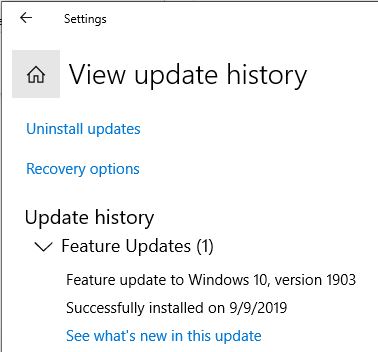
Hello,
- Disable (preferrably uninstall) your Antivirus utility before attempting the upgrade.
- Restart a few times and try again.
- Disable General USB Devices (example - Smart Card Reader).
- If you are using a SCSI hard disk, make sure you have drivers available for your storage device on a thumdrive and it is connected. During Windows 10 setup, click the Custom Advanced Option and use the Load Driver command to load the appropriate driver for the SCSI drive. If this does not work and setup still fails, consider switching to a IDE based hard disk.
- Do a clean boot and try again.
- If you are upgrading using the .ISO file, disconnect from the Internet during setup, if you are connected by LAN (Ethernet) or Wi-Fi, disable both and attempt setup again.
- If you are updating through Windows Update, when the download reaches 100% disconnect from the Internet LAN (Ethernet) or Wi-Fi and proceed with the installation.
- If that does not work, try using the .ISO file to upgrade if possible.
- If you are connected to a domain, switch to a local account
- If you have any external devices attached to the machine, disconnect them (example, gaming controllers, USB keys, external hard disk, printers, non-essential devices).