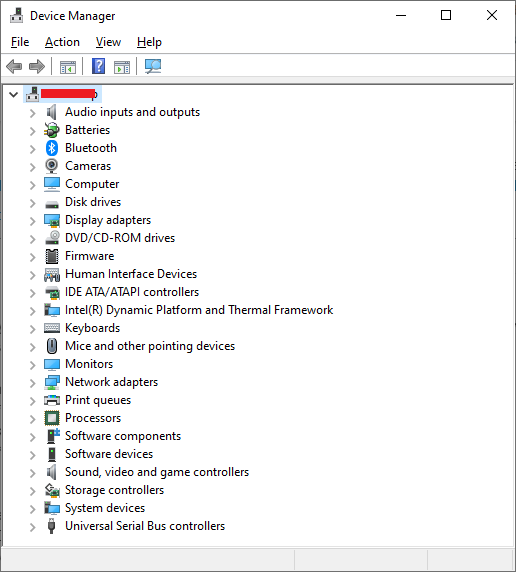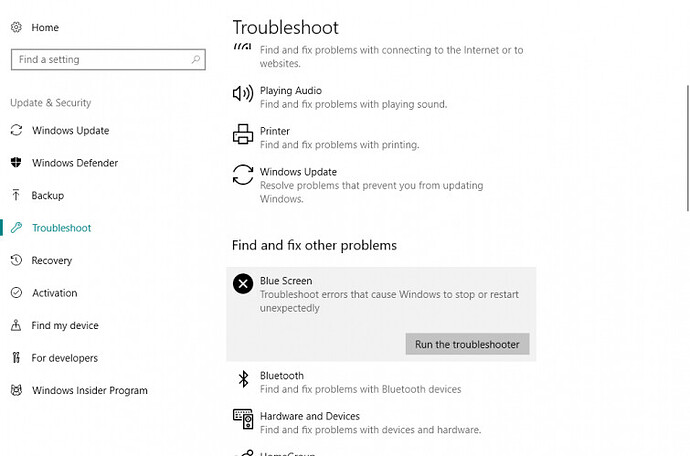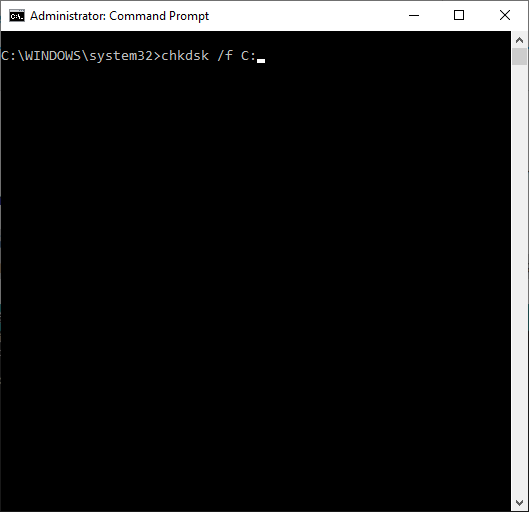When your PC in trouble for some reason you will likely get a Blue Screen of Death. With various error codes. One of them is SYSTEM_SERVICE_EXCEPTION error. This error appears on all of the versions of Windows.
If you get a SYSTEM_SERVICE_EXCEPTION error, most of the time it is caused by driver incompatibility, or by software that isn’t compatible with your Windows 10 version. This error usually contains the name of the file that caused the crash, so we’ll use that to find the solution for SYSTEM_SERVICE_EXCEPTION error.
Even if you are not a tech person you can easily solve this error by following the below troubleshooting steps:
Run the SFC scan
Type “PowerShell” into the Search box. Make sure you open the PowerShell as run this task with administrator privileges.
Type “sfc /scannow” without quotes and hit “Enter.”
Wait for the scanning to complete.
Update your drivers
Open Device Manager on your device and make sure all of the driver is up to date.
Disable third-party antivirus
If you are using any third-party antivirus software on your device. Try to disable it for temporarily and see if this Blue Screen of Death error SYSTEM_SERVICE_EXCEPTION disappears.
Run the troubleshooter
Just like the sfc/scannow, this tool also deals with various system issues, including BSOD errors like SYSTEM_SERVICE_EXCEPTION. Here’s how to run the Troubleshooter in Windows 10:
Go to the Settings app
Head over to Update & Security > Troubleshoot
Find BSOD, and click Run the troubleshooter
Check the hard drive
Sometime it is the hard drive that is causing the SYSTEM_SERVICE_EXCEPTION error. Because a corrupted system drive can also cause this error repeatedly. To check your hard drive follow the below process:
Go to the Command Prompt (as shown above).
Enter the following line and press Enter on your keyboard: chkdsk /f C
Update BIOS
Even after following the above solution If you’re still facing the same BSOD error with the SYSTEM_SERVICE_EXCEPTION error, then as a least option try to updating your BIOS version.
Updating BIOS version is very risky because if you don’t know what you’re doing and something goes wrong, you can render your motherboard unusable.