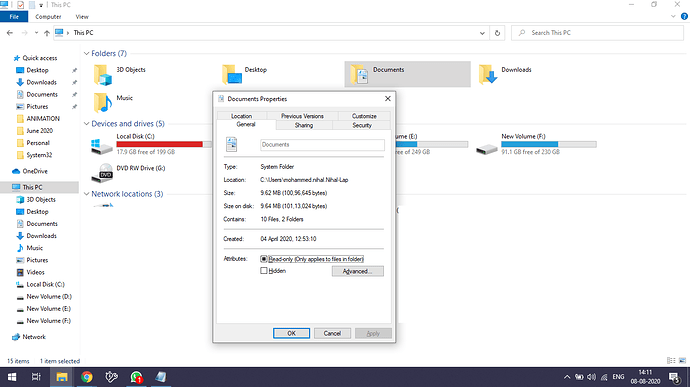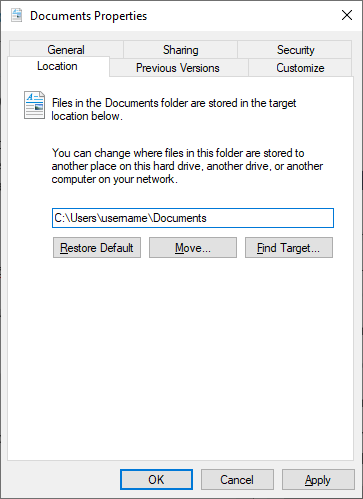Hi
I have just bought a new SSD for my gaming computer. I already have a 2 TB Internal Seagate Hard disk attached to the PC. Now I have successfully migrated my OS from 2 TB HDD to my new SSD.
I have loads of docs, pictures, etc. How can I set things up so the C drive doesn’t get filled up right away? Point the desktop, my docs, downloads, music, video folders to the D drive (which is my secondary HDD)?
Thanks
3 Likes
Hi @Jackson, When logged in as the user, open explorer and right-click on each Documents/Pictures/etc., go to the Location tab, and enter the new path. When you hit Apply/OK it will prompt you to move everything. From now on when they click the Quick Access shortcuts (or just “My Documents” etc) it will go to the other drive.
2 Likes
Open This PC in File Explorer (Win+E), right click on your Documents folder, and click/tap on Properties.
If you don’t see the Documents folder in This PC, then you can also click/tap on the icon in the address bar of File Explorer, type shell:Personal into the address bar, and press Enter to open your Documents folder no matter where it may be located.
You can then right click or press and hold on an empty area in your Documents folder, and click/tap on Properties.
Click/tap on the Location tab, and click/tap on the Move button. (see screenshot below)
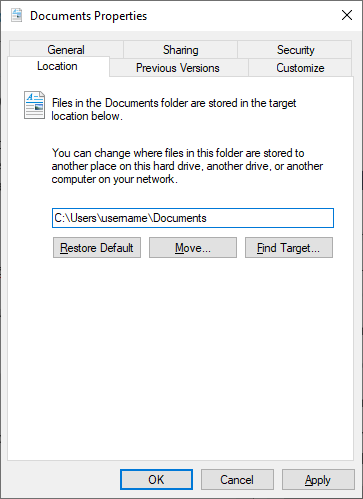
Browse to and select the Documents folder at the location (ex: “E:\Documents” ) from step 2, and click/tap on Select Folder.
Move Location of Documents Folder in Windows 10-move_documents_folder_location-4.png
Click/tap on OK to apply. Click/tap on Yes to move all the files from the old location to the new location.
1 Like