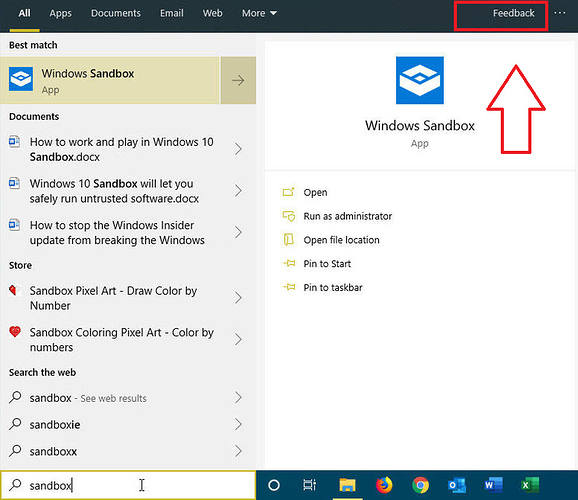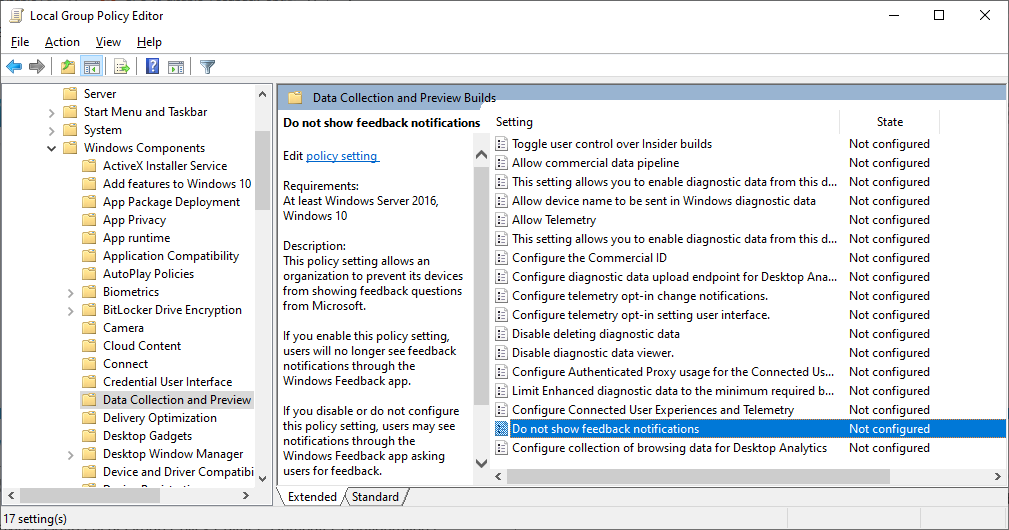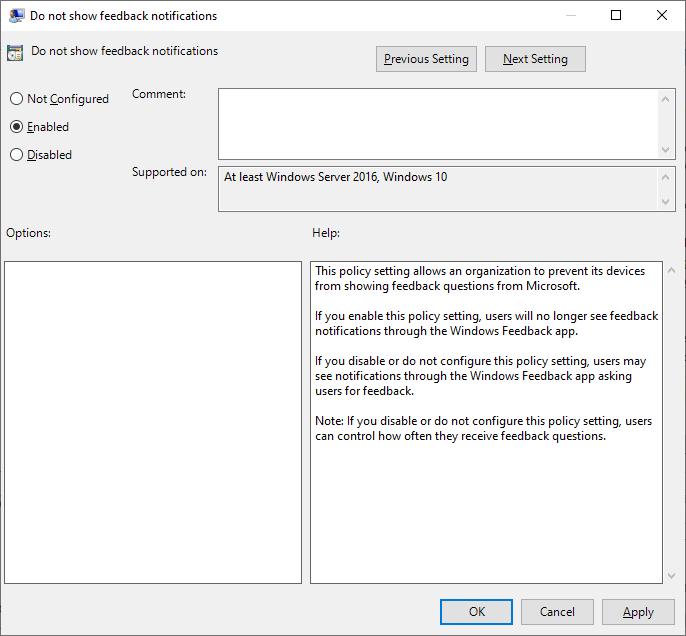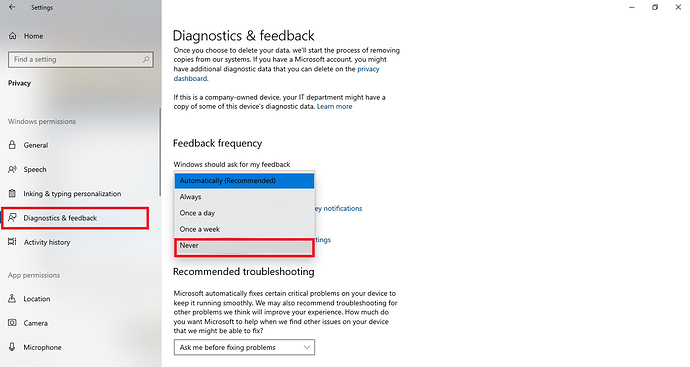Hello,
I have been tasked to find a way to disable the feedback option in the search. I am trying to get windows 10 setup and tested before my deployment out into the organization now and I have noticed that in the start menu search there is an option to provide feedback. I have looked around and I cannot seem to find the GPO that controls this. I’ve tried to look for the “give feedback” windows app to disable it but I don’t seem to have it in Windows 10 version 1903.
.Is there anyone find a way to disable the feedback option in Windows 10 version 1903? I would appreciate any method either GPO or registry or script.
Thanks