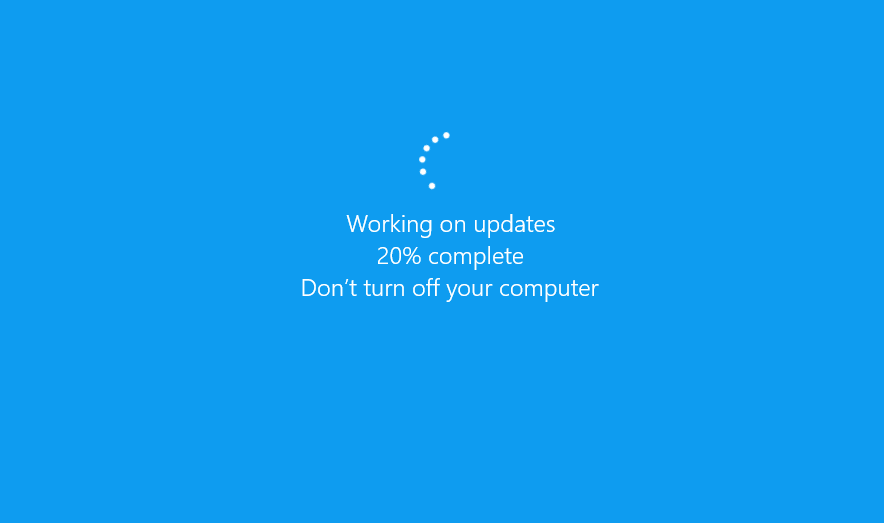I am facing this strange issue on my brother laptop, Recently I formatted Windows 10 after configuring everything I gave the laptop to him for the last 2 months the laptop offline since then, Windows keeps pushing a feature update that causes my laptop to install for about 2 hours working on updates screen, then it will always fail 100% of the time and says undoing changes for another 2 hours, so basically my laptop is useless for 4 hours a day!!!
Using registry edit I check the windows 10 not to allow updates, I’ve changed Task Scheduler to not allow updates, I’ve tried blocking every IP I could for Microsoft to void updates, I’ve tried update assistant for windows 10 and I keep deleting the Windows: Distribution folder every day before I turn off the laptop, there is no stopping process, so I got to ask.
Is there any god damn way to stop the computer from entering this working on updates screen? or is there a way to bypass the working on updates screen so I can get back into windows and not waste 4 hour daily.
I have reformatted my laptop at least 15 times this year, I will always have the same problem, I switched hard drives so it’s not a failure, I’ve also read that Microsoft has blocked or disabled some updates or something to do with my laptop manufactures.
1 Like
Hi @HabibAhmed,
First, I assume the above behavior could be something so simple as devices you have plugged in. Often, my own Windows 10 PC has failed to boot because of an external USB stick plugged in. Maybe unplug some stuff, game controllers, etc when the update starts. There are some other ideas on that page, (official), hopefully, that gets you going in the right direction.
Second, If you don’t have any external device attached then go to your settings- update - view update history, do you see the records for failed updates? If yes, carefully write down their update numbers. On top of this screen, find “uninstall updates”, and use it to uninstall all failed updates. Then reboot immediately. Then check for updates as normal and install them.
Third, If you have antivirus, suspend it while doing all this. AVs often cause update failures.
If you don’t want your PC to receive the Windows Updates then simply go to the service and disable windows update services.
Hello,
A corrupted components of the update is one of the possible causes why your computer got stuck on a certain percentage. To help you resolve your concern, kindly restart your computer and follow these steps:
- Run the Windows Update Troubleshooter. You may refer to this link. Note: The automated troubleshooter will try to identify and then resolve the issues that it finds.
- Follow the steps on the “Fix Windows Update errors by using the DISM or System Update Readiness tool” article. Here’s the link.
- Manually install the update in Microsoft Catalog. Please click this link.
- Clear the Windows Update cache manually. To do this, you may check this link.
After doing these steps, please try to update your computer again