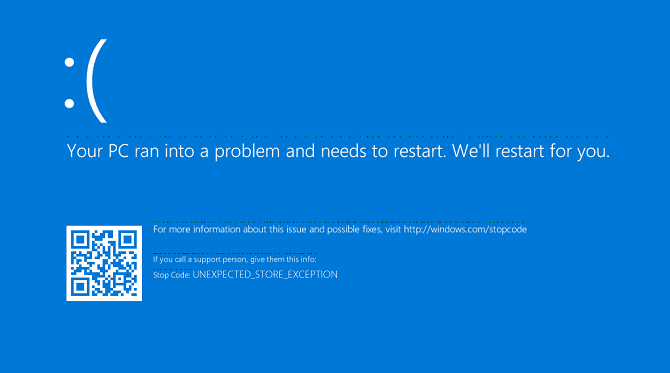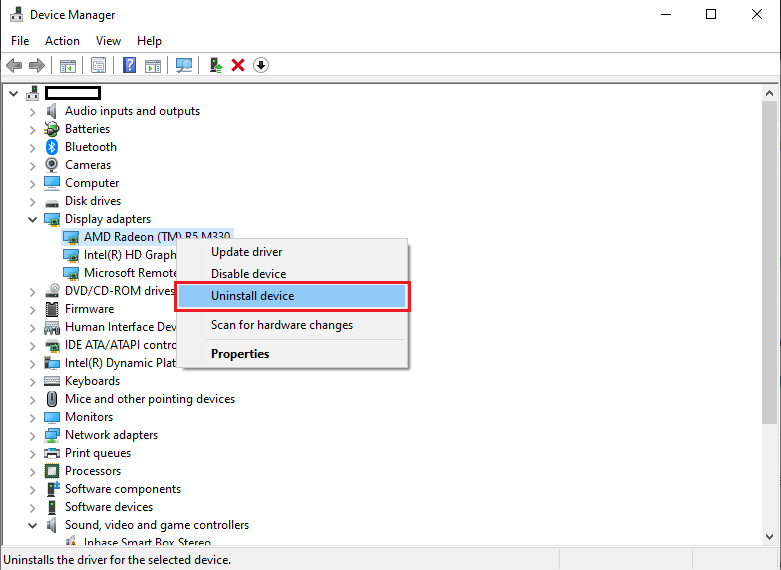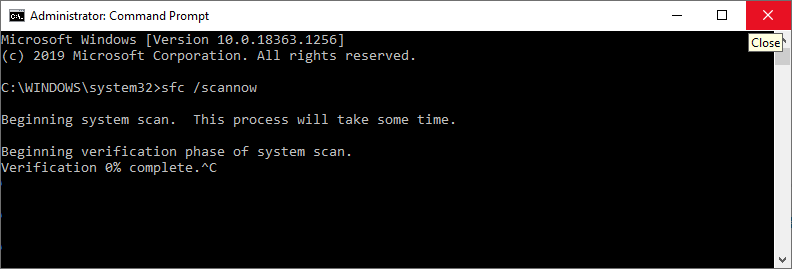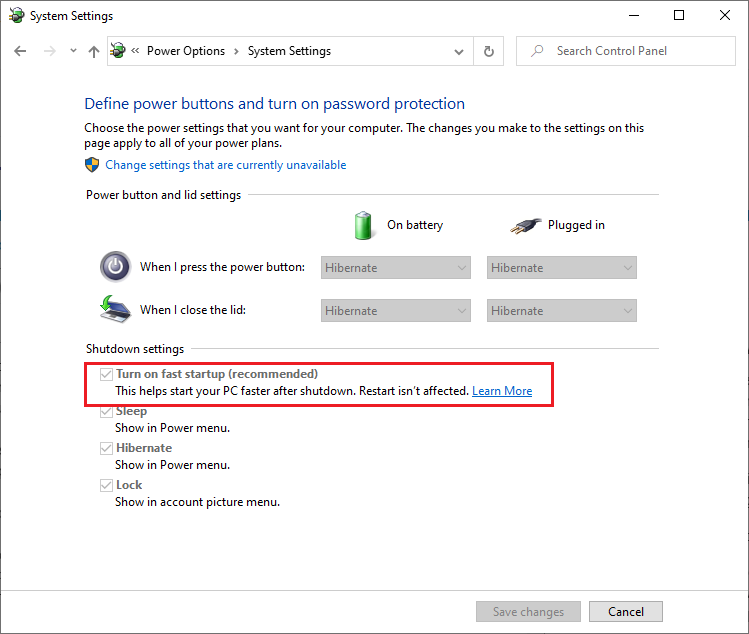Getting a blue screen of death which also known as a stop code error on your Windows 10 device is frustrating, where your system unexpectedly crashes. When you don’t understand the problem especially. What you have to do, If the error code is named “Unexpected Store Exception,” here have 5 steps which you can try to fix this error code.
1. Check the Health of Your Hard Drive
Your computer manufacture will give an option to check the hard drive through the BIOS or through any software application, which will help you check the condition of your hard drive. Because most of the time “Unexpected Store Exception” error in Windows 10 is related to hard drive faulty.
If your hard drive test was passed and still you are facing the same Unexpected Store Exception" error in Windows 10, then follow the next step which maybe resolve the error.
2. Update Your Display Driver
The second most root cause for this error code can be a faulty or incompatibility of your display driver. Display drivers can also cause this “Unexpected Store Exception” error in Windows 10 due to incompatibility issues.
Press Window key + X and click Device Manager. On the Device Manager screen, Expand the Display adapters. This will show your graphics card driver. Right-click and select the click Uninstall device option. After the Confirmation, restart your PC.
Connect your PC to the internet upon the restart, Windows will automatically try to install the Display Driver for your Display hardware. Since, Windows is installing the driver automatically with its perception the driver version can be out of date. So, make sure to check your device manufacturer website and download the latest driver for your Display hardware.
I assume any of the above steps will solve the “Unexpected Store Exception” error in Windows 10. But If you are still facing the same error then follow the third solution in our list.
3. Run System File Checker
This is one of the common solution which resolve most of the Windows 10 issue. Most of the time its faulty system files which cause this Unexpected Store Exception" error in Windows 10 devices. Thankfully, Windows itself have easy way for scanning your device and automatically attempt to repair any problematic files if its found.
To Run the System File Checker command open the Command Prompt by following:
Press Win + X and click Command Prompt (Admin). Once opened,
type sfc /scannow and press Enter as shown in the image
After the scanning restart your PC and check if you get rid of “Unexpected Store Exception” error in Windows 10 device.
4. Disable Your Antivirus
Some times its the antivirus software which was interfering with your system and causing the “Unexpected Store Exception” error in Windows 10. If you are using the Windows defend or any third party anti virus application, try
temporarily disabling your antivirus and see if the error disappears.
Disabling of your Antivirus will vary depending on your software application, but you will find it very easily somewhere in the program’s Settings menu.
For Windows Defender you can follow the coming steps to disable it temporarily,
Press Windows key + I to open Settings.
Go to Update & Security > Windows Security > Virus & threat protection > Virus & threat protection settings and slide Real-time protection to Off.
Check if you get rid of “Unexpected Store Exception” error in Windows 10 device after disabling the Antivirus application .
5. Turn Off Fast Startup
By default, Windows 10 comes with the fast startup, this feature uses a types of hibernation to give you a quicker boot speeds. While this feature is great, but it can also cause the “Unexpected Store Exception” error in Windows 10. So, it’s worth try disabling the fast startup to see if you gets rid of the error.
I hope any of the above 5 steps will help you solve the “Unexpected Store Exception” error in Windows 10 device.