Hi guys.
I am using Windows 10 Version 1809 from the last week I was not able to open any document using Windows Search.
I think it may related to some other issues in windows search. When I click the search icon on the task bar nothing happens, and if I type something on the start menu also nothing happens. I am unable to search in settings to. Whatever I type in settings, does not find anything.
I have all the latest Windows 10 updates installed for the version 1809. I believe this started to happen after I installed that update that broke search. I was in a hurry and I force the windows update process to shutdown. The next day the same updated download and installed without any issues (I confirmed this by going to control panel)
Anyone can help with this?
1 Like
Hi @mclaughlin,
Welcome to the community  ,
,
The search problem is common in Windows 10 this can be solved by running the PowerShell command please follow the below steps which will help you solve the issue.
Open PowerShell as admin, and then type this:
Get-AppXPackage -Name Microsoft.Windows.Cortana | Foreach {Add-AppxPackage -DisableDevelopmentMode -Register "$($_.InstallLocation)\AppXManifest.xml"}
Then, restart the computer.
if the above not helpful then you have to do the reindexing as follow
By default, Windows will use the index when searching to give you faster search results. The search index only includes your selected locations. These locations can be filtered for what file types, file properties, and file contents you want yo be indexed. Here are the steps that you can follow to rebuild search index in Windows 10:
- Open the Control Panel (icons view), click/tap on the Indexing Options icon, and close the Control Panel.
- Click/tap on the Advanced button.
- In the Index Settings tab, click/tap on the Rebuild button under Troubleshooting .
- Click/tap on OK to confirm.
- Indexing will now be in progress.
- When indexing has completed, click/tap on Close .
Let us know if you need further help.
1 Like
Hello @mclaughlin
Please check this link supported by Microsoft Team to fix the search problem.
1 Like
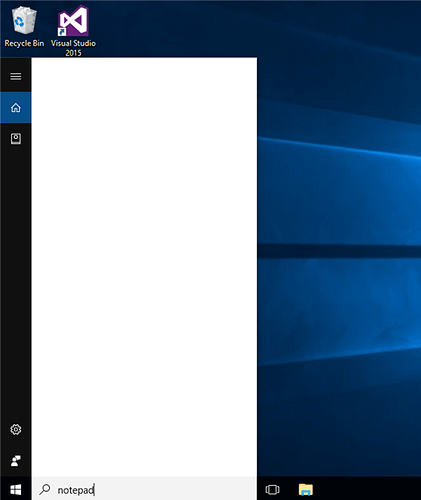
 ,
,