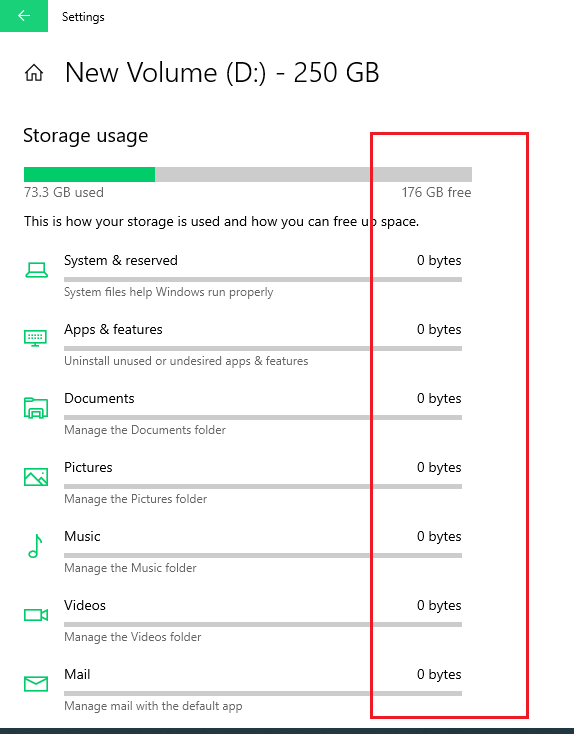Hello,
Good morning, As a system admin Storage sense is very useful for me I was continually using it. I would like to use the storage function, under system in settings on windows 10. when displaying the primary drive (C:), the function works normally and displays the amount of storage and what it is used for. when i try to use this for the (D:) drive however, none of the data is displayed in the appropriate name. each group, Desktop, Apps & Features etc says 0 bytes of data are used, when the (D:) drive has hundreds of GB stored on it.
Now I reset one of the PC, resetting everything on the (C:) drive but leaving the (D:) drive intact, and I’m 90% sure this is the reason Storage is acting this way. my question is, can I somehow make Storage settings refresh what it sees from the drive?I found that storage was quite useful for optimizing what is in my drive, and I could use it to remove files that remained from deleted programs.
If anyone could offer me some advice i would be grateful.