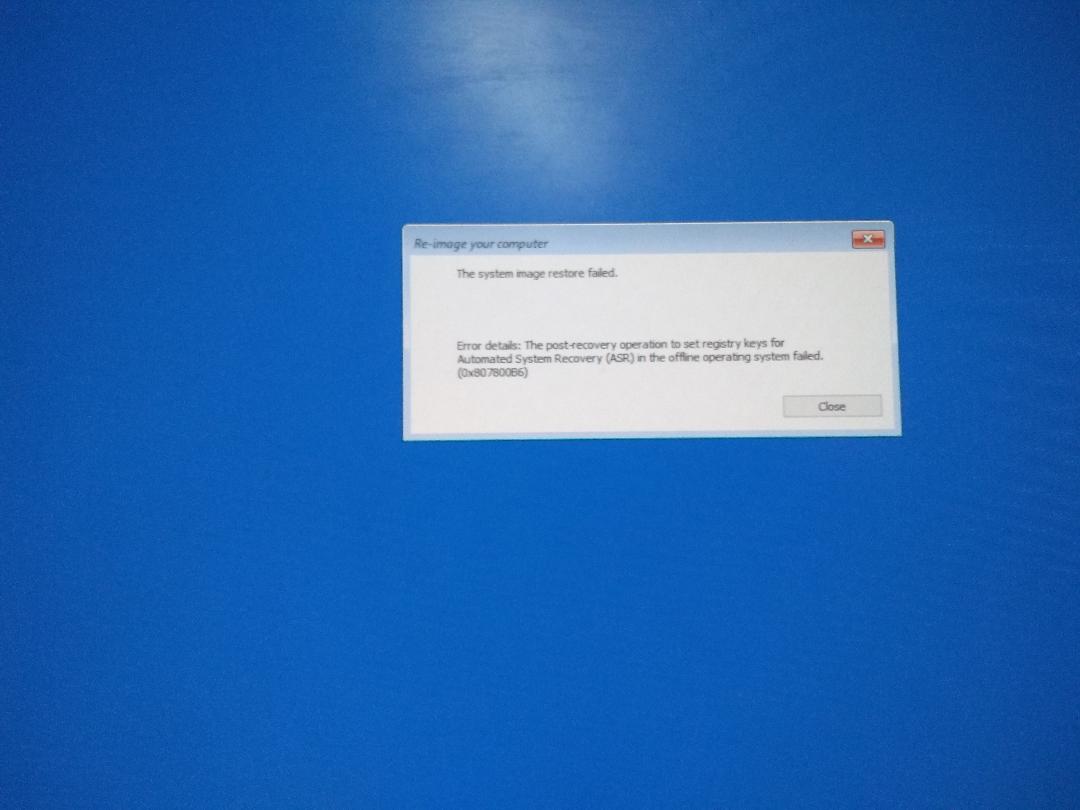I don’t have a specific answer for you, but perhaps the following may help.
I note first that “Automated System Recovery” was a Windows XP feature. I have no idea why an error about this might come up when trying to restore a Windows 7 image. It sounds like some MS programmer neglected to update the error handling.
The following exchange from 2012 (!) is about a problem similar to yours. Read the entire thread to the last post and check your BIOS settings. Redirecting
If that didn’t help, here are some more thoughts.
A System Image created by Windows Backup & Restore comprises some VHD (Virtual Hard Disk) files and a bunch of XML files that presumably are used by the “Restore” function to figure out how to use the VHDs.
You can mount a VHD using Disk Management and access the files. How to mount a VHD file in Windows 7 This could be used as a last resort: copy your data files to an external backup, clean install Windows 7, re-install all of your application software, and finally copy back your data files. Obviously, this is a far from ideal solution.
According to post #15 in this thread (https://www.sevenforums.com/backup-restore/193570-help-complete-system-image-restore-vhd-files-2.html), you can image an attached VHD and then restore the image (back to your hard drive) using (free) Macrium Reflect https://www.macrium.com/reflectfree
In the past I have imaged attached VHDs with Macrium and was able to restore those as non-VHDs. You have to use the Macrium Linux restore CD for that (easy to make). You should try to mount the VHD in a running Win7 or Vista system though (via Disk Management) and image it from there.
The only problem you might run into is that you may not have an operational 100MB active partition that contains the bootmgr. In that case you will have to fix the bootmgr in C:. That one you have to play by ear.
Here is a tutorial about Macrium in case you never used it: Imaging with free Macrium
With respect to the 100 MB “system” partition, I looked at a Windows System Image and saw that there were two separate VHDs: one for the “system” partition and the other for the main C:\ partition. So you would have the possibility of restoring that small image or fixing the bootmgr manually. The following posts in the thread have some discussion that may be helpful.
Note that by the time you get to post #29, they are considering converting the VHDs to files used by (not free) Acronis True Image.
And so … see https://kb.acronis.com/content/3648 (although the content of that article says that it applies to rather old versions of Acronis, I’m fairly certain that the current version has not lost that ability). Note that this article confirms what I mentioned above about the two VHDs in the system image backup.
It may be worth spending the money to buy Acronis True Image – it’s a lot better than Windows Backup & Restore.
Good luck!!