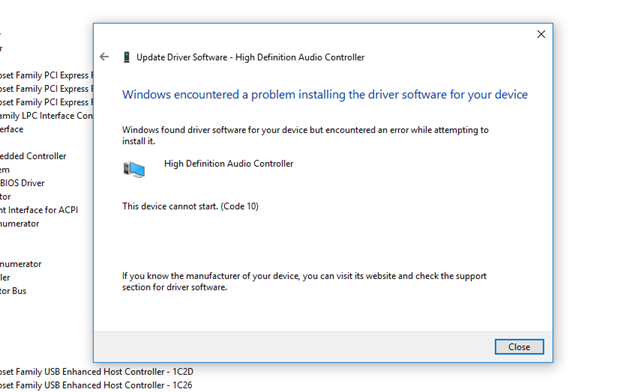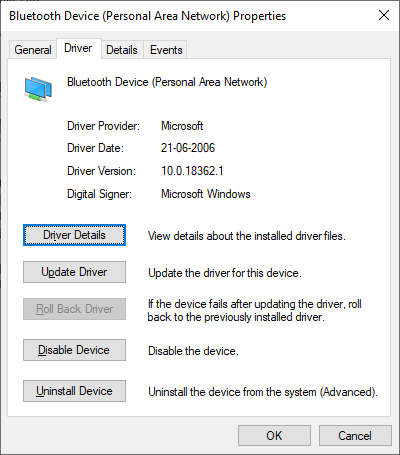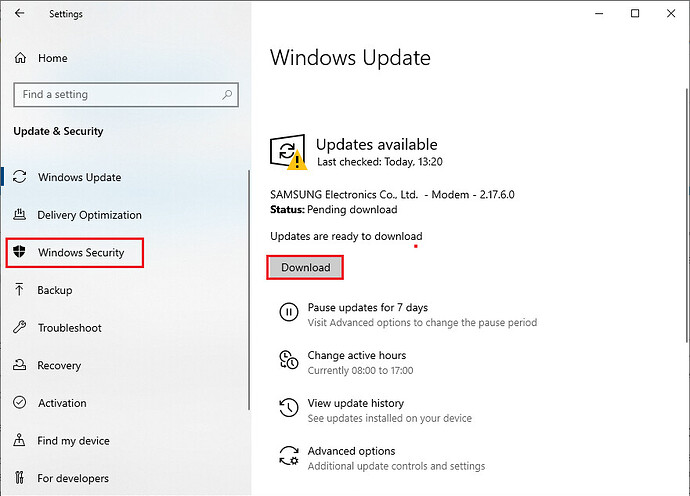Hi,
I manage a small office. Today I have got one support request where Windows has messed up with the Bluetooth driver. The Bluetooth driver has abruptly stopped working.
It is an Intel Wireless Bluetooth and it displays this error:
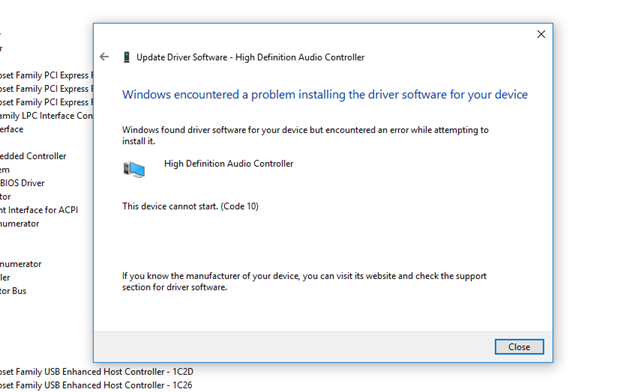
My attempted solutions:
Reinstalled my driver (several times) in Device Manager and also used Intel Driver & Support Assistant.
Restarted all Bluetooth services in Services and set them to automatic startup then restarted my computer.
I uninstalled the Bluetooth driver and restarted my computer, but it still was still not fixed.
Used the Windows Bluetooth troubleshoot, but it didn’t say that I needed a Bluetooth driver update.
Still, I am return to display Code (10). Occasionally, the Device Manager window would quickly flicker the Bluetooth from working to display the error message before finally stopping on the error message. I am also not using a USB device to connect for Bluetooth. All of the troubleshooting options that I have used say that my Bluetooth driver is up to date and does not require an update. Windows Defender Security Center also detected an issue with the “Device Performance & Health” but its troubleshooter only asked me to restart my computer which did not work.
1 Like
Hello
here is a link to how to troubleshoot the BlueTooth issue.
follow the
Run the Bluetooth troubleshooter it may help you
1 Like
Restart your computer
If you are receiving this error for the first time try restarting your Windows 10 device. Because most of the time a simple restart saves a lots of troubleshooting time. Whatever the problem you are facing, either the this device cannot start. (code 10) error or any other error on your Windows 10 device just do a restart and see if the error disappear.
Solution 1: Reinstalling New device or software
Did you recently installed a new device or software to your Windows 10 device? Adding a new device can make changes in the device manager and possible that the changes you made have cause this error.
Now go to the device manager and try the following solution and see the error this device cannot start. (code 10) can be resolved.
-
Press Windows Key + X on your Keyboard
-
Select Device Manager
-
Select the device you recently installed
-
Right click the device and go to the properties
-
Go to the Driver Tab
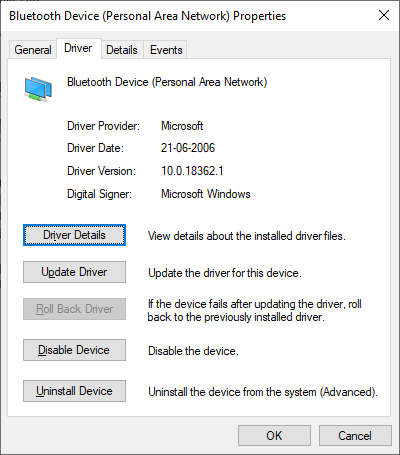
-
First click Update Drive button to see if you are using an older version of the drive. If the any update available installed the update.
-
If no update was available and you are using the latest version of the drive means, Now select Uninstall Device Option to uninstall the driver.
-
After the uninstall restart your PC and check if the error this device cannot start. (code 10) resolve or not.
Solution 2: Install Windows 10 Updates
Check your device has any pending updates from Microsoft, Installing the latest Windows updates from Microsoft often resolve most of the issues because Microsoft frequently release patches through Windows update. You never knew the error this device cannot start. (code 10) can be solved by simply updating your Windows OS.
Solution 3: Upgrade your Windows 10 Operating System version.
If you didn’t know already Microsoft release 2 major update each year. At present the Windows 10 version 2002 is the latest update Microsoft has released. If you are using any version lower to Windows 10 version 2002 then try to upgrade your Windows 10 OS.
Upgrading the Windows 10 version will replace all the Windows 10 files so this makes create the best possibilities to resolve the error this device cannot start. (code 10) on your device.
Solution 4: Replace the hardware
If you are still receiving the error this device cannot start. (code 10), it might be due to the hardware problem. If possible check the hardware on the another PC if you have any or if you can sure, that the error this device cannot start. (code 10) is causing due to the hardware. Then only solution is to replace the hardware.
By following the above 4 solution. You can fix the this device cannot start. (code 10) error on your Windows device.